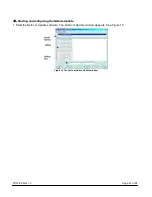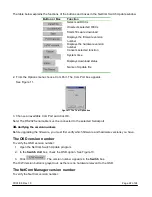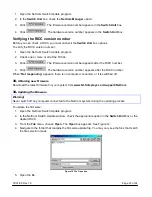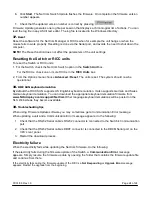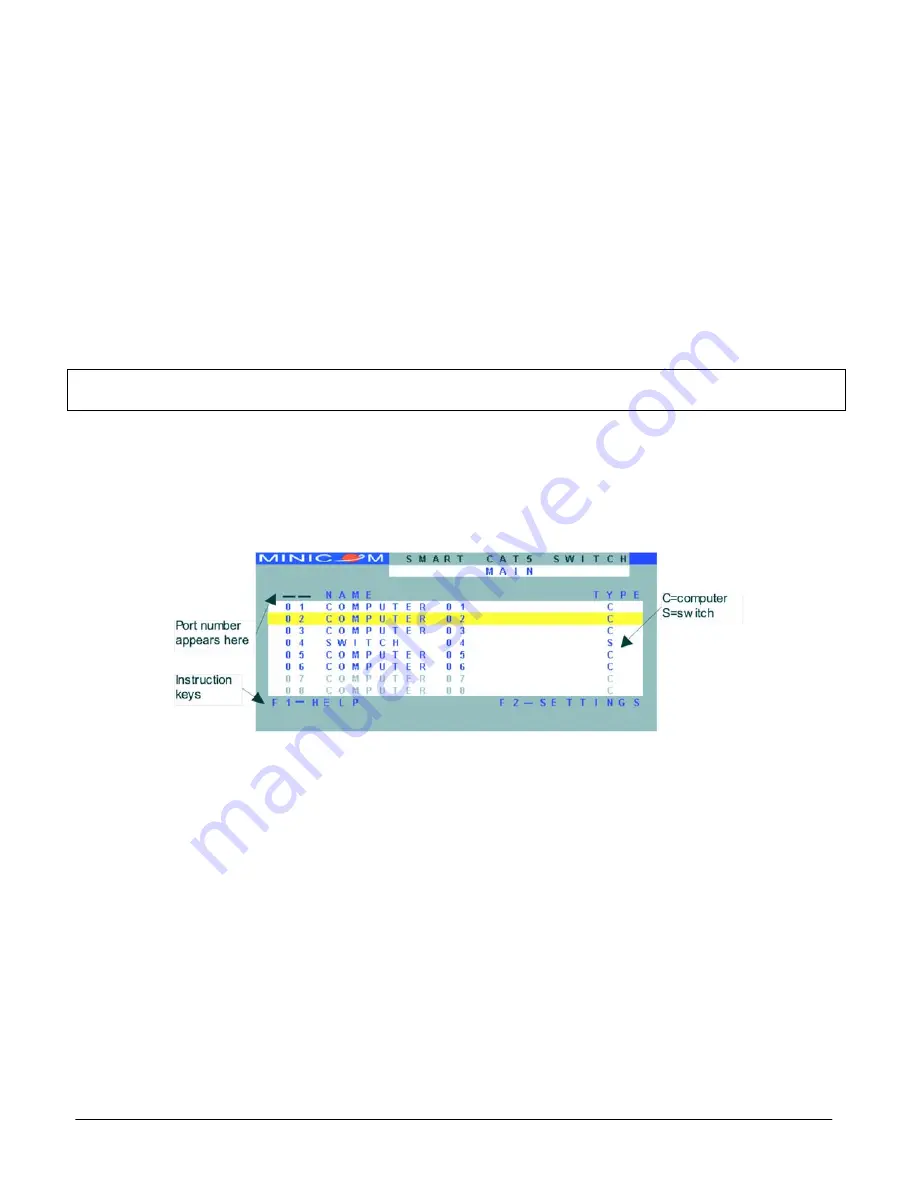
07/01/06 Rev 1.0
Page 9 of 24
10.
Operating the NetCom system
Switch between the connected computers by either
•
Keyboard
hotkeys
•
The
OSD
(On
Screen
Display)
or
Control
software
The OSD is also the place to adjust various settings as explained below.
When switching computers the illuminated LED of the top bank indicates which computer is currently
selected.
11.
The keyboard hotkeys
To switch to the next computer forwards press
Shift
then, +. Release
Shift
, before pr.
To switch to the next computer backwards press
Shift
then, -. Release
Shift
, before pressing -.
Note!
With a US English keyboard you can use the
+
key of the alphanumeric section or of the numeric
keypad. With a Non-US English keyboard only use the
+
key of the numeric keypad.
12.
Displaying the OSD
To display the OSD:
Press
Shift
twice. The OSD Main window appears. See Figure 2. Lines with blue text show active
computers. Lines with grey text show inactive computers.
The Type column indicates whether a computer “C” or another switch “S” is connected to the port.
Figure 2 The OSD Main window
13.
Navigating the OSD
To navigate up and down use the Up and Down arrow keys.
To jump from one column to the next (when relevant) use the Tab key.
To exit the OSD or return to a previous window within the OSD press
Esc
.
14.
Selecting a computer
To select a computer:
1. Navigate to the desired computer line.
2. Press
Enter
. The selected computer is accessed. An confirmation label appears showing which
computer is accessed.
Note! When the OSD is displayed you cannot select computers using the front panel Select buttons or
the keyboard hotkeys.