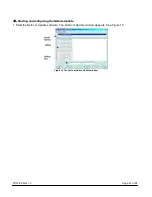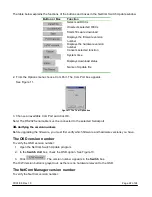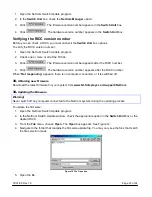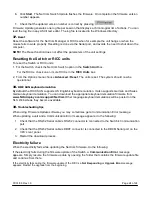07/01/06 Rev 1.0
Page 24 of 24
6. Click
Start
. The NetCom Switch Update flashes the firmware. On completion the firmware version
number appears.
7. Check that the updated version number is correct by pressing
.
Firmware Update generates one log file per session that displays a chronological list of actions. You can
read the log file in any ASCII text editor. The log file is located in the Windows directory.
37.
Reset
Reset the software for the NetCom Manager or RICCs when for example the unit hangs or when the
mouse fails to work properly. Resetting is done via the Serial port, and avoids the need to shut down the
computer.
NOTE!
The Reset function does not affect the parameters of the unit settings.
Resetting the Switch or RICC units
To reset the Switch or RICC units:
1. For the Switch, check the NetCom Switch option in the
Switch
Unit
box.
For the RICCs, check one or more RICCs in the
RICC Units
box.
2. From the Options menu choose
Advanced
/
Reset
. The units reset. The system should now be
operational.
38.
RICC SUN keyboard emulation
By default the RICC SUN supports US English keyboard emulation. It also supports German and Swiss
German keyboard emulation. You can download the appropriate keyboard emulation firmware from
www.NLSdisplays.com/support/NetCom
Other language keyboard emulations will be posted on the
NLS Web site as they become available.
39.
Troubleshooting tips
When using Firmware Update software you may sometimes get a Communication Error
message.
When updating a unit and a Communication Error message appears, do the following:
1. Check that the RS232 Serial cable’s RS232 connector is connected to the Switch’s Communication
port.
2. Check that the RS232 Serial cable’s DB9F connector is connected to the DB9M Serial port on the
CPU’s rear panel.
3. Restart the download process.
Electricity failure
When the electricity fails while updating the NetCom firmware, do the following:
If the electricity fails during the firmware update of the Switch, a
Communication Error
message
appears. Simply resume the firmware update by opening the folder that contains the firmware update file
and continue from there.
If the electricity fails during the firmware update of the RICCs a
Not Responding
or
Upgrade Error
message
appears. Restart the upgrade from the beginning.