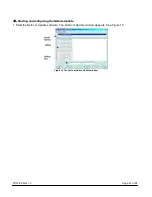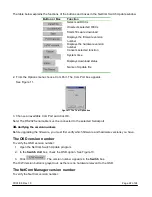07/01/06 Rev 1.0
Page 7 of 24
Connecting the CAT5 cables
1. Connect one connector to the RICCs RJ45 port.
2. Connect the other connector to one of the NetCom’s Computer ports.
3. Follow the above 2 steps for each computer.
Connecting the KVM console
To connect a KVM console to the NetCom:
1. Connect the monitor’s connector to the NetCom’s Monitor port.
2. Connect the keyboard’s connector to the NetCom’s Keyboard port.
3. Connect the mouse’s connector to the NetCom’s Mouse port.
6.
Connecting the power supply
1. Connect the NetCom to the power supply using the Power cable provided. Use only power cord
supplied with the unit.
2. Switch on the computers.
7.
Resetting the Switch
Resetting can be performed through the software – explained later.
8.
Avoiding general rack mounting problems
Elevated operating ambient temperature
The operating ambient temperature of the rack environment may be greater than the room ambient when
installing into a closed or multi-unit rack assembly. So install the equipment in an environment
compatible with the maximum rated ambient temperature.
Reduced airflow
Install the equipment in a rack in such a way that the amount of airflow required for safe operation is not
compromised.
Mechanical loading
Mount the equipment in the rack in such a way that a hazardous condition is not achieved due to uneven
mechanical loading.
Circuit overloading
When connecting the equipment to the supply circuit, consider the effect that overloading of circuits
might have on over-current protection and supply wiring.
Reliable earthing of rack-mounted equipment should be maintained. Give attention to supply connections
other than direct connections to the branch circuit (e.g. use of power strips).