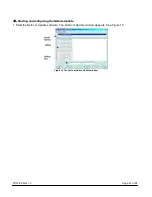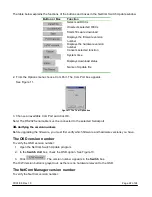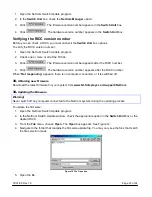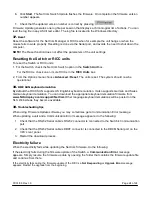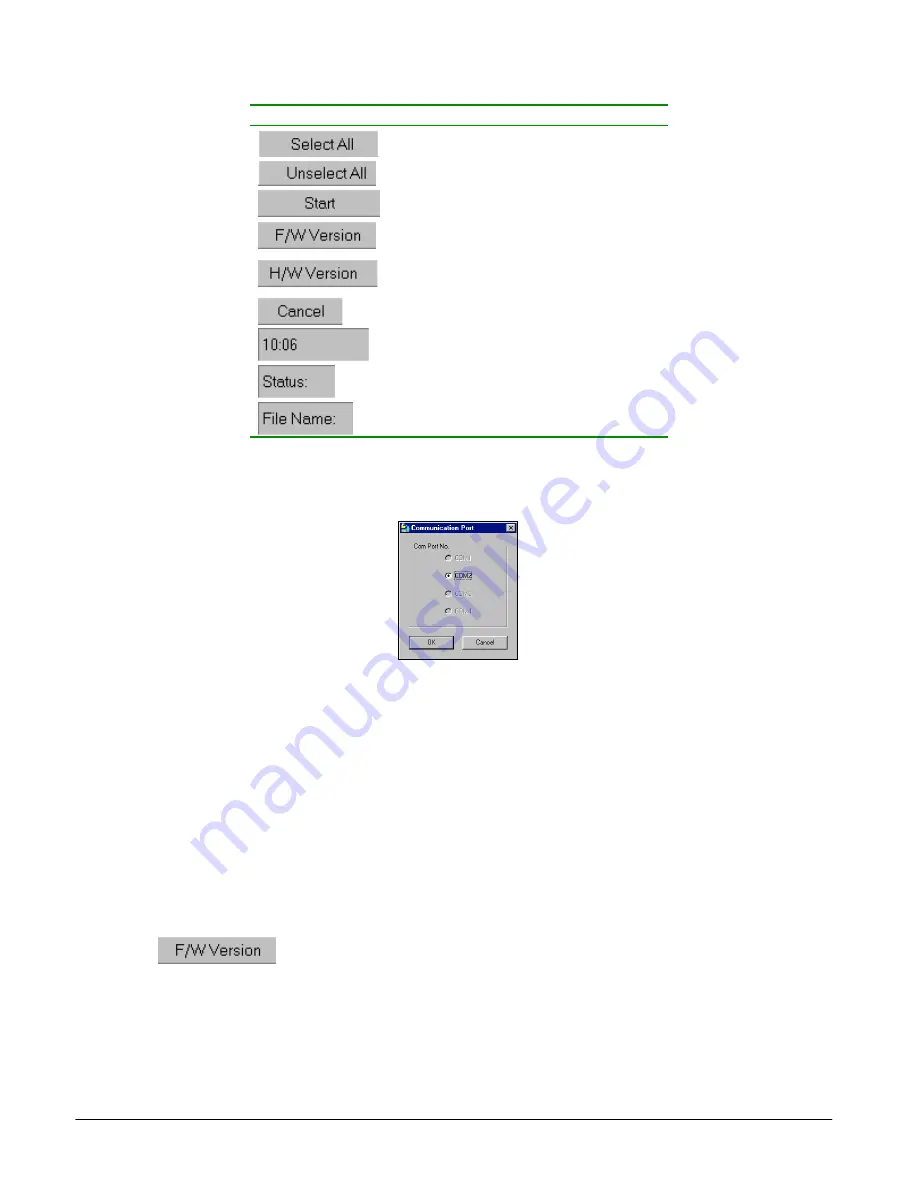
07/01/06 Rev 1.0
Page 22 of 24
The table below explains the functions of the buttons and boxes in the NetCom Switch Update window.
Button or Box
Function
Selects all RICCs
Unselects selected RICCs
Starts firmware download
Displays the firmware version
number
Displays the hardware version
number
Cancels selected function
System time
Displays download status
Name of Update file
2. From the Options menu choose Com Port. The Com Port box appears.
See
Figure
11.
Figure 11 The Com Option box
3. Choose an available Com Port and click OK.
Note! The RS232 Serial cable must be connected to the selected Serial port.
34.
Verifying the version numbers
Before upgrading the firmware, you must first verify which firmware and hardware versions you have.
The OSD version number
To verify the OSD version number:
1. Open
the
NetCom
Switch
Update
program.
2. In
the
Switch
Unit
box, check the OSD option. See Figure 10.
3. Click
. The version number appears in the
Switch
box.
The H/W Version button is grayed out, as there is no hardware relevant to the OSD.
The NetCom Manager version number
To verify the NetCom version number: