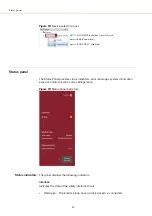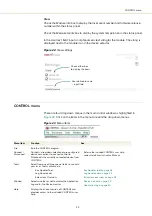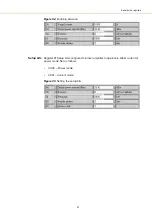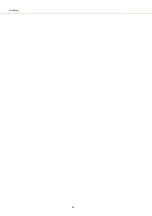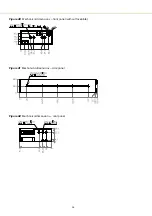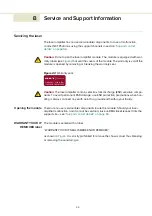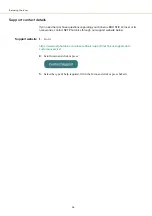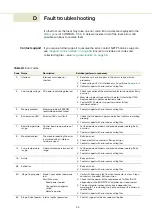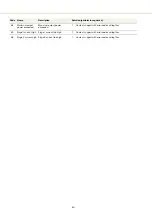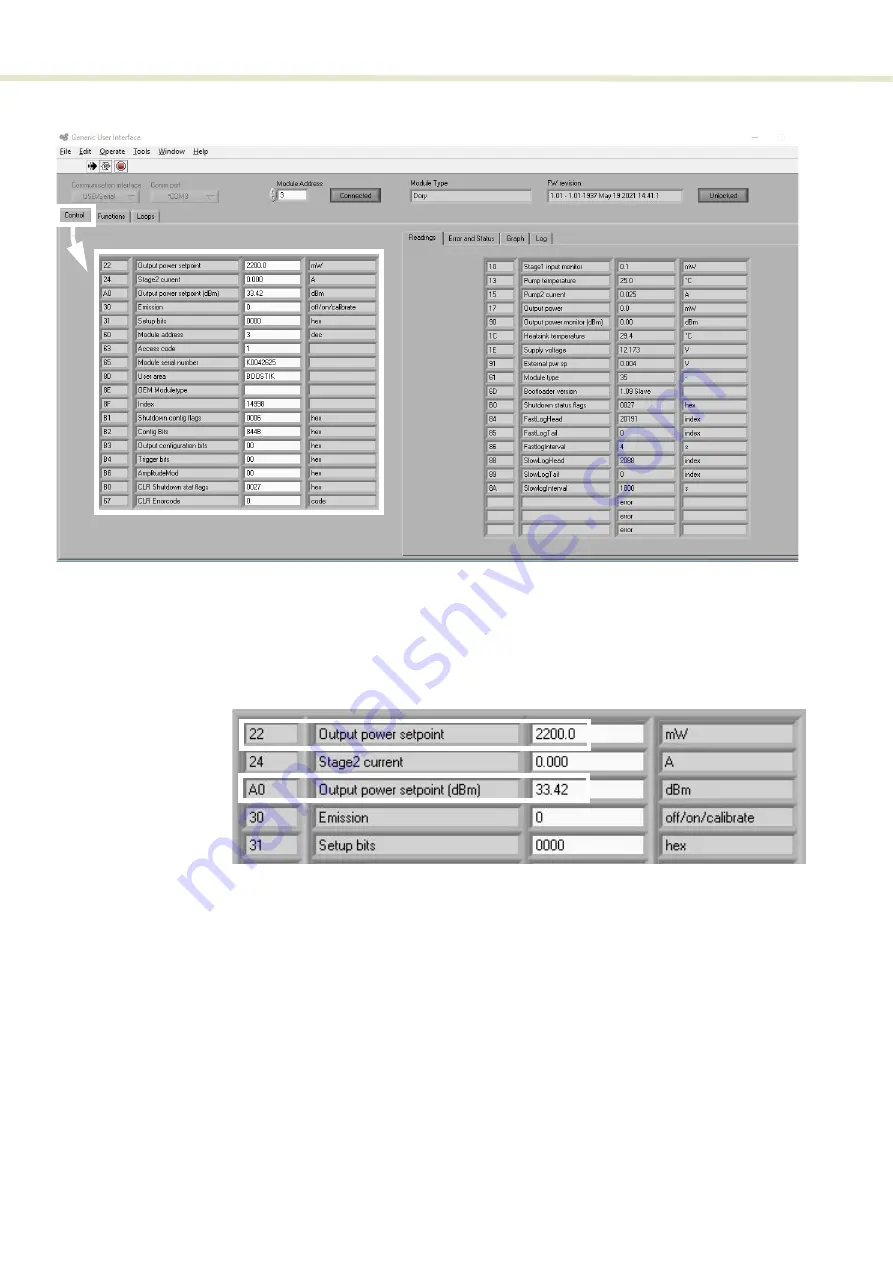
Read/write registers
46
Figure 30
Read/write registers under the
Control
tab
Output power
setpoint
Input the optical output setpoint power level in mW or dBm. For setting the power
using mW units, use register 22, and for using dBm units, used register A0.
Figure 31
Setting the output power setpoint
Emission
Keying 1 into register 30 enables emission from the amplifier module. If there is no
input power (
), then enabling emission fails and and a fault
is raised with error code 60 displayed – see
“Errors and status indicators” on
.
Readings
2
Summary of Contents for Koheras BOOSTIK LC
Page 1: ...Item 800 631 01 Koheras BOOSTIK LC PRODUCT GUIDE Narrow linewidth laser amplifier ...
Page 8: ...8 ...
Page 10: ...10 ...
Page 14: ...14 ...
Page 28: ...Polishing 28 ...
Page 51: ...51 Graphing Figure 39 Graphing tab X axis setting Y axis settings ...
Page 52: ...Graphing 52 ...
Page 58: ...58 2 ...
Page 66: ...66 ...
Page 67: ......
Page 68: ...1 Koheras BOOSTIK LC Product Description Revision 1 1 10 2021 W 10456 ...