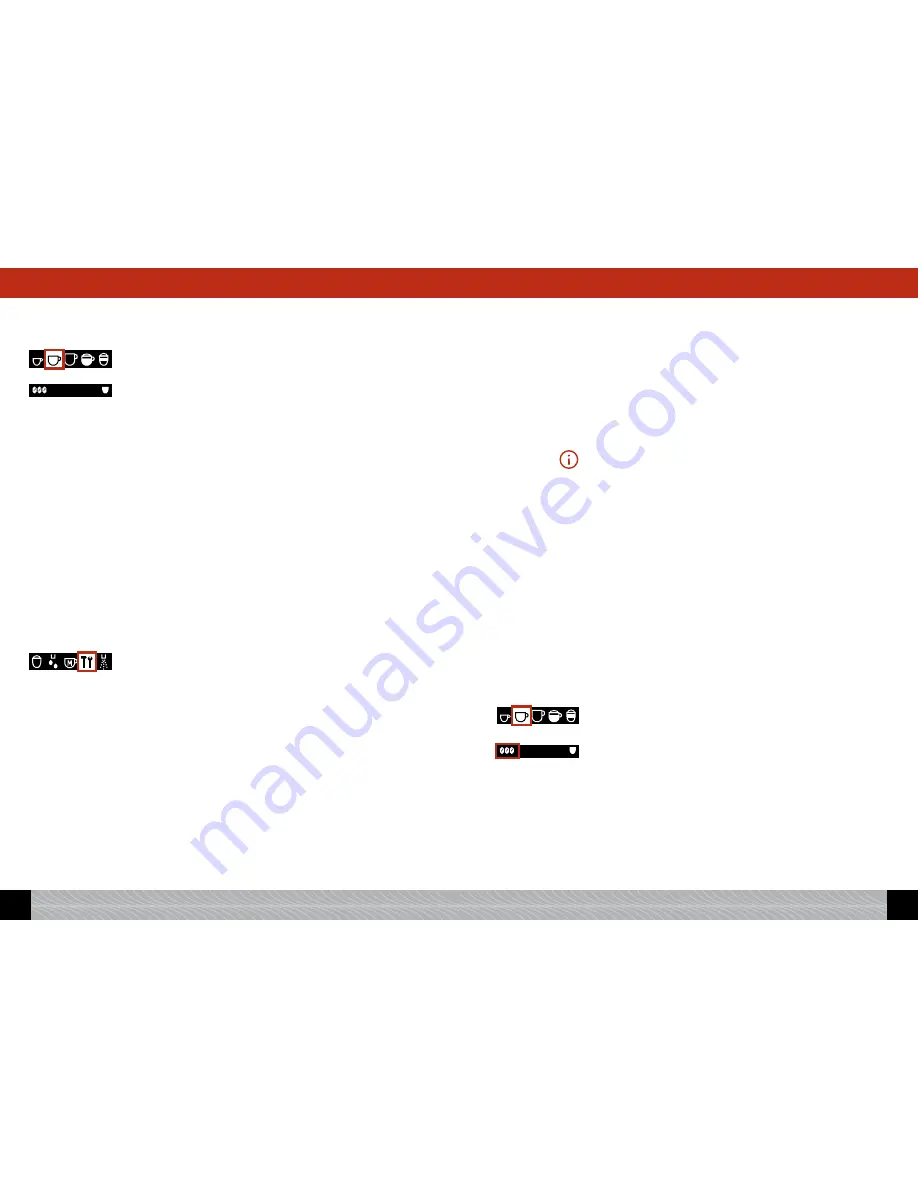
4.2 Brewing a Café Crème
The standard factory setting for Café Crème is: aroma “normal”,
volume per cup 120ml, 1 cup.
The display screen shows: the 3-bean symbol, “120 ml”, the 1xcup
symbol.
You can brew your Café Crème in two different ways:
1. You can either use the
standard settings
from the “Coffee recipes”
menu. These are the factory settings which you can nevertheless
change individually to suit your own taste, as described below.
2. Or you can change the setting according to your taste
for each
individual drink brewed. This does not alter the standard settings.
4.2.1 Brewing a Café Crème using the standard setting
!
Place a cup under the spout (Image 5).
!
Turn the Rotary control knob to the Café Crème symbol. Press the
Rotary control knob.
The cup illumination will now come on, and the machine will brew a
cup of Café Crème according to the standard setting.
You can change the standard setting as follows:
!
Turn the Rotary control knob to the tool symbol, „settings“. Press
the Rotary control knob.
!
Turn the Rotary control knob to “Coffee recipes”. Press the Rotary
control knob.
!
Turn the Rotary control knob to “Café Crème”. Press the Rotary
control knob.
The possible settings for aroma, amount and temperature (if the
setting in the temperature menu is “individually” – see 3.3) will now
appear on the display screen.
!
Selecting aroma
!
Turn the Rotary control knob to “Falvour”. Press the Rotary control
knob.
!
Turn the Rotary control knob to the aroma of your choice (ranging
from very mild to very strong). Press the Rotary control knob to
confirm your selection.
!"#$%
&'()*''+
!.#$%
!-
&'()*''+
!"#$%
&'()*''+
!
From here, you can either continue and program the other set-
tings, or leave the settings by pressing the
exit
button.
!
Selecting amount
!
Turn the Rotary control knob to “Amount total”. Press the Rotary
control knob.
!
Turn the Rotary control knob to the amount of your choice (from
20 ml to 240 ml). Press the Rotary control knob to confirm your
selection.
Please note: You must take into account the size of your cups.
!
From here, you can either continue and program the other set-
tings, or leave the settings by pressing the
exit
button.
!
Selecting temperature
!
Turn the Rotary control knob to “Temperature”. Press the Rotary
control knob.
!
Turn the Rotary control knob to the temperature of your choice
(Normal, High, Maximum). Press the Rotary control knob to con-
firm your selection.
!
From here, you can either continue and program the other set-
tings, or leave the settings by pressing the
exit
button.
4.2.2 Selecting individual settings for each Café Crème
Independently of the standard setting in the menu item Settings/Cof-
fee recipes, you can select individual settings for each Café Crème
that you brew.
!
In the main menu, turn the Rotary control knob to “Café Crème” /
the Café Crème symbol.
!
Press the > button (Image 1/C) until the bean symbol is flashing
to indicate that you can change the aroma.
!
Whilst the symbol is flashing, turn the Rotary control knob to
select your setting.
Do you wish to set other parameters, e.g., the amount or the number
of cups?
!
Press the > button (Image 1/C) as many times as necessary until
the parameter you require starts flashing.
!
While the symbol is flashing, turn the Rotary control knob to
!"#$%
&'()*''+
!.#$%
!-
&'()*''+
82
GB
83
GB
4. Brewing speciality coffees
4. Brewing speciality coffees















































