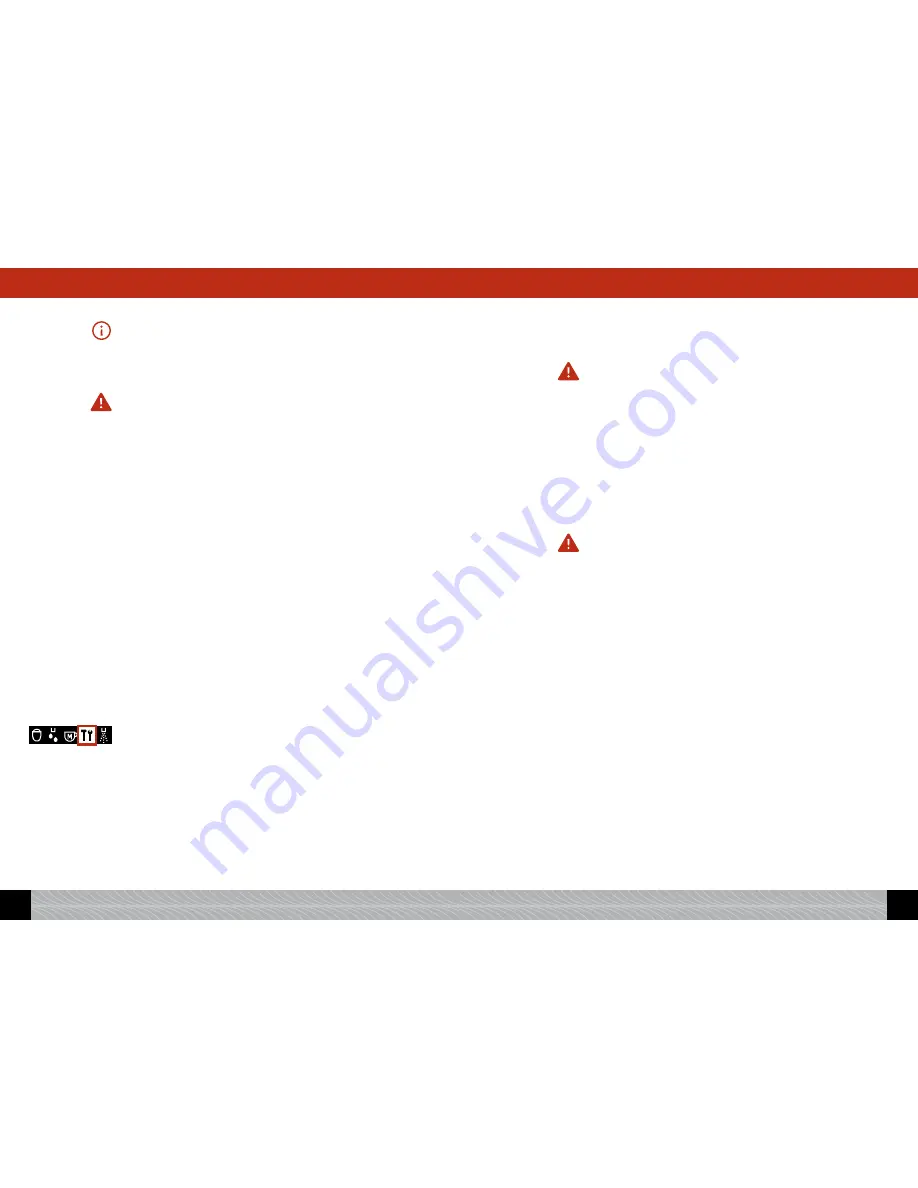
Please note: Your machine is equipped with moving rear rollers
(Image 1/Q) and can be moved on a level work surface. So you can also
clean underneath the machine.
5.7 Cleaning the brewing unit
Caution: Only remove the brewing unit when the machine is in stand-by.
If necessary, the brewing unit can be removed and cleaned with run-
ning water. Only use pure, clear water – no cleaning agents! For rea-
sons of hygiene, we would advise you to remove and thoroughly clean
the brewing unit after every cleaning program (see 5.4).
!
Open and remove the service door on the right of the machine (Im-
age 1/L).
!
To unlock the brewing unit, press the red button and turn the han-
dle all the way to the left until it blocks (Image 12).
!
Then remove the brewing unit carefully using the handle.
!
Clean the brewing unit under running water and leave it dry.
!
Carefully put the brewing unit back in the machine and lock it in
by pressing the red button and turning the handle all the way to the
right until the unit clicks into place.
!
Close the service door (Image 1/L), guiding the projections at the
rear of the door into the corresponding recesses and pressing the
door to click it shut.
5.8 Changing the filter
Filters lose their efficiency after processing about 50 l of water. The
display screen will then show the message, “Replace filter”.
You can continue to prepare drinks, but we would advise you always to
change the filter immediately.
!
Turn the Rotary control knob to the tool symbol, „settings“. Press
the Rotary control knob.
!
Turn the Rotary control knob to “Filter”. Press the Rotary control
knob.
!
Turn the Rotary control knob to “Insert filter? Yes” so that the ma-
chine knows that the filter is being inserted.
!
Empty the water reservoir (Images 1/F and 2), unscrew the old filter
using the assembly aid at the end of the measuring spoon, and
remove it from the holder provided in the water reservoir (Image 4).
!
Dispose of the old filter in your household rubbish bin.
!
Press the Rotary control knob. The message, “Insert filter” or “Fil-
ter inserted?” will now appear on the display screen.
!"#$%
&'()*''+
!
Carefully screw the new filter (available separately, see 9) into the
holder provided in the water reservoir using the assembly tool on
the end of the measuring spoon (Image 4).
Caution: Be careful not to turn too far or to cause it to snap off.
!
Fill the tank with fresh water and put it back into the machine.
!
Place a receptacle with at least 0.5l capacity under the spout (Im-
age 1/E) and press the Rotary control knob.
The system will now be rinsed. The message, “Rinsing filter”, will
appear on the display screen.
!
Wait until water stops coming out of the spout.
The system will now heat up, and the message, “Heating” will appear
on the display screen. The machine will then be ready for use.
Caution: Even if you use only a small amount of water, you must change
the filter at least every two months. You will not see a message on the
display screen in this case. Using the dial at the head of the filter (the
month display), you can set the filter change date.
106
GB
107
GB
5. Cleaning and maintenance
5. Cleaning and maintenance


















