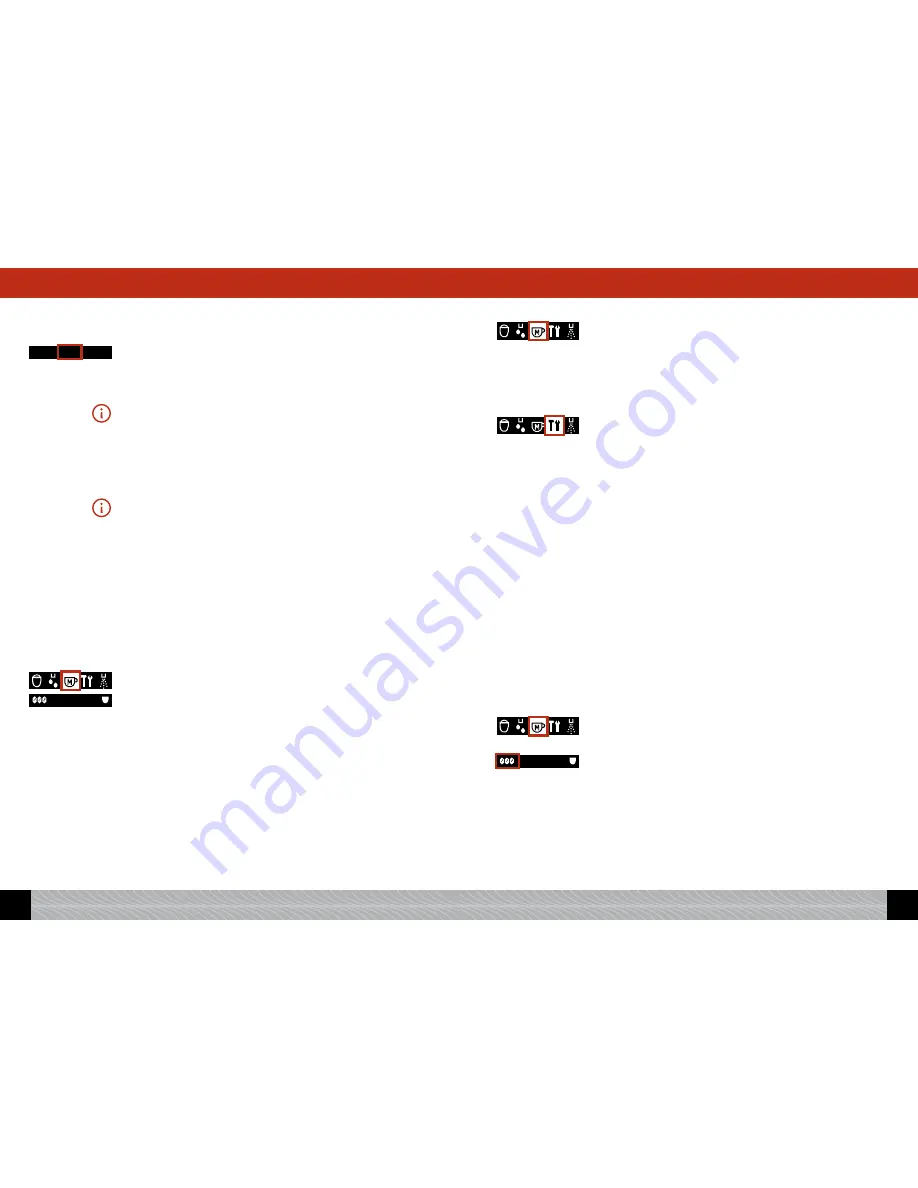
!
In the main menu, turn the Rotary control knob to “Hot water“,
the hot water symbol.
!
Press the > button (Image 1/C) until the “ml” display flashes on
the display screen to indicate that you can change the amount.
!
While the symbol is flashing, turn the Rotary control knob to your
desired setting.
Please note: You must take account of the size of your cup or glass.
Place your cup or glass slightly to the left under the height-adjustable
spout, because the hot water flows out of a separate spout.
!
You can apply your settings by pressing the
exit
button or by mak-
ing no further changes.
!
Press the Rotary control knob to start preparing your hot water.
Please note: If you start preparing your hot water inadvertently or too
early, you can actually change the amount of water while it is being heat-
ed. The “ml” display will flash in the bottom line of the display screen.
!
While the symbol is flashing, turn the Rotary control knob to your
desired setting.
!
If you wish to abort a preparation process, press the
exit
button
(Image 1/D).
4.8 Brewing “My Coffee”
You can use your machine to brew a coffee entirely to suit your own
taste independently of all other standard settings.
The standard factory setting for My Coffee is: aroma “normal”, vol-
ume per cup 120ml, 1 cup.
The display screen shows: the 3-bean symbol, “120ml”, the 1xcup
symbol.
You can brew My Coffee in two different ways:
1. You can either use the
standard settings
from the “Coffee recipes”
menu. These are the factory settings which you can nevertheless
change individually to suit your own taste, as described below.
2. Or you can change the setting according to your taste
for each
individual drink prepared. This does not alter the standard settings.
4.8.1 Preparing My Coffee using the standard setting
!
Place a cup under the spout (Image 5).
!"#$%
&'()*''+
!"#$%
&'()*''+
!.#$%
!-
&'()*''+
!
Turn the Rotary control knob to the My Coffee symbol. Press the
Rotary control knob.
The cup illumination will now come on, and the machine will brew a
cup of My Coffee according to the standard setting.
You can change the standard setting as follows:
!
Turn the Rotary control knob to the tool symbol, „settings“. Press
the Rotary control knob.
!
Turn the Rotary control knob to “Coffee recipes”. Press the Rotary
control knob.
!
Turn the Rotary control knob to “My Coffee”. Press the Rotary
control knob.
The display screen will now show the different types of drink which
you can save under “My Coffee”.
!
Turn the Rotary control knob to your desired type of drink. Press
the Rotary control knob.
The possible setting for the selected type of drink will now appear in
the display screen.
To set your desired parameters, please follow the procedure described
for your chosen type of drink (see 4.1 to 4.5).
4.8.2 Selecting individual settings for My Coffee each time
Independently of the standard setting in the menu item Settings/Cof-
fee recipes, you can select individual settings each time you brew My
Coffee.
!
In the main menu, turn the Rotary control knob to “My Coffee”,
the My Coffee symbol.
!
Press the
>
button (Image 1/C) until the bean symbol is flashing to
indicate that you can change the aroma.
!
While the symbol is flashing, turn the Rotary control knob to your
desired setting.
Do you wish to change other parameters, e.g., the amount or the
number of cups?
!
Press the > button (Image 1/C) as many times as necessary until
the parameter you require starts flashing.
!"#$%
&'()*''+
!"#$%
&'()*''+
!"#$%
&'()*''+
!.#$%
!-
&'()*''+
96
GB
97
GB
4. Brewing speciality coffees
4. Brewing speciality coffees























