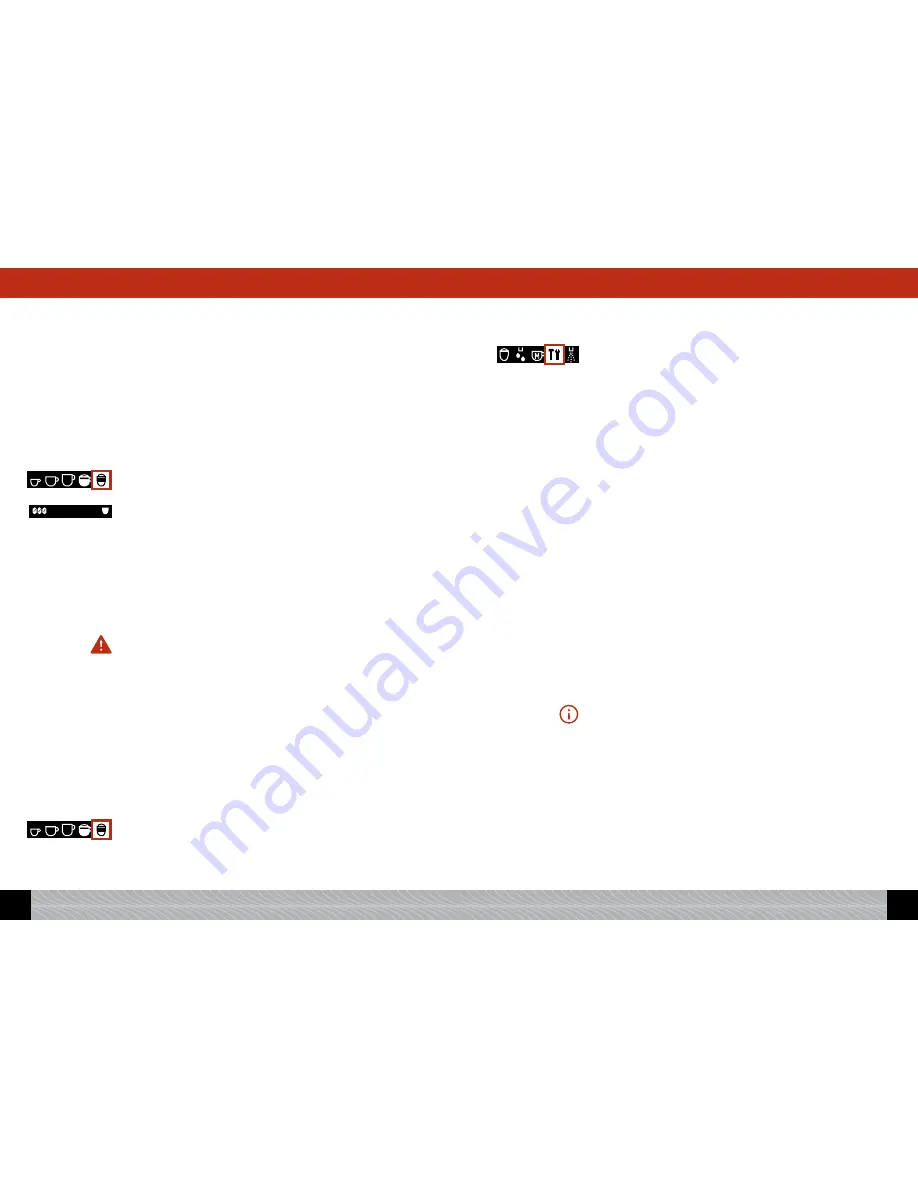
!
While the symbol is flashing, turn the Rotary control knob to
select your setting.
After the bean symbol for aroma, the “ml” display for amount, and
then the “%” display for proportion of coffee, will flash in the middle
of the bottom line, so you can change these parameters at any time.
!
If you wish to abort a brewing process, press the exit button (Im-
age 1/D).
4.5 Brewing a Latte Macchiato
The standard factory setting for Latte Macchiato is: aroma “normal”,
volume per cup/glass 300ml, proportion of coffee 20%, 1 cup/glass.
The display screen shows: the 3-bean symbol, “300ml”, “20%”, the
1xcup symbol.
Using the special spumatore (milk frother), you can froth milk
straight from the carton or other container and pour it straight into
the cup or glass.
!
Connect the inlet hose to the height-adjustable spout (Image 7).
!
Dip the other end of the inlet hose (Image 8) directly into the milk
carton or container.
Caution: Dried milk residue is hard to remove, so please clean the
equipment thoroughly as soon as it has cooled down! Always follow the
message on the display screen, “Rinse frother”.
You can brew your Latte Macchiato in two different ways:
1. You can either use the
standard settings
from the “Coffee recipes”
menu. These are the factory settings which you can nevertheless
change individually to suit your own taste, as described below.
2. Or you can change the setting according to your taste
for each
individual drink brewed. This does not alter the standard settings.
4.5.1 Brewing a Latte Macchiato using the standard setting
!
Place a cup or a glass under the spout (Image 5).
!
Turn the Rotary control knob to the Latte Macchiato symbol. Press
the Rotary control knob.
The cup illumination will now come on, and the machine will brew a
cup or glass of Latte Macchiato according to the standard setting.
!"#$%
&'()*''+
.#0
1##$%
!-
&'()*''+
!"#$%
&'()*''+
You can change the standard setting as follows:
!
Turn the Rotary control knob to the tool symbol, „settings“. Press
the Rotary control knob.
!
Turn the Rotary control knob to “Coffee recipes”. Press the Rotary
control knob.
!
Turn the Rotary control knob to “Latte Macchiato”. Press the
Rotary control knob.
The possible settings for aroma, amount, proportion of coffee,
amount of milk, amount of froth and temperature (if the setting in
the temperature menu is „Individually“ – see 3.3) will now appear on
the display screen.
!
Selecting aroma
!
Turn the Rotary control knob to “Falvour”. Press the Rotary control
knob.
!
Turn the Rotary control knob to the aroma of your choice (ranging
from very mild to very strong). Press the Rotary control knob to
confirm your selection.
!
From here, you can either continue and program the other set-
tings, or leave the settings by pressing the
exit
button.
!
Selecting total amount
!
Turn the Rotary control knob to “Amount total”. Press the Rotary
control knob.
!
Turn the Rotary control knob to the amount of your choice (from
20 ml to 360 ml). Press the Rotary control knob to confirm your
selection.
Please note: You must take into account the size of your cup/glass.
!
From here, you can either continue and program the other set-
tings, or leave the settings by pressing the
exit
button.
!
Selecting proportion of coffee
!
Turn the Rotary control knob to “Prop. coffee”. Press the Rotary
control knob.
!
Turn the Rotary control knob to your desired proportion of coffee.
Press the Rotary control knob to confirm your selection.
!
From here, you can either continue and program the other set-
tings, or leave the settings by pressing the
exit
button.
!"#$%
&'()*''+
90
GB
91
GB
4. Brewing speciality coffees
4. Brewing speciality coffees












































