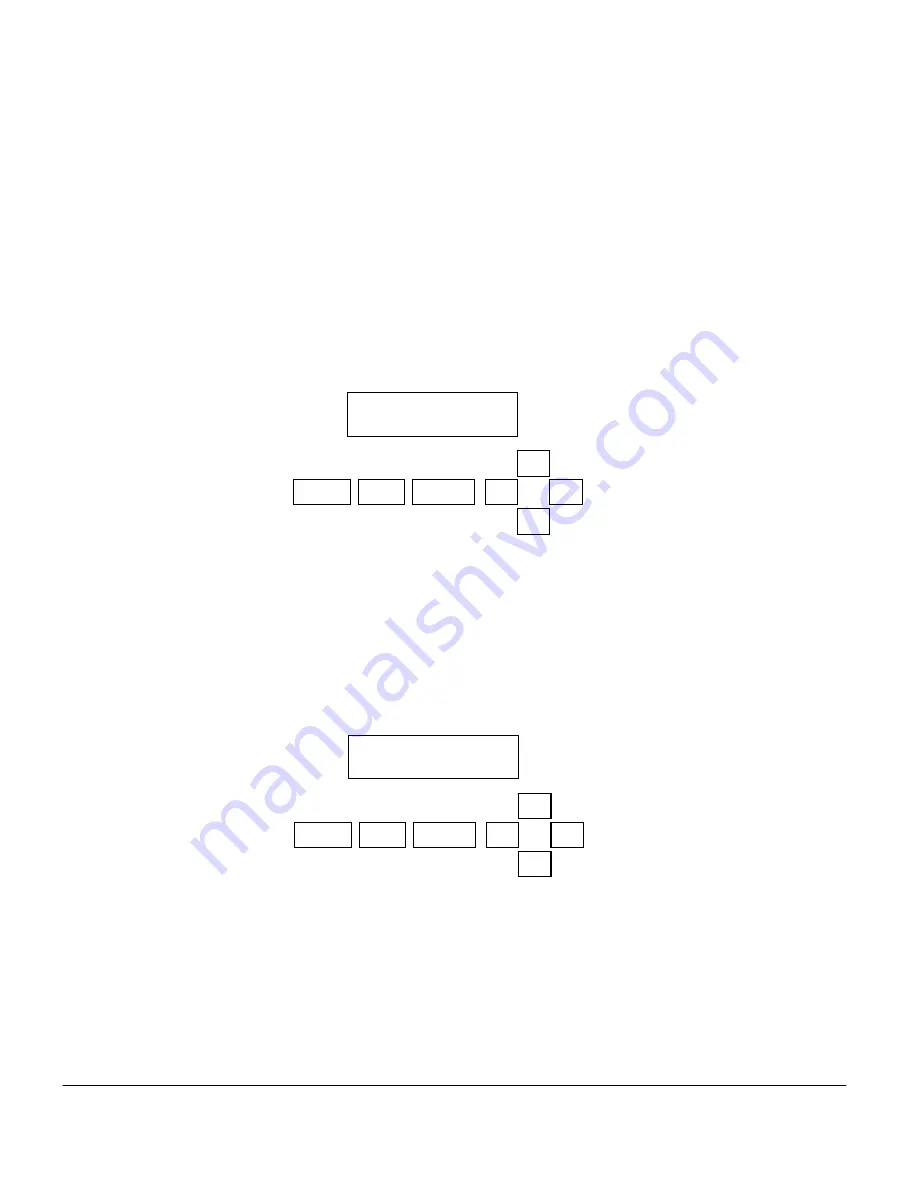
Thermo Scientific AquaSensors
™
AV88 Universal Analyzer User Guide
14
When a sensor module of the same type is replaced in the AV88, current output, PID and relay settings are
maintained. If a sensor module of a new type is installed, these settings are automatically set to default
conditions appropriate to the new parameter.
The measure screen is the same for all parameters. It displays the sensor value on the top line and the
temperature on the bottom line. The AB indicators on the far right side of the top line indicate the state of the
relays (when this option is installed). An uppercase letter indicates that the corresponding relay is energized.
An underscore indicates that the corresponding relay is de-energized. The example in Figure 2.3 illustrates the
display of a conductivity measurement at Station Address 1 with relays A and B energized.
When the Sensor Module is absent, the condition will be indicated by dashes on the measure screen as shown
in Figure 2.4.
Figure 2.3:
The measure screen. It shows the
sensor value, sensor units, temperature value,
and temperature units.
991.3
S/cm AB
30.8 °C
MENU
ESC
ENTER
---- -- __
---- --
MENU
ESC
ENTER
Figure 2.4:
The initial measure screen when the
Sensor Module is absent.






























