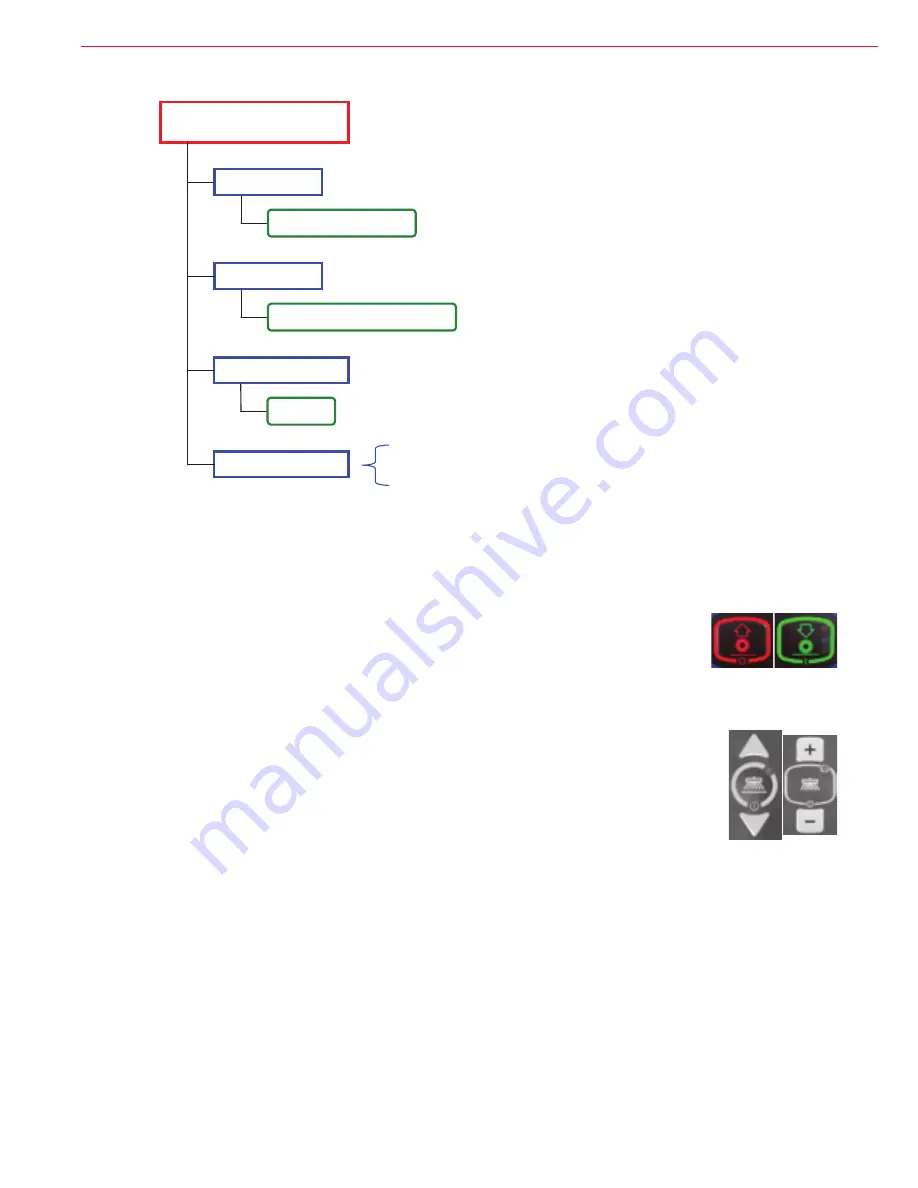
&RQWURO6\VWHP
6HUYLFH0DQXDO±$GYDQFH&RQGRU;/1LO¿VN(5
8VHU2SWLRQV0HQX
1. Press and hold in the red Scrub Off switch and the green Scrub On switch.
2. Turn the ignition Key Switch to the run (on) position. Continue to hold the Scrub
Off and Scrub On switches until all the display panel lights turn off (approximately
WKUHHVHFRQGVWKHQUHOHDVHWKHVZLWFKHV7KHÀUVWOLQHRIWKH/&'ZLOOUHDG
USER
OPTIONS MENU
.
3. Press the Side Broom Up and Side Broom Down switches to scroll through the
options menu items as shown on the following pages.
4. When the arrow is pointing to the desired menu item, press the green Scrub On
switch to display the next level of menu options.
5. Press the Side Broom Up and Side Broom Down switches to select the desired option.
6. When the arrow is pointing to an option:
Press the green Scrub On switch to select the option. The display will then return to the previous
menu level.
Press the red Scrub Off switch to return to the previous menu level without selecting the option.
7. To save the new setting(s), turn the Key Switch to the off position. The new setting(s) will be saved and
remain in effect until changed again.
CONFIGURATION DISPLAY
(continued)
Signal Lights
Installed / Not Installed
Display Screen
US Display / Global Display
Operator Presence
On / Off
User Interface Test
Pressing a control panel switch will light the corresponding LED
indicator to confirm that the switch and indicator are working correctly.
Turn the key switch off to exit the User Interface Test.
Summary of Contents for Condor XL
Page 15: ...General Information 6HUYLFH 0DQXDO GYDQFH RQGRU 1LO VN 5 2YHUDOO LPHQVLRQV ...
Page 85: ...HULDO QXPEHU ...
Page 86: ...HULDO QXPEHU ...
Page 105: ... QJLQH 6 VWHP DVROLQH 3 6HUYLFH 0DQXDO GYDQFH RQGRU 1LO VN 5 QJLQH XVH R LULQJ 2UGHU ...
Page 119: ... GUDXOLF 6 VWHP 119 6HUYLFH 0DQXDO GYDQFH RQGRU 1LO VN 5 GUDXOLF 6FKHPDWLF ...






























