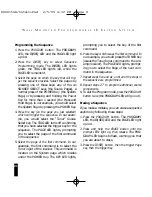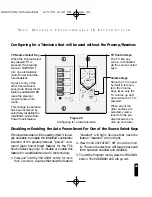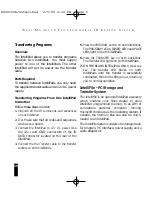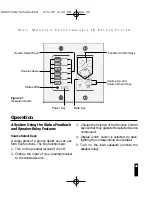24
W
A L L
M
O U N T E D
P
R O G R A M M A B L E
I R K
E Y P A D
S
Y S T E M
Configuring for a Television that will be used without the Preamp/Receiver.
If the local television will be used by itself, it is usu-
ally desirable to disable the IntelliPad’s automatic
insertion of the preamp/receiver “power” com-
mand (Auto Power Insert feature) for the TV’s
Source Select key only. To disable or enable this
feature for a particular source do the following:
1. Press and hold the PROGRAM button for more
than 2 seconds. Sources that have the feature
“enabled” will light. Sources that have the
feature “disabled” will not light.
2. Press the SOURCE SELECT KEY you wish to mod-
ify. The source select key will toggle back and
forth between enabled and disabled.
3. To exit the Program mode, press the PROGRAM
button. The PROGRAM LED will go out.
TUNER
CD
TAPE
VCR
LASER
TV
TV Source Select Key
When the Source Select
key labeled TV is
pressed, the preamp/
receiver DOES NOT
turn on automatically
(Auto Power Insert fea-
ture disabled).
A press to any of the
other Source Select
keys (Auto Power Insert
feature enabled) DOES
issue the preamp/
receiver power com-
mand.
This change in operation
has been achieved by
selectively disabling the
IntelliPad’s built-in Auto
Power Insert feature.
TV Control Keys
The TV, like any
source, is controlled
via the source control
keys.
Volume Keys
Since the TV is used
by itself in this sys-
tem, the Volume
Keys issue only the
TV volume up and
down when the TV is
selected.
When any of the
other sources are
selected, volume
reverts to the pre-
amp/receiver’s vol-
ume up and down.
Disabling or Enabling the Auto Power Insert For One of the Source Select Keys
Figure 20
Configuring for a local television
DS00154A/IntelliPad 2/5/99 4:32 PM Page 24