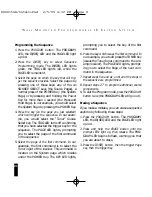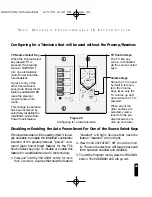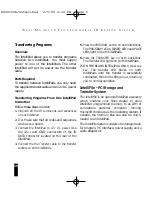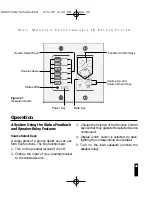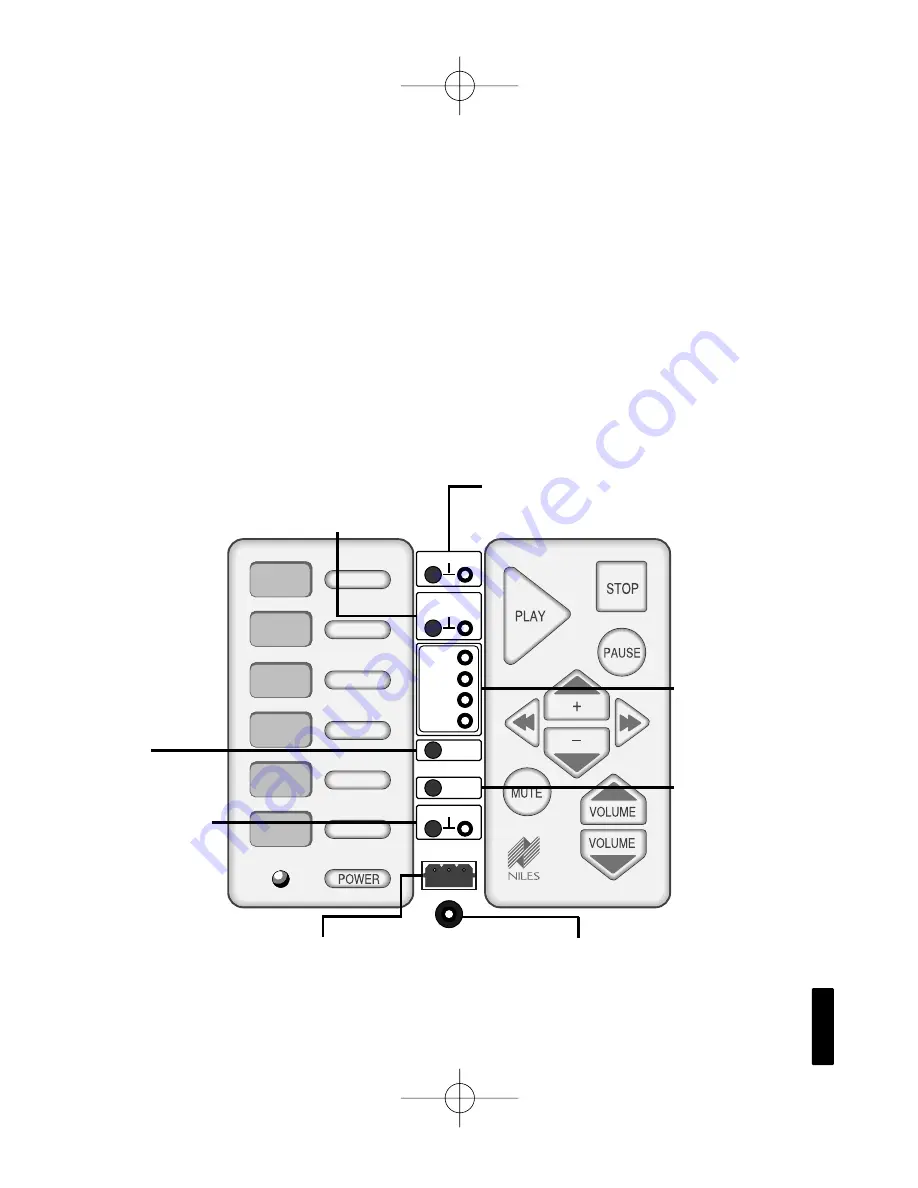
16
W
A L L
M
O U N T E D
P
R O G R A M M A B L E
I R K
E Y P A D
S
Y S T E M
only one step (1/2 second delay) at the unused
key address — the sequence takes priority over
the empty key address which prevents the
IntelliPad from defaulting to the System page.
Press and Hold Page
The six Source Select keys and the Power key
can be programmed to have up to two func-
tions. The second function can be accessed by
pressing and holding one of these keys for more
than one second. These special commands or
sequences are stored on an eighth page of IR
command memory, the Press and Hold page.
TUNER
CD
TAPE
VCR
LASER
SAT
PROGRAM
DELAY
ERASE
TRANSFER
TRIG
PAGE
KEY
ENTIR
IR (RED)
SEQ (GRN)
The PROGRAM button begins and ends all
programming. The PROGRAM LED displays
when you are in “programming mode”.
The IR/SEQ Button enables you to toggle
between programming single IR commands
and programming sequences.The IR/SEQ
LED displays which mode was selected.
The TRANSFER
Button enables the
transfer of memory
from one keypad to
another keypad, or to
a PC using the
IntelliFile PC Storage
and Transfer System.
The TRANSFER LED
display the transfer of
memory.
The DELAY Button
enables time delays
of .5 - 16 seconds to
be programmed into
sequences
Transfer Connector
Socket
The Prompting
LEDs indicate the
next programming
step.
The ERASE Button
enables you to
erase a single IR
command, a com-
plete sequence, or
the entire memory
Figure 15
Programming
Controls and
LEDs
Learning IR
Sensor
DS00154A/IntelliPad 2/5/99 4:32 PM Page 16