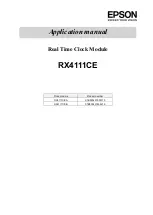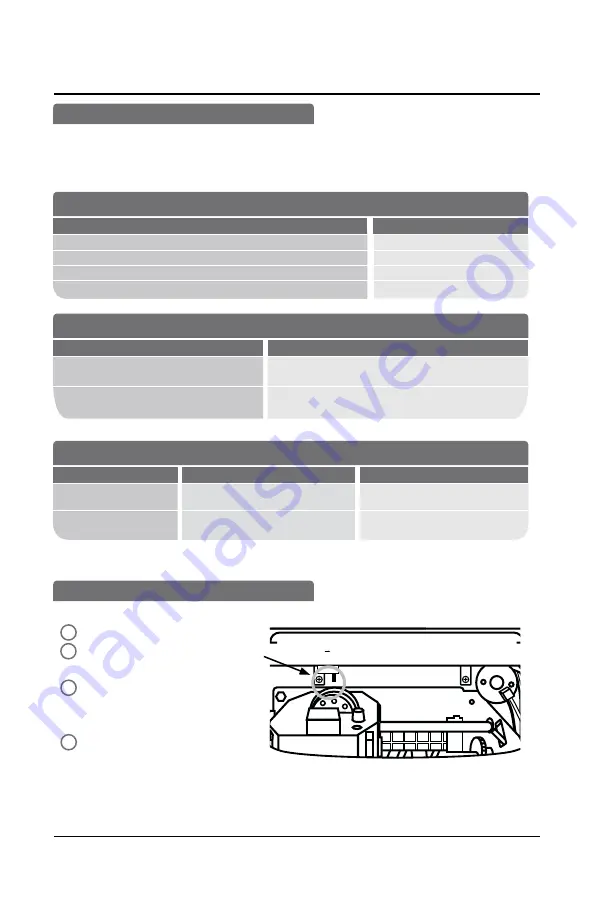
TROUBLESHOOTING, PRINT ADJUST & MASTER RESET
AUTO TOTALING TIME CLOCK INSTRUCTIONS
Model 4500PP
14
888.479.7264
+ - Enter Back
Set
Unlock and remove time clock cover.
Slide SETTING switch to right for
setting mode.
In SETTING mode press the 6th,
5th and 1st column buttons at the
same time.
Re-program time clock.
TROUBLESHOOTING
TIME CARD MISFEED
In the event the time card will not feed, re-feed the time card. If issue persists, please
check list for possible causes:
TIME CARD MISFEED
POSSIBLE CAUSES
ACTION
Time card inserted too hard into time clock
Re-Feed Card
Time card held too long
Re-Feed Card
Time card inserted into time clock on an angle
Re-Feed Card
Time card is wet or damaged
Use new time card
IMPAIRED PRINTING
SYMPTOM
PROBABLE CAUSE
ACTION
Time card feeds
with no printing
Ribbon not installed properly
Check that ribbon cartridge is
properly installed. See page 13.
Punches print outside
of column
Print needs adjustment
Follow Print Adjustment
instructions on page 11.
Erases time clock’s memory and restores default factory settings.
1
2
3
MASTER RESET
NO PRINTING
PROBABLE CAUSE
ACTION
Duplicate time cards with same numbers
issued during same pay period
Over 50 employees/time card limit
Do not use duplicate time card numbers during
same pay period
Do not exceed over 50 employees/time cards
4