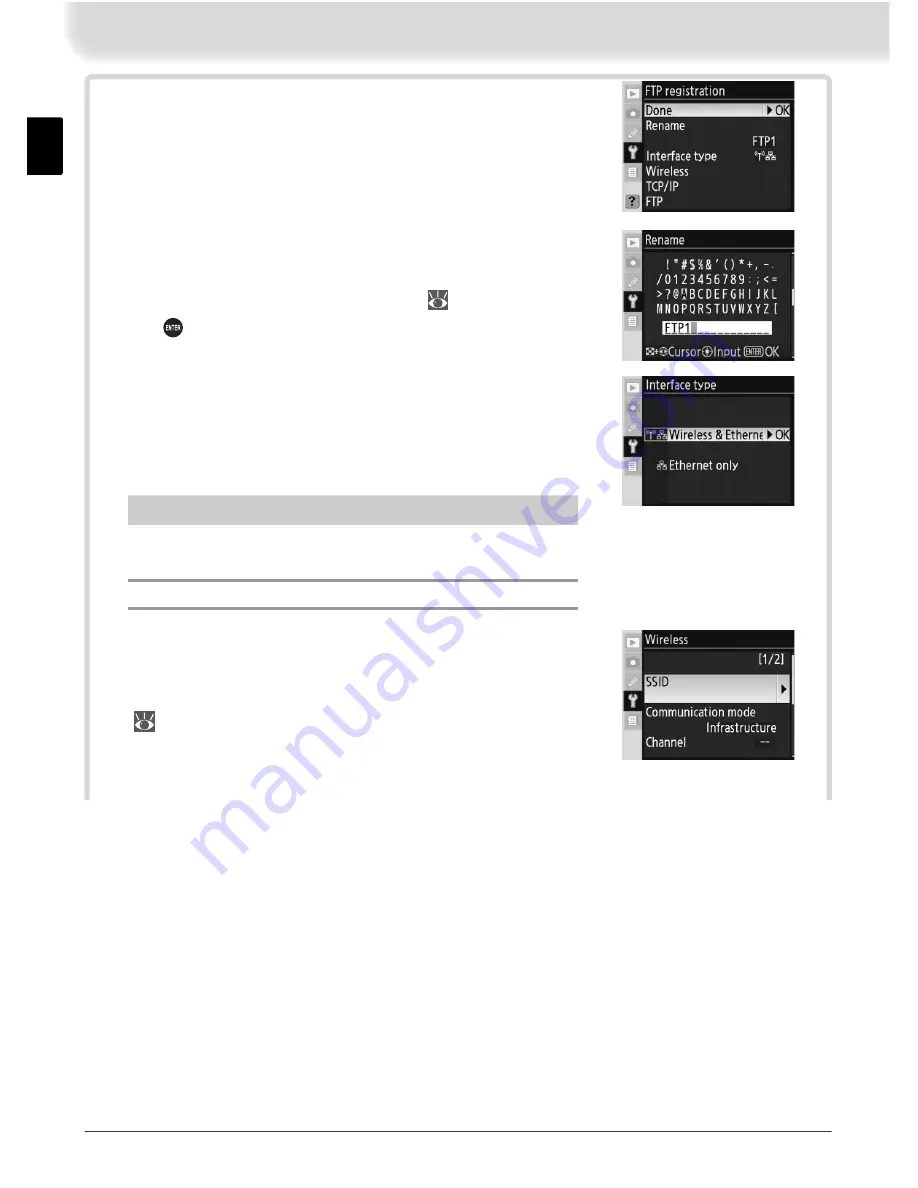
62
4
The registration dialog shown at right will be
displayed. Press the multi selector up or down
to highlight an option, then press to the right to
select. Select
Done
to proceed to Step 5 when
settings are complete.
Rename
: The dialog shown at right will be dis-
played. Enter a profi le name of up to 16 charac-
ters as described in “Text Entry” ( 48) and press
the button to return to the registration dialog.
Interface type
: The dialog shown at right will be
displayed. Highlight one of the following options
and press the multi selector to the right to return
to the registration dialog.
Option
Description
Wireless & Ethernet
(default)
Connect via wireless and/or
Ethernet.
Ethernet only
Connect via Ethernet only.
Wireless
: If
Wireless & Ethernet
is selected for
Interface type
, select this option to adjust wire-
less settings as described in the Menu Guide
( 48–51). Press the multi selector to the left to
return to the registration dialog when settings are
complete.
Summary of Contents for WT-3
Page 1: ...Wireless Transmitter WT WT 3 WT WT 3 User s Manual Ck Ch En Kr ...
Page 2: ...En User s Manual Wireless Transmitter WT 3 WT 3 ...
Page 86: ...Ck 使用说明书 无线传输器 WT 3 WT 3 使用产品前请仔细阅读本使用说明书 并请妥善保管 ...
Page 107: ...12 9 单击 完成 10单击 是 并从 CD ROM 驱动器中将 WT 3 Setup Utility CD 取出 若有信息提示您重 新启动计算机 请遵循屏幕上的指示 ...
Page 120: ...25 3 退出 WT 3 Setup Utility 并按照 复制网络配置文件至照相机 步骤 13 14 中的说明断开照相机的连接 23 ...
Page 127: ...32 7 将 无线传输器 无线局域网络系统 选 择为 开启 47 8 确认所选配置文件在无线传输器菜单第一 级中显示为绿色 有关如何解决所出现错 误的信息 请参阅 故障排除 64 ...
Page 170: ...Ch ֹϡᄲ ځ ३ ቢ Ꮾጡ WT 3 WT 3 ...
Page 175: ...iv ...
Page 233: ...Kr 사용설명서 무선트랜스미터 WT 3 WT 3 ...
Page 319: ......
Page 320: ......






























