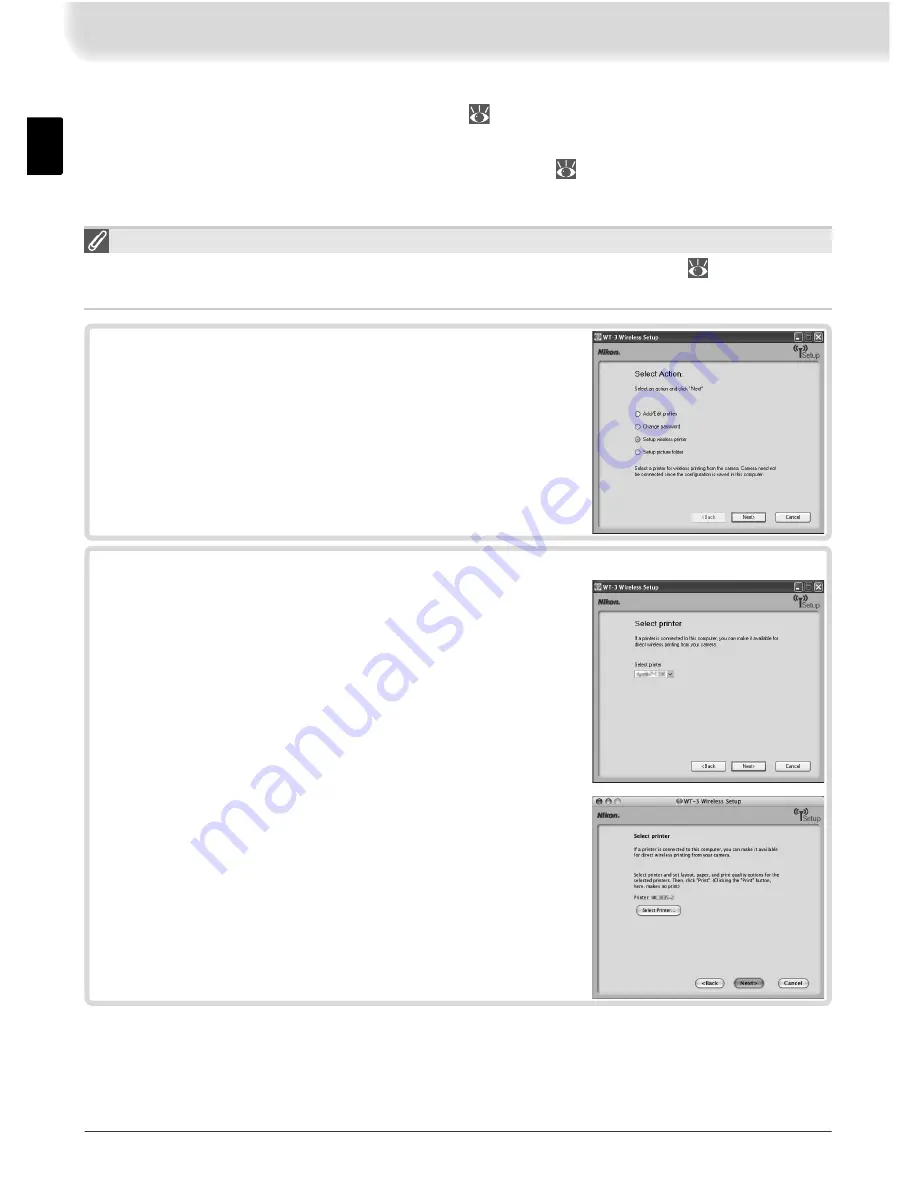
24
Creating a Printer Profi le
The default printer for computer profi les ( 17) is the system printer for the host
computer. To choose a diff erent printer, start the WT-3 Setup Utility as described in
Step 4 of “Copying Network Profi les to the Camera” ( 16; there is no need to con-
nect the camera to the computer), then follow the steps below.
Using the PD-10
See “Printing Pictures Using the PD-10 Wireless Printer Adapter” ( 45) for more
information on printing pictures using the PD-10.
1
Select
Setup wireless printer
in the “Select Ac-
tion” dialog and click
Next
.
2
Choose a printer and click
Next
.
•
Windows
: Select a printer from the pull-down
down menu. Printer settings can be adjusted
in the Windows “Printer and Fax” dialog before
printing.
•
Macintosh
: Click
Select Printer…
to choose a
printer and adjust printer settings. Click
to
return to the WT-3 Setup Utility.
Summary of Contents for WT-3
Page 1: ...Wireless Transmitter WT WT 3 WT WT 3 User s Manual Ck Ch En Kr ...
Page 2: ...En User s Manual Wireless Transmitter WT 3 WT 3 ...
Page 86: ...Ck 使用说明书 无线传输器 WT 3 WT 3 使用产品前请仔细阅读本使用说明书 并请妥善保管 ...
Page 107: ...12 9 单击 完成 10单击 是 并从 CD ROM 驱动器中将 WT 3 Setup Utility CD 取出 若有信息提示您重 新启动计算机 请遵循屏幕上的指示 ...
Page 120: ...25 3 退出 WT 3 Setup Utility 并按照 复制网络配置文件至照相机 步骤 13 14 中的说明断开照相机的连接 23 ...
Page 127: ...32 7 将 无线传输器 无线局域网络系统 选 择为 开启 47 8 确认所选配置文件在无线传输器菜单第一 级中显示为绿色 有关如何解决所出现错 误的信息 请参阅 故障排除 64 ...
Page 170: ...Ch ֹϡᄲ ځ ३ ቢ Ꮾጡ WT 3 WT 3 ...
Page 175: ...iv ...
Page 233: ...Kr 사용설명서 무선트랜스미터 WT 3 WT 3 ...
Page 319: ......
Page 320: ......
















































