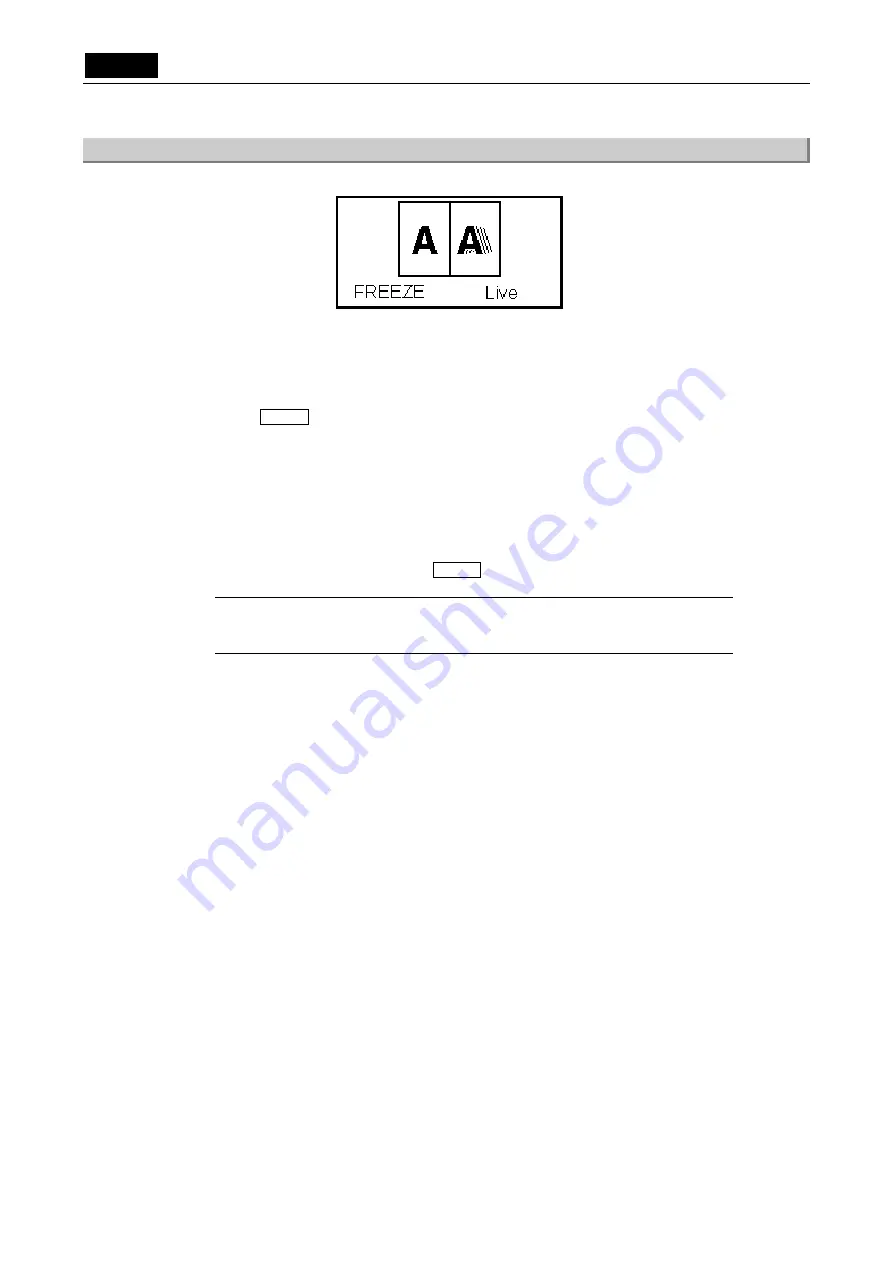
.
TOOL
.
VI Basic Operations
3 Measuring Two-point Distance or Entering Information—TOOL Menu
- 78 -
3.5.5
Using Dual-Window Display to Compare with the Reference Image
You can split the screen into left and right halves and display a still image in the left half and a
live image in the right half for image comparison.
You can use the electronic zoom to zoom in or out in either half of the screen.
If you are using a mouse, you can scroll the display up or down on either screen.
1)
Select DWIN on the VIEW menu.
Approximately half of the middle part of the screen displayed before being split moves to
the left to become a still or frozen image.
Any part of the screen that has disappeared as a result of this operation can be made to
reappear by scrolling with a mouse. Move the mouse pointer to the boundary between the
visible and the hidden part of the screen, and it will change shape to become a cross-hair
pointer. Now click the mouse button, and the screen will scroll until the hidden part
appears.
2)
To quit dual-window display, press SWIN on the VIEW menu.
NOTE: Although the image can be saved while being displayed in dual windows, be
aware that you cannot save an image size of 2560*1920. If you select an
image size of 2560*1920, it will be automatically reduced to 1280*960.
Summary of Contents for DS-5M
Page 2: ......






























