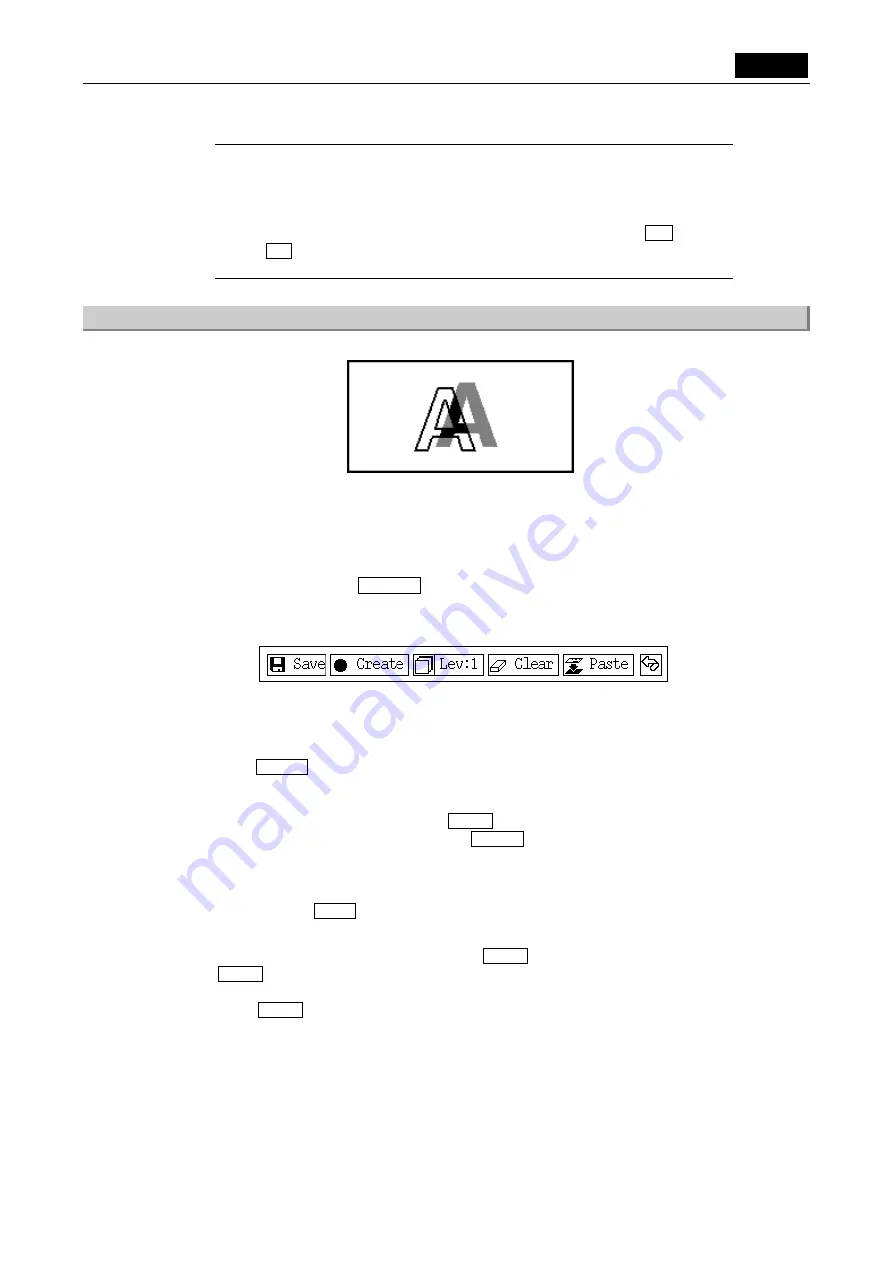
VI Basic Operations
TOOL
3 Measuring Two-point Distance or Entering Information—TOOL Menu
- 77 -
NOTE:
*
If the microscope connected to your system is the Nikon 80i/90i microscope
using a motorized nosepiece or intelligent nosepiece, note that each
calibration value call number is linked to the hole number of the nosepiece.
This means you cannot change calibration values by selecting s1 through
s7 . Calibration values are automatically changed when you change the
objective.
3.5.4
Creating a Translucent Image and Comparing It to a Live Image
You can create a translucent image from the displayed image on the screen and view it while
being laid on top of the live image for comparison.
This function may be used to create a translucent scale or inspect registration of shapes.
The range over which you can create such an image is half the screen.
1) Press
Superimposition
●
Create . The tool bar shown below will be displayed, with a
yellow border displayed on the screen.
2)
Move the mouse pointer into the area and click it while you drag in order to specify the
range in which you want to create a superimposed image.
3)
Press Create , and the system will start creating a superimposed image automatically.
This will take some time.
Depending on the subject, the image thus created may not have sufficient contrast for
easy recognition. In such a case, use Clear to temporarily erase the image and [Lev:]
to change the creation level before using Create to re-create an image.
4)
If the desired contrast is obtained and you wish to save the created image in the internal
memory, press Save .
5)
You can move the superimposed image by dragging it to the desired position. If you want
to paste it to the overlay of the image, use Paste . If you do not want to paste, use
Clear to erase the image before it is fixed.
You can use Disp. to display the superimposed image you saved in the internal memory.
Summary of Contents for DS-5M
Page 2: ......






























