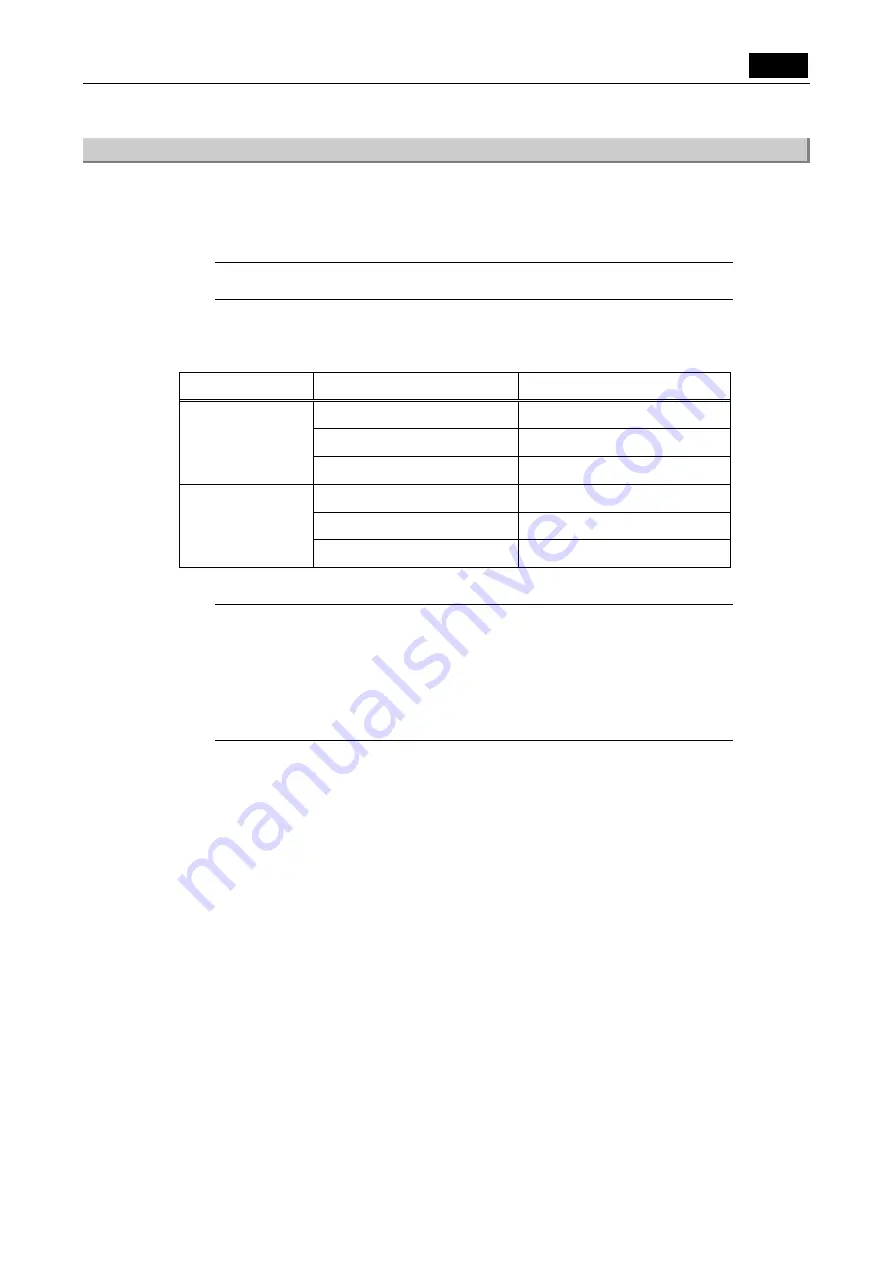
VI Basic Operations
USB
5 Using the DS-L1 when Connected to a PC by a USB Cable
- 123 -
5.4.4
Using the CCD Image Drive
Double-click the CCD image drive (removable disk) icon on the My Computer screen to access
the internal [DS-L1IMG] folder of the DS-L1.
The latest image files that have been shot by the DS-L1 are stored in the [DS-L1IMG] folder, and
these files can be downloaded to the PC.
NOTE: Because the CCD image drive is read-only, no image files can be sent from
the PC to the DS-L1.
The image files stored in the [DS-L1IMG] folder will have the file settings that have been
selected from File Settings of the DS-L1 SETUP menu.
File type
Image size
File name
2560 x 1920 pixels
IMG2560.BMP
1280 x 960 pixels
IMG1280.BMP
BMP files
640 x 480 pixels
IMG640.BMP
2560 x 1920 pixels
IMG2560.JPG
1280 x 960 pixels
IMG1280.JPG
JPEG files
640 x 480 pixels
IMG640.JPG
Refer to “1.4.2 Image File Settings” in Chapter VI for details on file settings.
NOTE: To capture an image file of 2,560 x 1,920 pixels, besides file setting, the
display mode must be set at "5Mi". Note that when the display mode is set
at "1.3Mp" or "1.3Mi", an image of 1,280 x 960 will be captured.
NOTE: Do not attempt to capture an image file when the display mode is set at "C.
Scan" (Regardless of the file setting, an image of 640 x 480 pixels, which
actually is only the cut-out of the center portion of the original image, is
captured.).
The image files stored in the [DS-L1IMG] folder are updated once every 5 seconds. Be aware
that if files are read out at intervals shorter than 5 seconds, you will not always get the latest
image. To confirm the time of day at which image files have been updated, follow the procedure
described below.
Summary of Contents for DS-5M
Page 2: ......






























