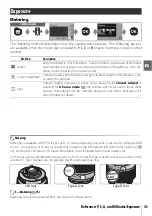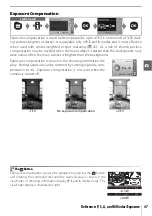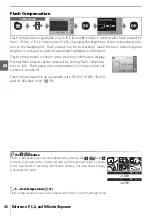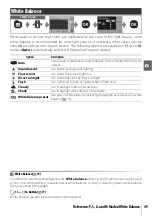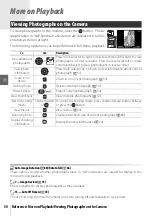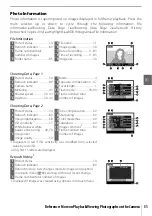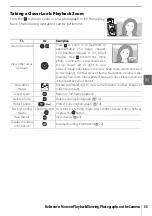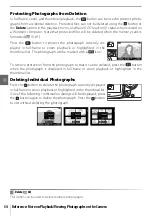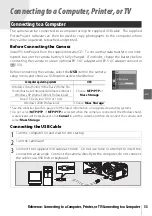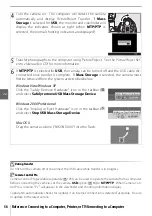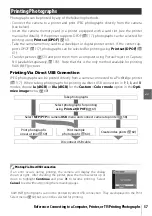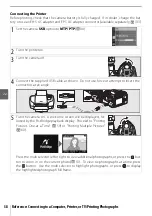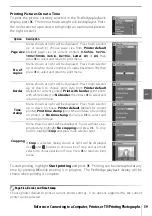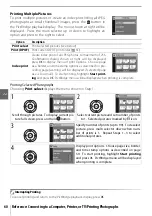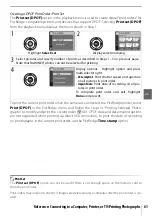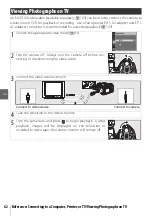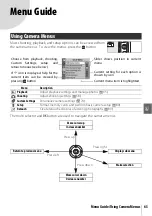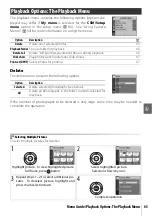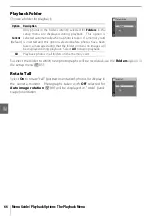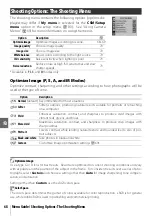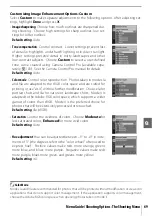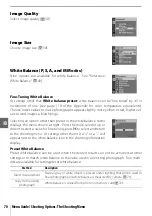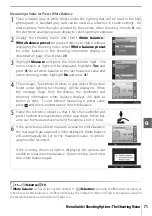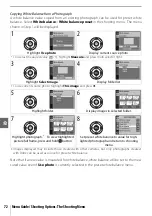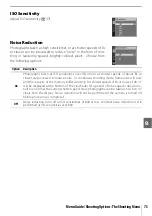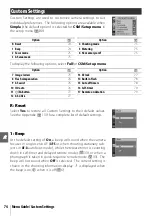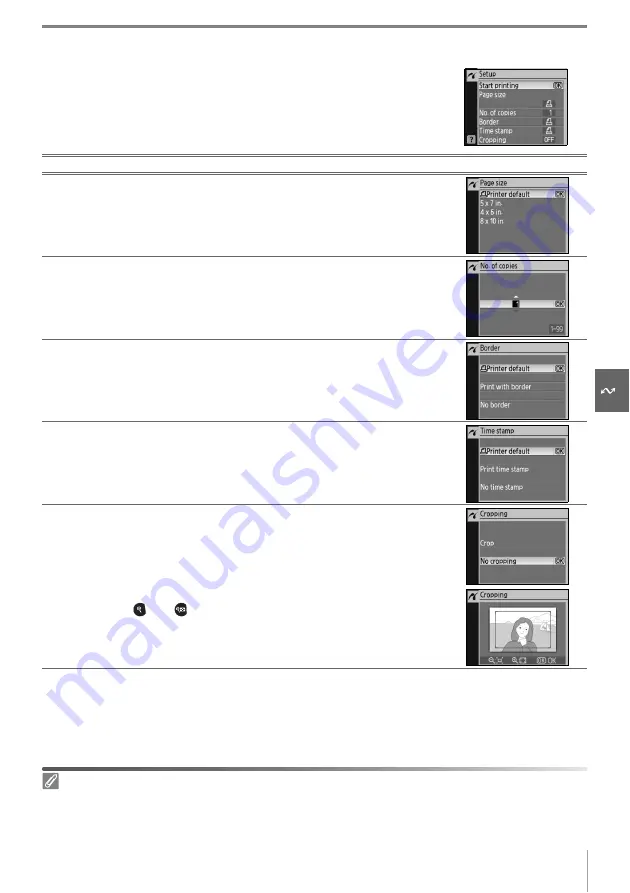
Reference: Connecting to a Computer, Printer, or TV/Printing Photographs
59
Printing Pictures One at a Time
To print the picture currently selected in the PictBridge playback
display, press
OK
. The menu shown at right will be displayed. Press
the multi selector up or down to highlight an option and press to
the right to select.
To start printing, highlight
Start printing
and press
OK
. Printing can be interrupted at any
time by pressing
OK
while printing is in progress. The PictBridge playback display will be
shown when printing is complete.
Option
Description
Page size
Menu shown at right will be displayed. Press multi selector
up or down to choose page size from
Printer default
(default page size for current printer),
3.5x5in.
,
5x7in.
,
100x150mm
,
4x6in.
,
8x10in.
,
Letter
,
A3
, or
A4
, then
press
OK
to select and return to print menu.
No. of
copies
Menu shown at right will be displayed. Press multi selector
up or down to choose number of copies (maximum 99), then
press
OK
to select and return to print menu.
Border
Menu shown at right will be displayed. Press multi selector
up or down to choose print style from
Printer default
(default for current printer),
Print with border
(print photo
with white border), or
No border
, then press
OK
to select and
return to print menu.
Time
stamp
Menu shown at right will be displayed. Press multi selector
up or down to choose
Printer default
(default for current
printer),
Print time stamp
(print time and date of recording
on photo), or
No time stamp
, then press
OK
to select and
return to print menu.
Cropping
Menu shown at right will be displayed. To exit without crop-
ping picture, highlight
No cropping
and press
OK
. To crop
picture, highlight
Crop
and press multi selector right.
If
Crop
is selected, dialog shown at right will be displayed.
Use
and
buttons to choose size of crop and use multi
selector to choose position of crop. Press
OK
to return to print
menu.
Page Size, Border, and Time Stamp
Choose printer default to print at current printer settings. Only options supported by the current
printer can be selected.
Summary of Contents for D40X
Page 1: ... N 4 2 4HE IKON UIDE TO IGITAL 0HOTOGRAPHY WITH THE ...
Page 138: ...126 ...