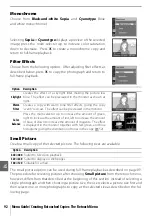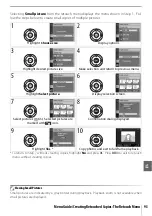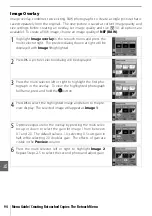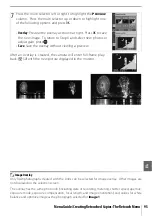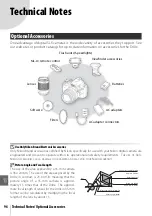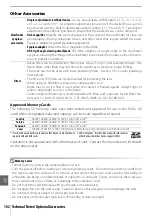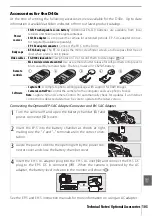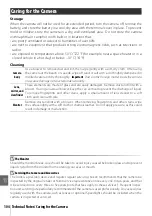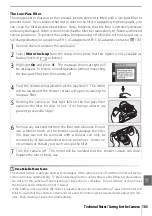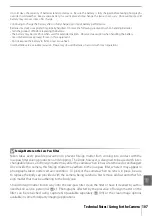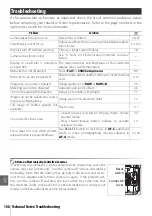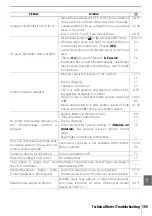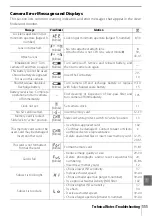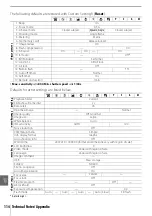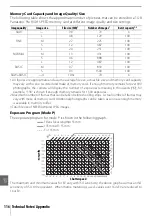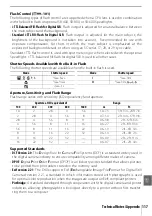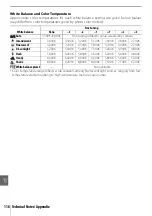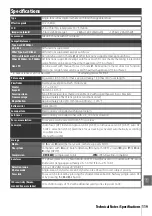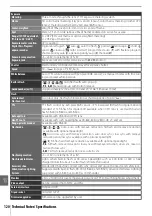106 Technical Notes/Caring for the Camera
Caring for the Camera and Battery: Cautions
Do not drop
: The product may malfunction if subjected to
strong shocks or vibration.
Keep dry
: This product is not waterproof, and may malfunc-
tion if immersed in water or exposed to high levels of
humidity. Rusting of the internal mechanism can cause
irreparable damage.
Avoid sudden changes in temperature
: Sudden changes in tem-
perature, such as occur when entering or leaving a heated
building on a cold day, can cause condensation inside the
device. To prevent condensation, place the device in a car-
rying case or plastic bag before exposing it to sudden
changes in temperature.
Keep away from strong magnetic fields
: Do not use or store this
device in the vicinity of equipment that generates strong
electromagnetic radiation or magnetic fields. Strong static
charges or the magnetic fields produced by equipment
such as radio transmitters could interfere with the monitor,
damage data stored on the memory card, or affect the
product’s internal circuitry.
Do not leave the lens pointed at the sun
: Do not leave the lens
pointed at the sun or other strong light source for an
extended period. Intense light may cause the image sensor
to deteriorate or produce a white blur effect in photo-
graphs.
Do not touch the shutter curtain
: The shutter curtain is
extremely thin and easily damaged. Under no circum-
stances should you exert pressure on the curtain, poke it
with cleaning tools, or subject it to powerful air currents
from a blower. These actions could scratch, deform, or tear
the curtain.
Handle all moving parts with care
: Do not apply force to the bat-
tery-chamber, card-slot, or connector covers. These parts
are especially susceptible to damage.
Lens contacts
: Keep the lens contacts clean.
Turn the product off before removing or disconnecting the power
source
: Do not unplug the product or remove the battery
while the product is on or while images are being recorded
or deleted. Forcibly cutting power in these circumstances
could result in loss of data or in damage to product memory
or internal circuitry. To prevent an accidental interruption of
power, avoid carrying the product from one location to
another while the AC adapter is connected.
Cleaning
: When cleaning the camera body, use a blower to
gently remove dust and lint, then wipe gently with a soft,
dry cloth. After using the camera at the beach or seaside,
wipe off any sand or salt using a cloth lightly dampened in
pure water and then dry the camera thoroughly.
The lens and mirror are easily damaged. Dust and lint
should be gently removed with a blower. When using an
aerosol blower, keep the can vertical to prevent discharge of
liquid. To remove fingerprints and other stains from the
lens, apply a small amount of lens cleaner to a soft cloth and
wipe the lens carefully.
See “The Low-Pass Filter” ( 105) for information on clean-
ing the low-pass filter.
Storage
: To prevent mold or mildew, store the camera in a
dry, well-ventilated area. If the product will not be used for
an extended period, remove the battery to prevent leakage
and store the camera in a plastic bag containing a desiccant.
Do not, however, store the camera case in a plastic bag, as
this may cause the material to deteriorate. Note that desic-
cant gradually loses its capacity to absorb moisture and
should be replaced at regular intervals.
To prevent mold or mildew, take the camera out of storage
at least once a month. Turn the camera on and release the
shutter a few times before putting it away.
Store the battery in a cool, dry place. Replace the terminal
cover before putting the battery away.
Notes on the monitor
: The monitor may contain a few pixels
that are always lit or that do not light. This is common to all
TFT LCD monitors and does not indicate a malfunction.
Images recorded with the product are unaffected.
Images in the monitor may be difficult to see in a bright
light.
Do not apply pressure to the monitor, as this could cause
damage or malfunction. Dust or lint on the monitor can be
removed with a blower. Stains can be removed by wiping
lightly with a soft cloth or chamois leather. Should the mon-
itor break, care should be taken to avoid injury from broken
glass and to prevent liquid crystal from the monitor touch-
ing the skin or entering the eyes and mouth.
Batteries
: Dirt on the battery terminals can prevent the cam-
era from functioning and should be removed with a soft,
dry cloth before use. After removing the battery from the
camera, be sure to replace the terminal cover.
Charge the battery before use. When taking photographs
on important occasions, ready a spare EN-EL9 battery and
keep it fully charged. Depending on your location, it may be
difficult to purchase replacement batteries on short notice.
Summary of Contents for D40X
Page 1: ... N 4 2 4HE IKON UIDE TO IGITAL 0HOTOGRAPHY WITH THE ...
Page 138: ...126 ...