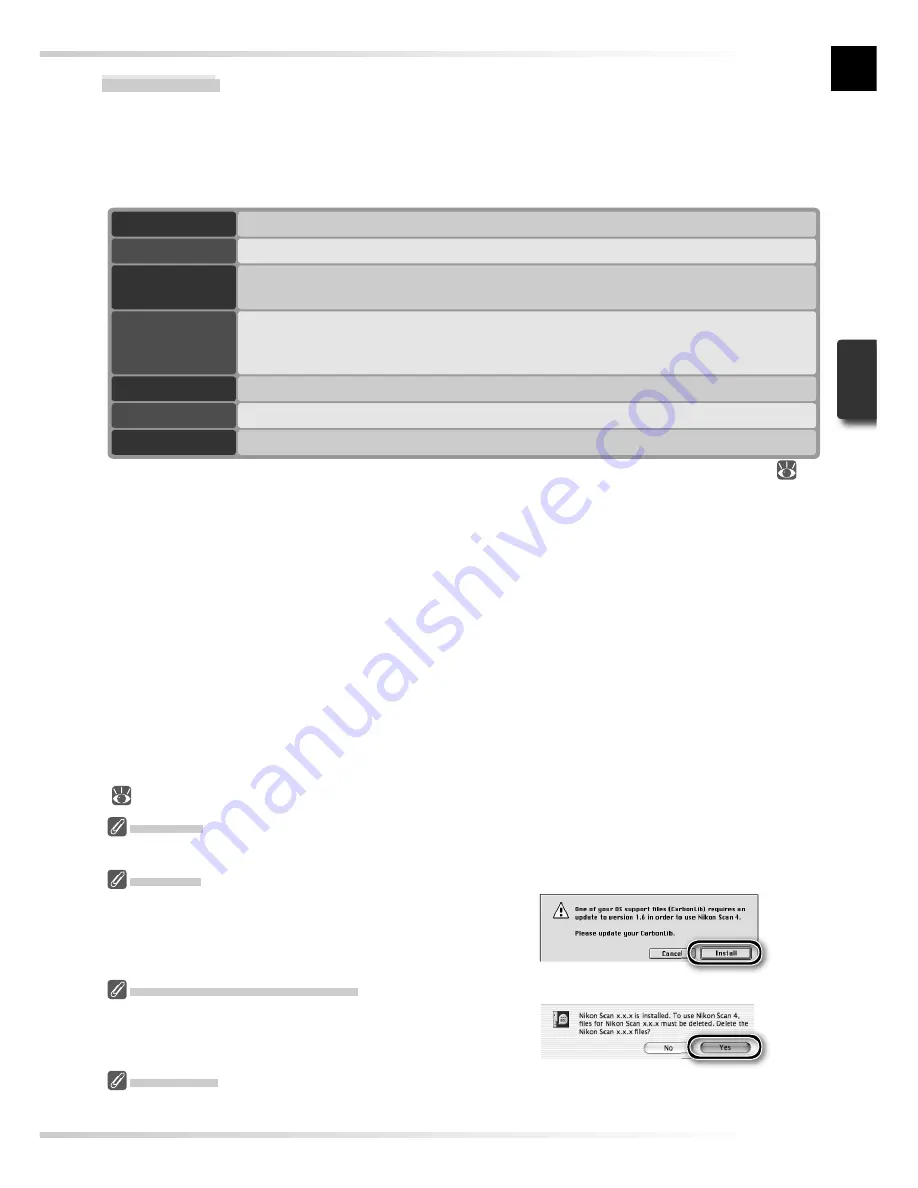
15
Macintosh
Turn the computer on and wait for it to start up. Before continuing with installation, make
sure that:
• The scanner is
NOT
connected
• No other applications (including anti-virus software) are running
• The computer satisfi es the following system requirements:
CPU
Power PC G3 or later (G4 or later recommended)
OS
*
Mac OS 9 (9.1 or later), Mac OS X (10.1.5 or later)
RAM
†
• Mac OS 9: 64 MB or more (256 MB or more recommended)
• Mac OS X: 128 MB or more (512 MB or more recommended)
Hard-disk
space
‡
A minimum of 70 MB required for installation (200 MB or more recommended), with
an additional 200 MB (Mac OS 9) or 550 MB (Mac OS X) of free disk space available
while Nikon Scan is running
Video resolution
800 × 600 pixels or more with 16-bit color (thousands of colors) or more
USB
**
USB 1.1 (built-in ports only), USB 2.0
††
Miscellaneous
CD-ROM drive required for installation
* For the latest information on supported versions of Mac OS, see the Nikon web site listed in this manual (
2).
† More memory may be required depending on fi lm type, scan size, resolution, bit depth, the number of
scans performed in each session, the adapter used, and on whether Digital ROC, Digital GEM or Digital
DEE is used. A system with more than the minimum amount of memory is recommended.
‡ More free disk space may be required depending on the fi lm type and number of frames. Nikon recom-
mends having as much free disk space as possible when running Nikon Scan.
** Depending on the type of interface installed, USB will operate at high speed (USB 2.0 only; maximum
transfer rate 480 Mbps) or full speed (USB 1.1/USB 2.0; maximum transfer rate 12 Mbps). Mac OS
X computers with a USB 2.0 interface support high-speed USB. For more information, consult the
manufacturer. Users of Mac OS X whose computer is not equipped with USB 2.0 can install a RATOC
PCIU3U USB 2.0 interface board (for more information, visit Ratoc Systems English-language web-site
at
http://www.ratocsystems.com/english/index.html
).
†† The computer may fail to recover from sleep mode when a 5000 ED or COOLSCAN V is connected via USB
2.0. To prevent the computer from entering sleep mode, select
System Preferences…
from the Apple
menu, open the “Energy Saver” pane (in Mac OS 9, select
Energy Saver
from the
Control Panels
sub-
menu in the Apple menu), and set the
Put system to sleep whenever it is inactive for
slider to
Never
.
Additional technical and support information may be available at
the Nikon web sites listed in this manual
(
2).
Mac OS X
Administrator privileges are required to install and uninstall Nikon Scan under Mac OS X.
Mac OS 9
CarbonLib 1.5 or later is required to install Nikon
Scan. If the installer detects an earlier version of
CarbonLib, a message will be displayed. Click
In-
stall
to upgrade to a new version of CarbonLib.
Earlier Versions of Nikon Scan
If the installer detects an earlier version of Nikon
Scan, the dialog shown at right will be displayed.
Click
Yes
to upgrade to Nikon Scan 4.
Nikon View
For information on installing and using Nikon View, see the
Nikon View Reference Manual
(on CD).
















































