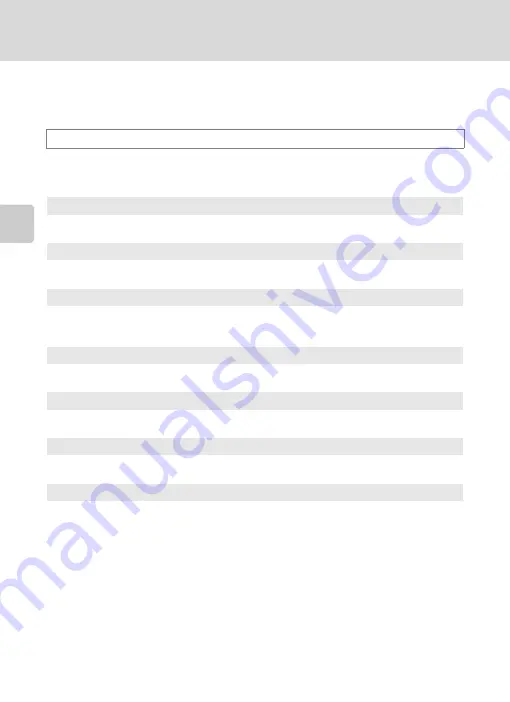
68
Changing the Frequently Used Settings for Shooting (
A
,
B
,
C
,
D
Modes)
More on
Sh
ooting
a
Choosing the Image Quality and the Image Size
You can set the image quality (compression ratio) and image size to be recorded.
Image Quality
Choose the compression ratio applied to pictures.
Lower compression ratios result in higher quality pictures, but also larger file sizes,
limiting the number of pictures that can be recorded.
* NRW (RAW) images cannot be chosen in scene mode or low noise night mode.
See “Setting the Image Quality and the Image Size” (
73) for more information.
a
Fine
Higher quality images than
Normal
, suitable for enlargement or high quality prints.
File format: JPEG, compression ratio of 1:4
b
Normal (default setting)
Normal image quality, suitable for most applications.
File format: JPEG, compression ratio of 1:8
c
Basic
Basic image quality is lower than with
Normal
, suitable for pictures attached to e-
mails or used on web pages.
File format: JPEG, compression ratio of 1:16
d
NR
W
(RA
W
) + Fine*
Two images are recorded at the same time: one NRW (RAW) image and one fine-
quality JPEG image.
e
NR
W
(RA
W
) + Normal*
Two images are recorded at the same time: one NRW (RAW) image and one normal-
quality JPEG image.
f
NR
W
(RA
W
) + Basic*
Two images are recorded at the same time: one NRW (RAW) image and one basic-
quality JPEG image.
F
NR
W
(RA
W
)*
Raw data from the image sensor are saved. Create JPEG image files after shooting
using
NRW (RAW) processing
143) in the playback menu.
•
When
NRW (RAW)
is selected,
Image size
is reset to
M
3
6
48
×
273
6
.
•
White balance and COOLPIX Picture Control settings can be adjusted in
NRW
(RAW) processing
.
•
NRW (RAW) images cannot be printed. Creating JPEG images with
NRW (RAW)
processing
enables the images to be printed using PictBridge compatible printers or in
digital photo labs.
File format: NRW (RAW)
















































