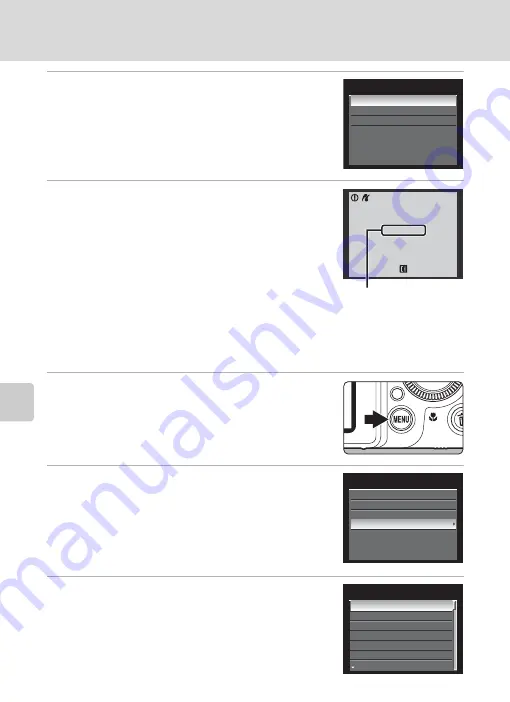
164
Connecting to a Printer
Con
n
e
cti
ng t
o
Te
le
vi
sion
s, C
o
mputers and
Pri
n
ters
6
Choose
Start print
and press the
k
button.
7
Printing starts.
•
The monitor display returns to that shown in step 1
when printing is complete.
•
To cancel before all copies have been printed, press the
k
button.
Printing Multiple Pictures
After connecting the camera to the printer correctly (
162), print pictures by
following the procedure below.
1
W
hen the
Print selection
screen is displayed,
press the
d
button.
•
The
Print menu
is displayed.
2
Use the rotary multi selector to choose
Paper
size
and press the
k
button.
•
To exit the print menu, press the
d
button.
3
Choose the desired paper size and press the
k
button.
•
To specify the paper size using the printer settings,
choose
Default
in the paper size menu.
PictBridge
Start
Copies
Paper
size
0 0 2
/
0 0 4
Printing
Cance
l
Current print
/
total
number of prints
menu
se
l
ection
a
ll
images
DPOF
printing
Paper
size
Paper
size
Defau
l
t
3.5×5
in.
5×7
in.
1
00×
1
50
mm
4×6
in.
8×
1
0
in.
Letter






























