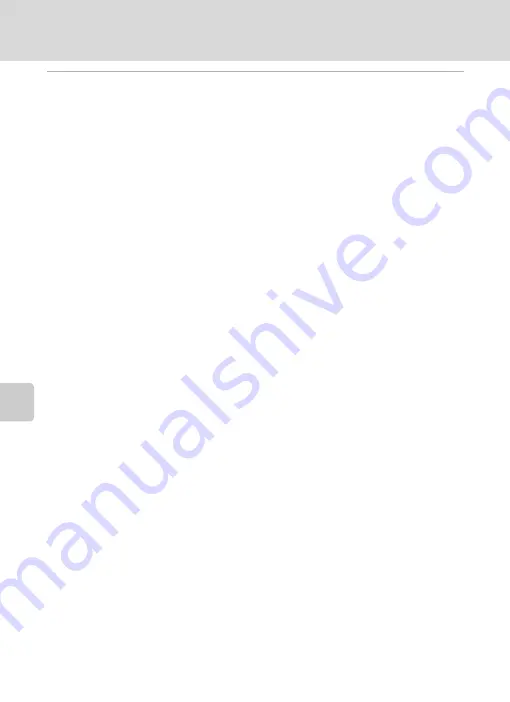
158
Connecting to a Computer
Con
n
e
cti
ng t
o
Te
le
vi
sion
s, C
o
mputers and
Pri
n
ters
5
Start the ViewNX 2 image transfer feature “Nikon Transfer 2” installed
on the computer.
• Windows
7
When the
Devices and Printers
K
P
7000
screen is displayed, click
Change
program
under
Import pictures and videos
. Select
Import File using Nikon
Transfer
2
in the
Change program
dialog and click
OK
.
Double-click
Import File
on the
Devices and Printers
K
P
7000
screen.
• Windows Vista
When the
AutoPlay
dialog is displayed, click
Import File using Nikon Transfer
2
.
• Windows XP
When the action selection dialog is displayed, select
Nikon Transfer
2
Import File
and click
OK
.
• Mac OS X
Nikon Transfer 2 will start automatically when the camera is connected to the
computer if
Yes
was selected in the
Auto-Launch setting
dialog when Nikon Transfer
2 was first installed.
•
If charge for the battery inserted into the camera is low, the computer may not
recognize the camera. If the camera is not recognized, images will not be transferred.
•
If there are a large number of images on the memory card, it may take some time for
Nikon Transfer 2 to start.














































