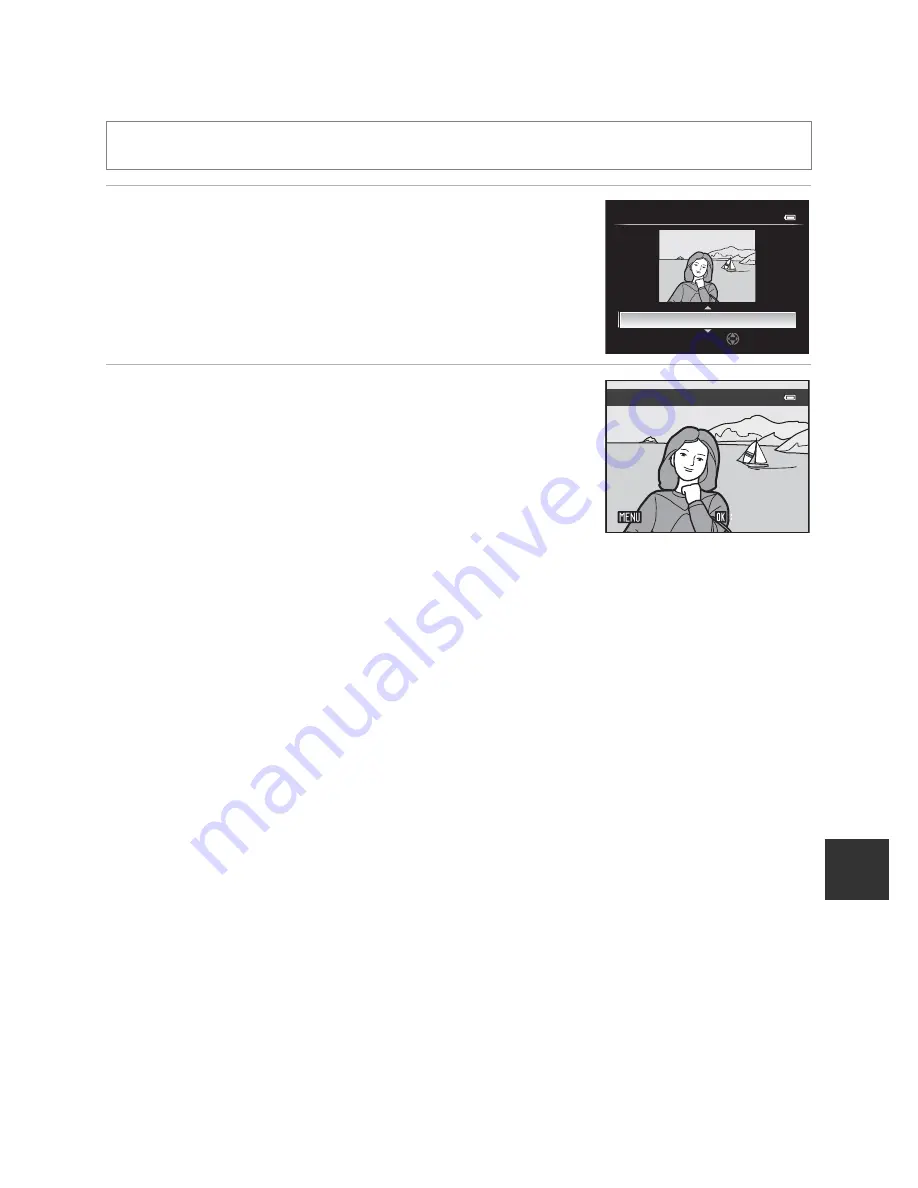
E
13
Editing Still Images
Re
fe
re
nce
S
e
ct
io
n
e
Skin Softening: Softening Skin Tones
1
Press the multi selector
H
or
I
to choose the
setting level, and press the
k
button.
•
A confirmation screen is displayed, and the image is
displayed zoomed in on the face edited by skin
softening.
•
To cancel, press
J
.
2
Confirm the results and press the
k
button.
•
Up to 12 faces, in order of proximity to the center of the
frame, can be enhanced.
•
When multiple faces are edited using skin softening,
use the multi selector
J
or
K
to switch the face that is
displayed.
•
To adjust the extent of skin softening, press the
d
button and return to step 1.
•
Copies created by editing with skin softening are stored as separate files and
recognized by the
E
icon displayed in playback mode (
A
14).
B
Notes on Skin Softening
•
Depending on conditions such as the direction the subject is facing or the brightness of the face,
the face may not be detected properly, or the desired effect may not be achieved.
•
If no faces are detected in the image, a warning is displayed and the screen returns to the playback
menu.
Select a picture (
A
32)
M
d
button (
A
10)
M
e
Skin softening
Amount
Normal
Skin softening
Save
Save
Back
Back
Save
Back
Preview
















































