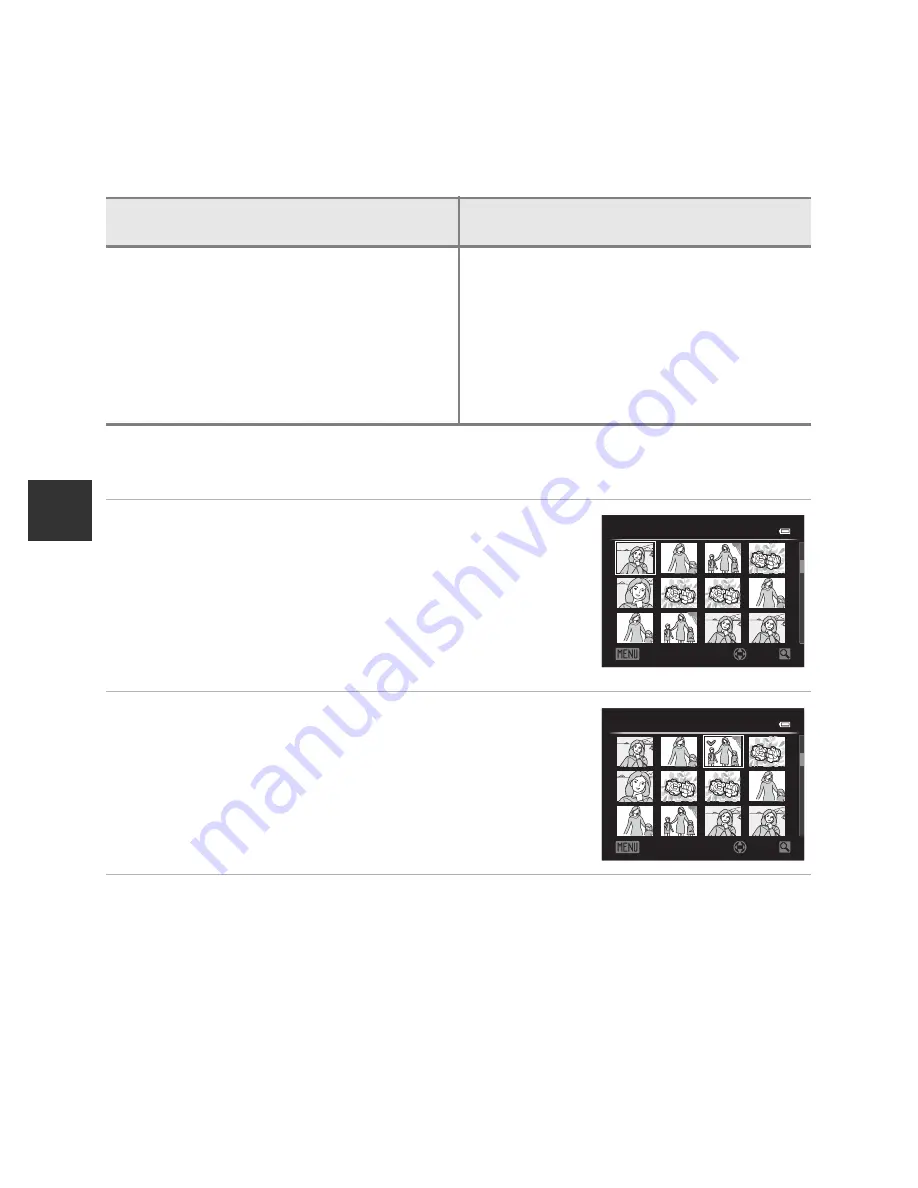
86
Features That Can Be Set Using the
d
(Menu) Button (Playback Mode)
Playback Fe
atu
res
Using the Screen for Selecting Images
The image selection screen is displayed in the following menus.
Only one image can be selected for some menu items, while for other menu items,
multiple images can be selected.
Follow the procedure described below to select images.
1
Rotate the multi selector, or press
J
or
K
to
choose the desired image.
•
Rotate the zoom control toward
g
(
i
) to switch to full-
frame playback mode, or
f
(
h
) to switch to 12-
thumbnail display.
•
For functions for which only one image can be selected,
proceed to step 3.
2
Press
H
or
I
to select
ON
or
OFF
(or the
number of copies).
•
When
ON
is selected, a check mark (
y
) is displayed
with the image. Repeat steps 1 and 2 to select
additional images.
3
Press the
k
button to apply the image selection.
•
With selections such as
Erase selected images
, the confirmation dialog is displayed.
Follow the instructions on the screen.
Functions for which only one image can be
selected
Functions for which multiple images can be
selected
• Playback menu:
Rotate image (
E
55),
Choose key picture (
E
58)
• Setup menu:
Select an image
in Welcome screen
(
E
64)
• PictBridge
(A printer is connected)
:
Print selection (
E
20)
• Playback menu:
Select images
in Print order (
E
52),
Protect (
E
55),
Selected images
in Copy (
E
57)
• PictBridge
(A printer is connected)
:
Print selection
in Print menu (
E
21)
• Erase selected images
in Delete (
A
33)
ON/OFF
Erase selected images
Back
ON/OFF
Erase selected images
Back
















































