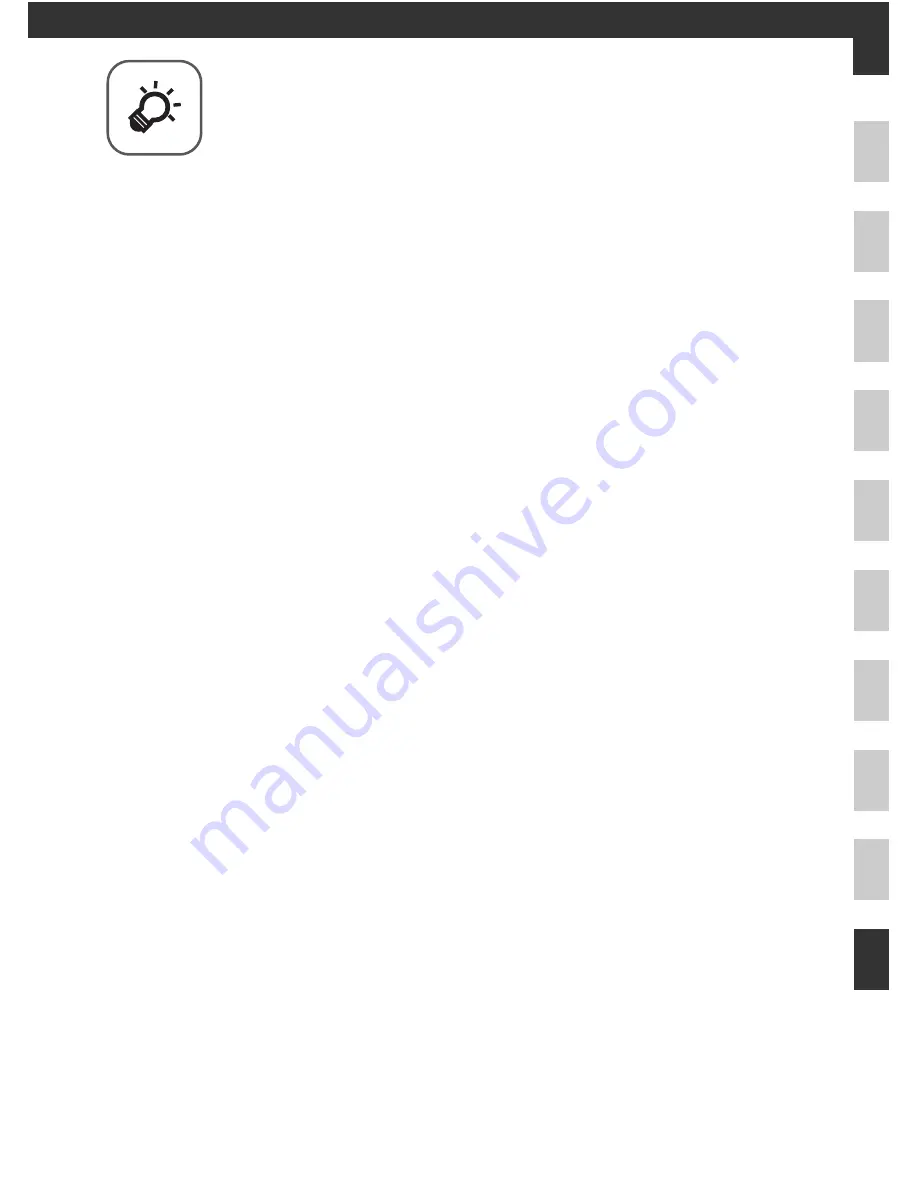
F
1
Technical Notes and Index
Caring for the Products ..................................................
F
2
The Camera.....................................................................................................................
F
2
The Battery......................................................................................................................
F
3
Charging AC Adapter ..................................................................................................
F
4
The Memory Cards .......................................................................................................
F
5
Caring for the Camera ....................................................
F
6
Cleaning...........................................................................................................................
F
6
Storage .............................................................................................................................
F
6
Troubleshooting.............................................................
F
7
USER LICENSE AGREEMENT FOR LOCATION
NAME DATA ..................................................................
F
15
Specifications................................................................
F
19
Supported Standards...............................................................................................
F
22
Index ..............................................................................
F
24














































