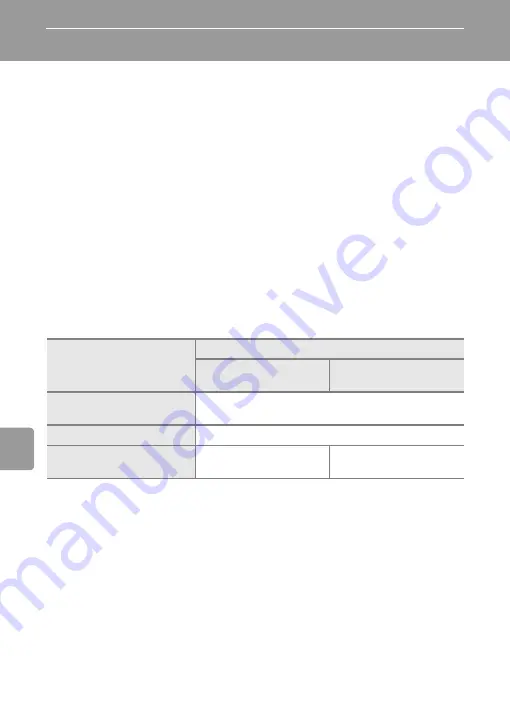
60
Con
nec
ting to T
elevi
si
ons,
Com
puter
s, a
n
d
Pri
n
ters
Connecting to a Computer
Use the USB cable and PictureProject software supplied with your camera to
copy (transfer) pictures to a computer.
Before Connecting the Camera
Installing PictureProject
Before transferring pictures or movies to a computer, PictureProject must be
installed. For more information on installing and using PictureProject, see the
Quick Start Guide
.
Confirming USB Option
The following two methods can be used to transfer pictures from the camera
to a computer:
• Press
E
(
d
) on the camera.
• Click [Transfer] in PictureProject.
The method used will depend on your computer’s operating system and the
USB option selected in the camera’s setup menu.
1
This camera supports the USB mass storage device class (default setting [Mass storage])
and Picture Transfer Protocol ([PTP]) USB transfer protocols.
2
The camera’s
E
(
d
) button cannot be used to transfer pictures when the memory card
write-protect switch is in the “lock” position. Use the [Transfer] button in PictureProject.
To use
E
(
d
) on the camera, unlock by sliding the switch to the “write” position before
transferring pictures.
3
If your computer is running Windows 2000 Professional, be sure to set the USB option to
[Mass storage]. If [PTP] is selected, the Found New Hardware Wizard will be displayed
when the camera is connected to the computer. Select [Cancel], close the window, and
disconnect the camera from the computer.
Operating system
USB option
1
E
(
d
) on the camera
2
PictureProject
Transfer button
Windows XP Home Edition
Windows XP Professional
Choose [Mass storage] or [PTP].
Windows 2000 Professional
3
Choose [Mass storage].
Mac OS X (10.3.9 or later)
Choose [PTP].
Choose [Mass storage]
or [PTP].
















































