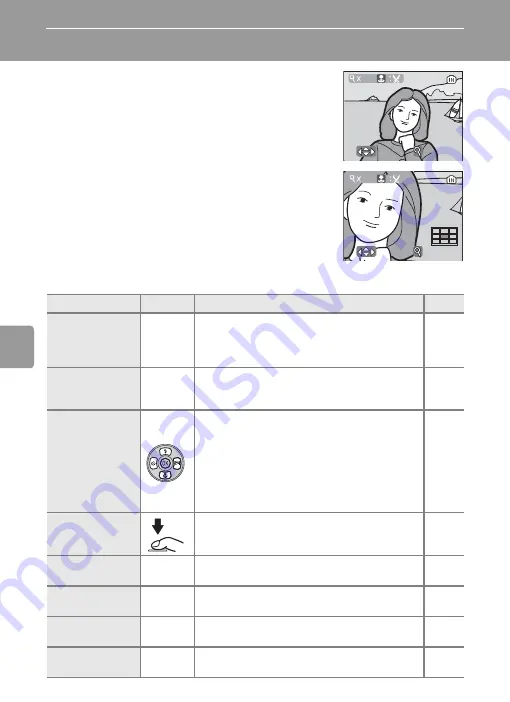
48
Mor
e on
Pl
ayb
ack
Taking a Closer Look: Playback Zoom
Press
k
(
v
) to zoom in on still images displayed in
full-frame playback (
24). Playback zoom is not
available when the current picture is a movie or a
copy created using the small picture option.
Press
d
to enlarge the view of the picture currently
displayed in full-frame playback (
24) 3×. The
center of the picture is visible in the monitor (quick
playback zoom).
The playback zoom ratio is displayed in the monitor
while the pictures are zoomed in with quick play-
back zoom, and the following operations can be performed :
To
Press
Description
c
Zoom in
k
(
v
)
Zoom increases each time
k
(
v
) is pressed, to
a maximum of 10×. While the image is
zoomed in, the zoom ratio is displayed in the
top left corner of the monitor.
–
Zoom out
j
(
t
)
Zoom decreases each time
j
(
t
) is pressed.
To cancel playback zoom, zoom out until
entire picture is displayed.
–
View other
areas of picture
Use the multi selector to scroll to areas of pic-
ture not visible in the monitor. To use the
multi selector to view other pictures, cancel
playback zoom.
In quick playback zoom, scroll to areas of pic-
ture not visible by pressing
G
,
H
,
I
, or
J
referring to the guide displayed in the lower
right corner of the monitor.
Crop picture
Crop current picture to contain only the por-
tion visible in the monitor.
Return to full-
frame playback
d
Cancel playback zoom and return to full-
frame playback.
–
Delete picture
T
Confirmation dialog will be displayed. Choose
[Yes] and press
d
to delete.
View playback
menu
m
Display the playback menu.
Switch to shoot-
ing mode
i
Switch to the shooting mode selected with
the mode selector.
::SCROLL
SCROLL
:SCROLL
:ZOOM
ZOOM
:ZOOM
4.0
:SCROLL
SCROLL
:SCROLL
:ZOOM
ZOOM
:ZOOM
3.0
















































