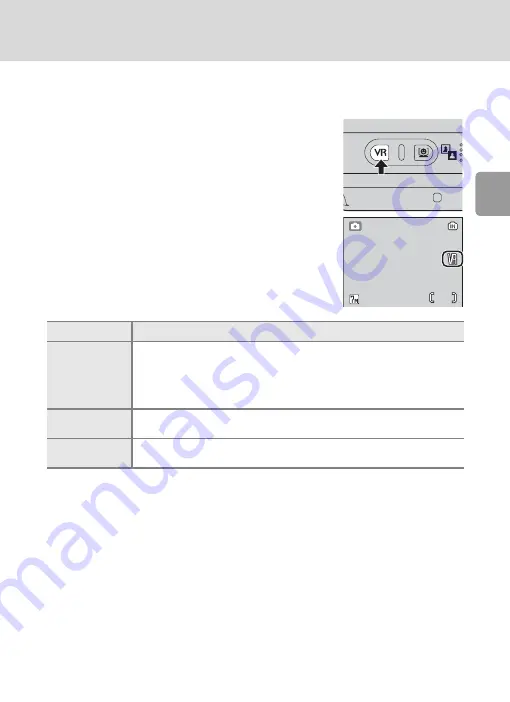
21
Step2 Frame a Picture
Bas
ic Phot
og
ra
phy a
n
d
Pl
ayback:
L
(Auto
) Mode
j
Digital Zoom
When enlarging a picture with digital zoom, the slightly grainy image might be produced due
to digital process.
k
Vibration reduction (
K
)
Vibration reduction effectively corrects blur, caused by slight
hand movement known as camera shake, that commonly
occurs when shooting with zoom applied or at slow shutter
speeds. Press
K
to enable vibration reduction. The vibration
reduction icon is displayed in the monitor.
Vibration reduction can be used in all modes. However,
X
(active vibration reduction) is not available in movie modes.
• Vibration reduction may take a few seconds to activate after the camera recovers from the
standby mode or the power is turned on. Wait until the display stabilizes before shooting.
• There may also be a slight display lag after a picture is taken.
• Vibration reduction may be unable to completely eliminate the effects of camera shake in
some situations.
Monitor
Features
K
(Normal)
(default setting)
Best choice for most situations. Camera detects and factors out panning
movements when reducing camera shake. When camera is panned hor-
izontally, for example, vibration reduction reduces only vertical shake. If
camera is panned vertically, vibration reduction affects only horizontal
shake.
X
(Active)
Use when shooting from moving vehicles or in other situations in which
vibration is exaggerated. Panning not supported.
Off
Vibration reduction is not enabled. Turn vibration reduction off when
using a tripod.
4
4
















































