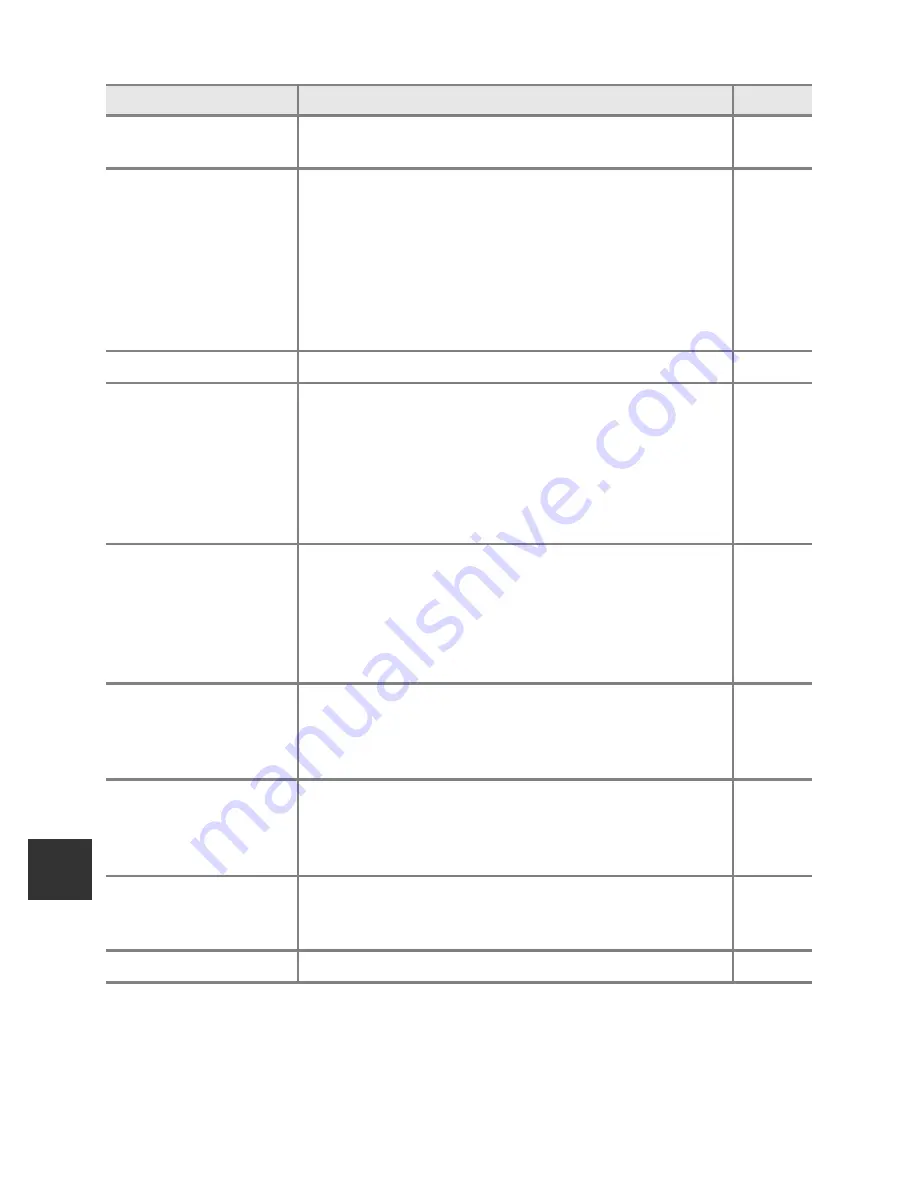
96
The Setup Menu
Ge
ne
ral C
a
mera S
etu
p
Auto off
Set the amount of time that passes before the monitor
is turned off to save power. The default setting is
1 min
.
E
78
Format memory/
Format card
Format the internal memory (only when a memory card
is not inserted) or the memory card (when a memory
card is inserted).
• All data stored in the internal memory or on the
memory card is deleted during formatting and
cannot be restored.
Be sure to transfer important
images to a computer and save them before
formatting.
E
79
Language
Change the camera’s display language.
E
79
TV settings
Adjust settings for connection to television.
•
When the camera is connected to a television using
an audio/video cable but no picture is displayed on
the television, set
Video mode
to
NTSC
or
PAL
according to the type of signal compatible with the
television.
•
HDMI settings can be set.
E
80
Blink warning
When the camera detects that a human subject may
have closed the eyes immediately after taking a picture
using face detection while shooting with modes other
than the smart portrait (
A
62), the
Did someone
blink?
screen is displayed on the monitor to check the
picture taken. The default setting is
Off
.
E
81
Wi-Fi options
To connect the camera to your smart device, set the
Wi-Fi network (wireless LAN) to on. You can also change
network information such as the camera's SSID and
password.
E
82
Eye-Fi upload
Set whether or not to enable the function for sending
images to a computer using a commercially available
Eye-Fi card. The default setting is
Enable
(when an Eye-
Fi card is in the camera).
E
84
Reset all
Reset the camera’s settings to their default values.
•
Some of the settings such as
Time zone and date
and
Language
are not reset.
E
85
Firmware version
Display the current camera firmware version.
E
88
Option
Description
A
Summary of Contents for COOLPIX AW1100
Page 39: ...En Reference Manual DIGITAL CAMERA ...
Page 79: ...13 l ___ ...
Page 295: ......
Page 296: ...FX2L01 4N 6MN1224N 01 Duplicated in Indonesia COOLPI COOLPIX AWII 0 ...
















































