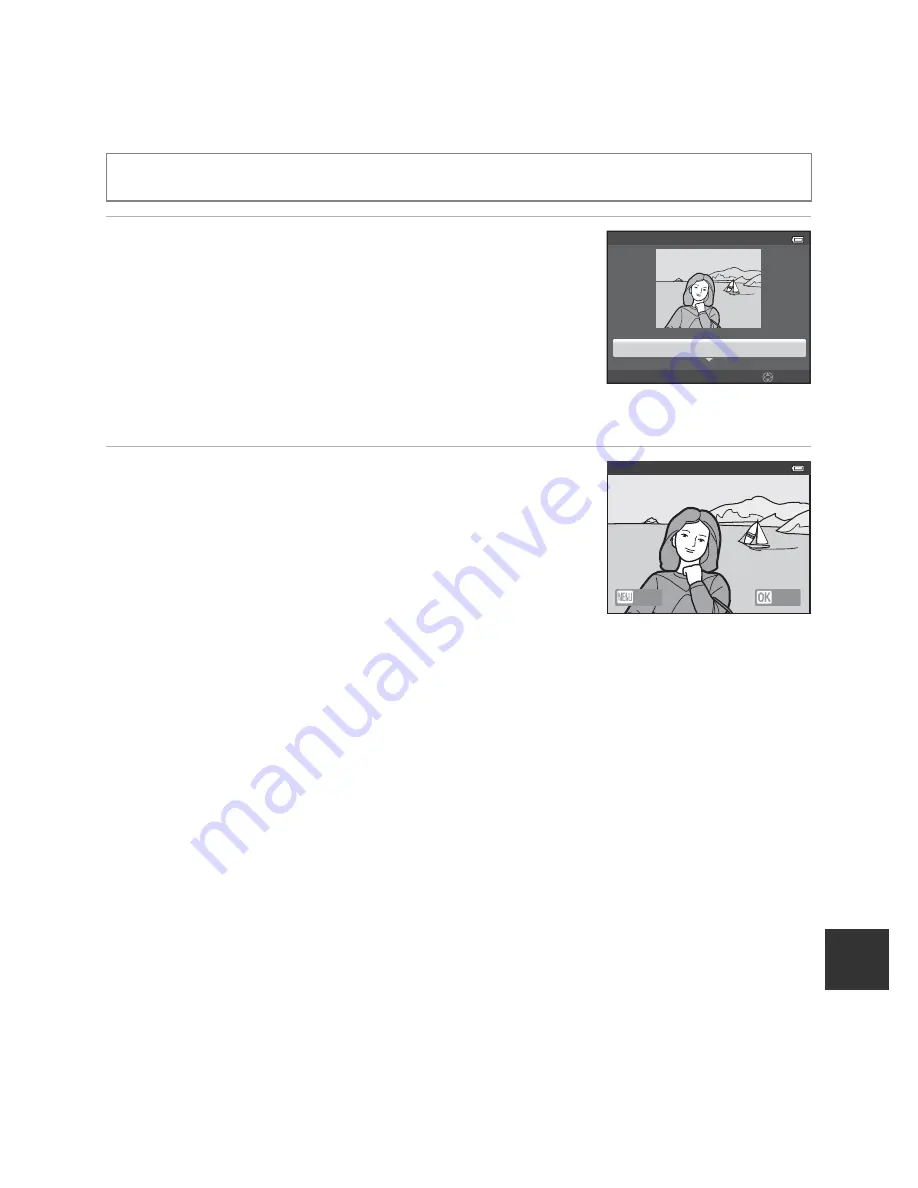
E
17
Editing Still Images
Re
feren
ce
S
ect
io
n
Glamour Retouch: Making Facial Skin Tones Softer, Face
Smaller, or Eyes Larger
1
Press the multi selector
H
or
I
to select the
effect type, and press the
k
button.
• All
: Soften facial skin tones, make faces look smaller,
and make eyes look larger.
• Skin softening
: Make facial skin tones softer.
•
A confirmation screen is displayed, and the image is
displayed zoomed in on the edited face.
•
To cancel, press
J
.
2
Confirm the results.
•
Up to 12 faces, in order of proximity to the center of the
frame, can be enhanced.
•
When multiple faces are edited, press the multi
selector
J
and
K
to switch the face that is displayed.
•
To change the effect type of glamour retouch, press
the
d
button and return to step 1.
•
To create a copy edited with glamour retouch, press the
k
button.
•
Copies created with the glamour retouch function are stored as separate files and
recognized by the
u
icon displayed in playback mode (
A
12).
B
Notes on Glamour Retouch
•
Depending on conditions such as the direction the subject is facing or the brightness of the face,
the face may not be detected properly, or the desired effect may not be achieved.
•
If no faces are detected in the image, a warning is displayed and the screen returns to the playback
menu.
Select a picture (
A
30)
M
d
button (
A
8)
M
Glamour retouch
All
Glamour retouch
Select
Save
Back
Preview
Summary of Contents for COOLPIX AW1100
Page 39: ...En Reference Manual DIGITAL CAMERA ...
Page 79: ...13 l ___ ...
Page 295: ......
Page 296: ...FX2L01 4N 6MN1224N 01 Duplicated in Indonesia COOLPI COOLPIX AWII 0 ...






























