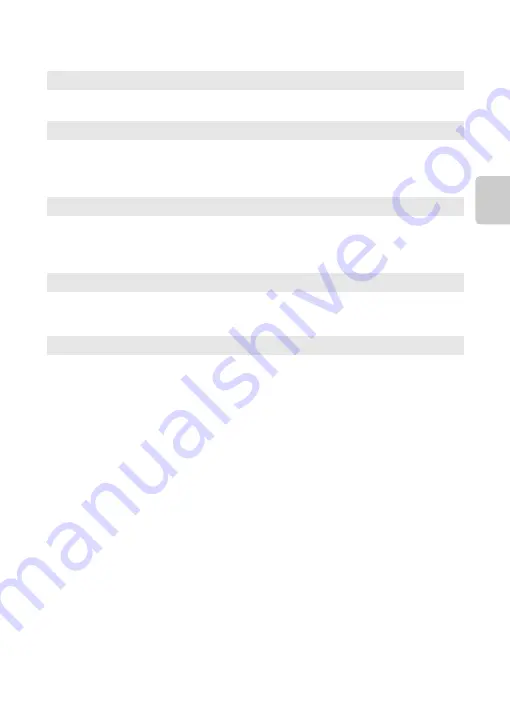
27
Step 2 Select a Shooting Mode
Th
e
Bas
ics of Shoo
ting and
Pl
a
y
b
a
ck
Available Shooting Modes
C
Features That Are Available in Shooting Mode
•
The functions of the multi selector
H
(
m
),
I
(
p
),
J
(
n
) or
K
(
o
) can be set. See “Features That
Can Be Set Using the Multi Selector” (
53) for more information.
•
Press the
d
button to display the menu for the selected shooting mode. See “Shooting
38) for more information about the settings available in the menu for the current
shooting mode.
C
Action Control
When
Assign action button
in the setup menu (
94) is set to
Action control
, the shooting
mode can be switched by action control (
G
Easy auto mode
By simply framing a picture, the camera automatically selects the optimum scene
mode for simple shooting.
b
Scene
Camera settings are automatically optimized for the selected scene.
•
To select a scene, first display the shooting-mode selection menu and then
press the multi selector
K
. Select the desired scene by pressing
H
,
I
,
J
, or
K
,
and then press the
k
button.
D
Special effects
Effects can be applied to pictures during shooting. Six different effects are
available.
•
To select an effect, press the multi selector
K
in the shooting-mode selection
menu, press
H
,
I
,
J
or
K
to select effects, and press the
k
button.
F
Smart portrait
The camera detects smiling faces and automatically releases the shutter even if
you don’t press the shutter-release button (smile timer). The skin softening
function makes facial skin tones softer.
A
Auto mode
Basic shooting operations can be performed. Also, change the settings for the
options in the shooting menu (
51) according to the shooting conditions and
the kind of images you want to capture.
Summary of Contents for COOLPIX AW100
Page 1: ...En Reference Manual DIGITAL CAMERA ...
Page 60: ...36 ...
Page 92: ...68 ...
Page 116: ...92 ...
Page 214: ...E94 ...






























