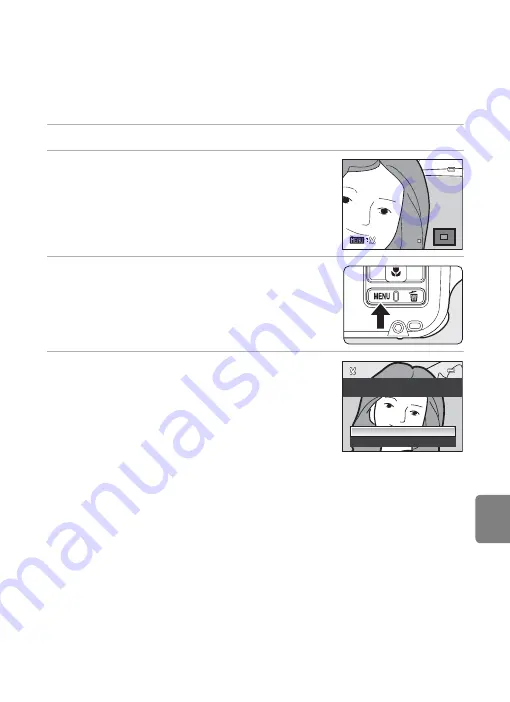
E
21
Editing Images (Still Pictures)
Re
feren
ce
S
ect
io
n
a
Crop: Creating a Cropped Copy
Create a copy containing only the portion visible on the monitor when
u
is
displayed with playback zoom (
33) enabled. Cropped copies are stored as
separate files.
1
Enlarge the picture for cropping (
33).
2
Refine copy composition.
•
Press the zoom button
g
(
i
) or
f
(
h
) to adjust the
zoom ratio.
•
Press the multi selector
H
,
I
,
J
or
K
to scroll the
picture until only the portion you want to copy is
visible on the monitor.
3
Press the
d
button.
4
Use the multi selector to select
Yes
and press
the
k
button.
•
A new picture, containing only the portion visible on the
monitor, is created.
•
To cancel, select
No
and press the
k
button.
C
Image Size
The narrower the cropping range, the smaller the size (amount of pixels) of the cropped picture
copy. When the image size setting for a cropped copy is 320×240 or 160×120, a black frame appears
around the picture in playback mode, and
C
small picture icon is displayed on the left side of the
monitor.
C
Cropping the Picture in its Current “Tall” Orientation
Use the
Rotate image
option (
48) to rotate the picture so that it is displayed in landscape
orientation. After cropping the picture, rotate the cropped picture back to “tall” orientation. The
picture displayed in “tall” orientation can be cropped by zooming in on the picture until the black
bars displayed on the both sides of the monitor disappear. The cropped picture is displayed in
landscape orientation.
C
More Information
85) for more information.
4.0
4.0
4.0
Save this image as
displayed?
Yes
No
Summary of Contents for COOLPIX AW100
Page 1: ...En Reference Manual DIGITAL CAMERA ...
Page 60: ...36 ...
Page 92: ...68 ...
Page 116: ...92 ...
Page 214: ...E94 ...
















































