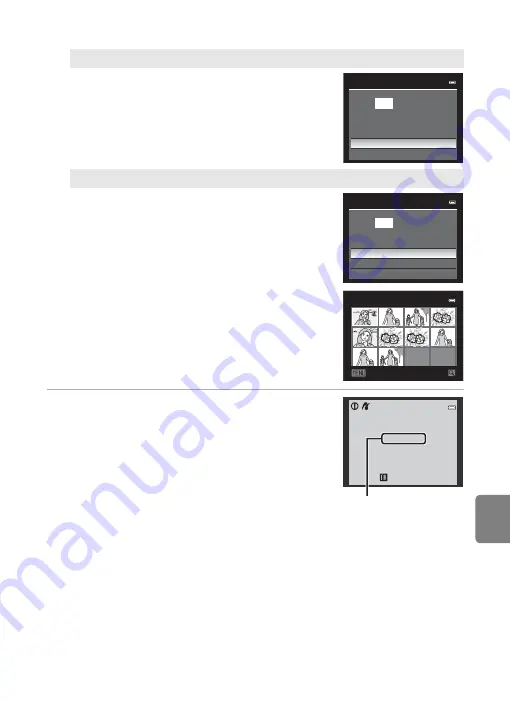
E
29
Connecting the Camera to a Printer (Direct Print)
Re
feren
ce
S
ect
io
n
5
Printing starts.
•
The monitor display returns to that shown in step 2
when printing is complete.
•
To cancel before all copies have been printed, press
the
k
button.
C
Paper Size
The camera supports the following paper sizes:
Default
(the default paper size for the current
printer),
3.
5
×
5
in.
,
5
×
7
in.
,
100×1
5
0 mm
,
4
×6 in.
,
8
×10 in.
,
Letter
,
A3
, and
A
4
. Only sizes
supported by the current printer are displayed.
Print all images
All pictures stored in the internal memory or on
the memory card are printed one per each.
•
When the menu shown on the right is
displayed, choose
Start print
and press the
k
button to start printing.
•
Choose
Cancel
and press the
k
button to
return to the print menu.
DPOF printing
Pictures for which a print order was created in
Print order
option (
•
When the menu shown on the right is
displayed, choose
Start print
and press the
k
button to start printing.
•
Choose
Cancel
and press the
k
button to
return to the print menu.
•
To view the current print order, choose
View
images
and press the
k
button. To print
pictures, press the
k
button again.
Print all images
018
prints
Start print
Cancel
DPOF printing
010
prints
Start print
View images
Cancel
Back
View images
10
Printing
0 0 2 / 0 1 0
Cancel
Current print/total
number of prints
Summary of Contents for COOLPIX AW100
Page 1: ...En Reference Manual DIGITAL CAMERA ...
Page 60: ...36 ...
Page 92: ...68 ...
Page 116: ...92 ...
Page 214: ...E94 ...






























