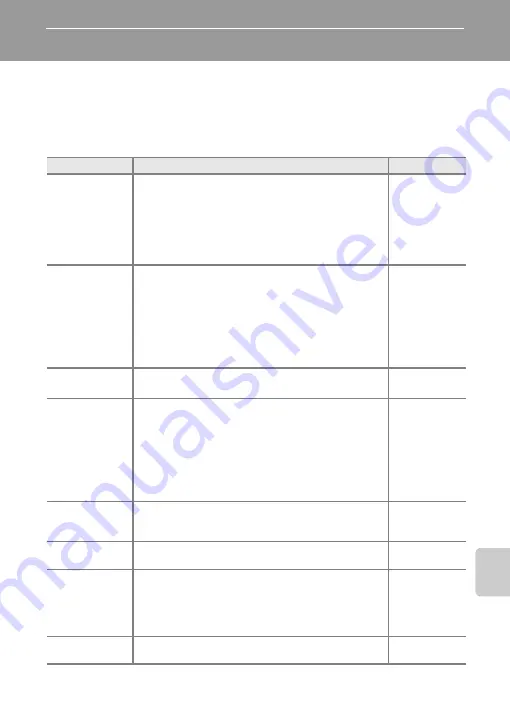
Te
chni
cal
Not
e
s an
d In
de
x
F
13
Troubleshooting
If the camera fails to function as expected, check the list of common problems
below before consulting your retailer or Nikon-authorized service representative.
Refer to the page numbers in the right-most column for more information.
•
88) for more information.
Power, Display and Settings Issues
Problem
Cause/Solution
A
Camera turns off
without warning.
•
Battery is exhausted.
•
Camera has turned off automatically by auto off to save
power.
•
Inside of the camera has become hot. Leave the camera
off until the inside of the camera has cooled.
•
At low temperatures, the camera and the battery may not
function normally.
–
Monitor is blank.
•
Camera is off.
•
Battery is exhausted.
•
Standby mode for saving power: press the power switch,
the shutter-release button,
A
button,
c
button, or
b
(
e
movie-record) button.
•
Camera and computer are connected via USB cable.
•
Camera and TV are connected via A/V cable or HDMI
cable.
Monitor is hard to
see.
•
Adjust monitor brightness.
•
Monitor is dirty. Clean monitor.
Date and time of
recording are not
correct.
•
If the camera clock has not been set (“Date not set”
indicator blinks during shooting), still pictures have a time
stamp of “00/00/0000 00:00”; and movies are dated “01/
01/2011 00:00.” Set the correct date and time using
Time
zone and date
in the setup menu.
•
The camera clock is not as accurate as a normal clock,
such as watches. Check camera clock regularly against
more accurate timepieces and reset as required.
No information
displayed in
monitor.
Hide info
is selected for
Photo info
under
Monitor
settings
in the setup menu.
Print date
not
available.
Time zone and date
in the setup menu has not been set.
Date not
appearing on
pictures even
when
Print date
is
enabled.
•
A shooting mode that does not support print date is
selected.
•
Another function that is set now is restricting the print
date.
•
The date cannot be imprinted onto a movie.
–
Camera settings
reset.
Clock battery is exhausted; all settings were restored to their
default values.
Summary of Contents for COOLPIX AW100
Page 1: ...En Reference Manual DIGITAL CAMERA ...
Page 60: ...36 ...
Page 92: ...68 ...
Page 116: ...92 ...
Page 214: ...E94 ...
















































