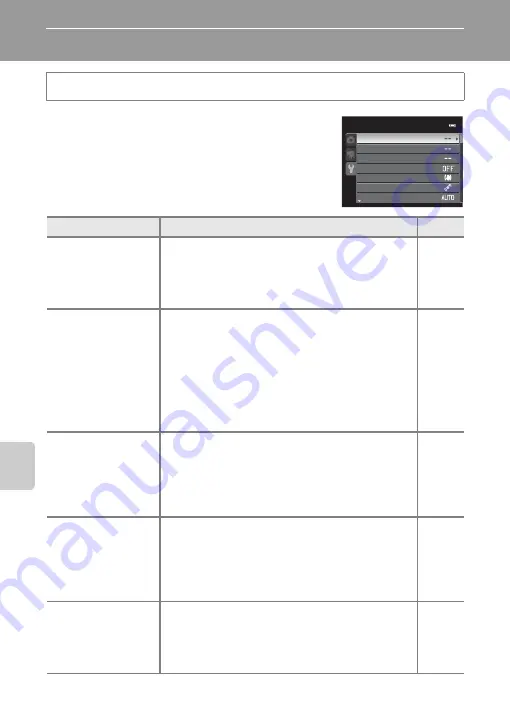
94
Ge
ne
ral C
amer
a S
e
tup
General Camera Setup
The Setup Menu
From the menu screen, select the
z
tab to display the
setup menu, and then you can change the following
settings.
Press the
d
button
M
z
(setup) tab (
Option
Description
A
Welcome screen
Select the image displayed as the welcome screen
when the camera is turned on. Select
COOLPIX
to
display the COOLPIX logo. Select
Select an image
to
use a picture taken with the camera as the welcome
screen. The default setting is
None
.
Time zone and date
Set settings related to the camera’s date and time. The
Time zone
setting allows you to specify the time zone
where the camera is mainly used and whether or not
daylight saving time is in effect. When the
x
travel
destination is selected, the camera automatically
calculates the time difference between the travel
destination and the
w
home time zone, and saves
images using the date and time of the travel
destination.
Monitor settings
In
Photo info
, select the kind of information that is
displayed on the monitor during shooting mode and
playback mode. If you select
Framing grid+auto info
,
a framing grid is displayed when shooting to help you
frame the picture. Also, set the image review display
after shooting and the screen brightness.
Print date
Imprint the shooting date and time on pictures at the
time of shooting. The default setting is
Off
.
•
When the scene mode is set to
Sports
,
Museum
,
Backlighting
with
HDR
set to
On
,
Panorama
,
Pet
portrait
with
Continuous
, or when recording
movies, date cannot be imprinted.
Vibration reduction
Reduce blurring caused by camera shake when
shooting. The default setting is
On
.
•
When using a tripod to stabilize the camera, set this
feature to
Off
to prevent this feature from
malfunctioning.
Set
up
We
l
come
screen
AF
assist
Motion
detection
Vibration
reduction
date
Monitor
settings
T
ime
zone
and
date
Summary of Contents for COOLPIX AW100
Page 1: ...En Reference Manual DIGITAL CAMERA ...
Page 60: ...36 ...
Page 92: ...68 ...
Page 116: ...92 ...
Page 214: ...E94 ...






























