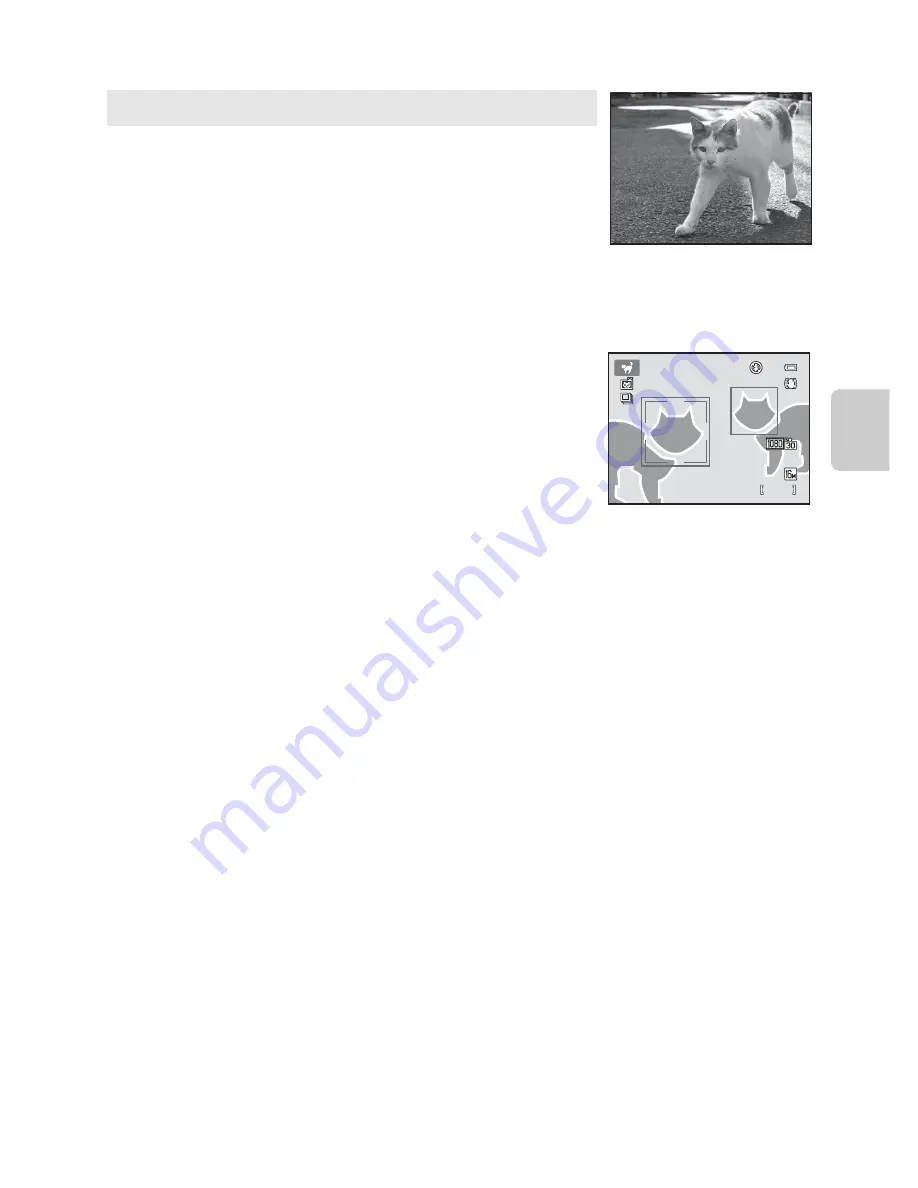
49
Scene Mode (Shooting Suited to Scenes)
Sh
oot
in
g
F
e
a
tures
O
Pet portrait
Use this mode when taking pictures of dogs or cats. When the
camera detects the face of a dog or cat, the camera focuses on
that face. Once the camera has focused, by default it
automatically releases the shutter (pet portrait auto release).
•
From the screen displayed after the
O
Pet portrait
scene
mode is selected, select
Single
or
Continuous
.
-
Single
: Images are captured one at a time.
-
Continuous
: Three images are captured continuously when a face is focused on (at a
rate of about 1.9 fps when image mode is
P
4
6
08
×3
45
6
). While
Continuous
is
selected, the
F
is displayed in the shooting screen.
•
When the camera detects a face, a double border (focus
area) is displayed around the face, and the double border
glows green when the camera has focused.
The faces of up to five pets can be detected at the same
time. When the camera detects more than one face, the face
displayed largest in the monitor is framed by a double
border and the others by single borders.
•
If no pet faces are detected, the shutter can be released by
pressing the shutter-release button.
- If no pet faces are detected, the camera focuses on the subject at the center of the
frame.
- When
Continuous
is selected, up to 6 images are captured continuously at a rate of
about 1.9 fps (when image mode is set to
P
4
6
08
×3
45
6
) while the shutter-release
button is held all the way down.
•
Press the multi selector
J
(
n
) to change the auto release setting.
-
Pet portrait auto release
(default setting): The camera automatically releases the
shutter when it focuses on the detected face. While
Pet portrait auto release
is
selected, the
d
icon is displayed in the shooting screen.
-
Off
: The shutter is released only when the shutter-release button is pressed.
•
Digital zoom cannot be used.
•
Depending on the distance of the pet from the camera, the speed of the pet’s movement,
the direction the pet is facing, the ambient brightness of the pet’s face, etc., pet faces may
not be detected and other subjects may be displayed with a border.
•
Pet portrait auto release
turns off automatically when:
- Five bursts have been taken.
- Internal memory or the memory card is full.
To continue taking pictures with
Pet portrait auto release
, press the multi selector
J
(
n
) and change the setting again.
1 1 4
0
1 1 4
0
2 9 m
0 s
2 9 m
0 s
Summary of Contents for COOLPIX 56300
Page 25: ...DIGITAL CAMERA Reference Manual En ...
Page 54: ...13 Basic Operations Parts of the Camera and Basic Operations Attaching the Camera Strap ...
Page 55: ...14 t ...
Page 77: ...36 t ...
Page 127: ...86 t ...
Page 256: ...Nikon COOLPIX Printed in China YP1 J01 10 Y VG0692341 FOO 790 9MXA57 0 0 1 ...
Page 258: ......
















































