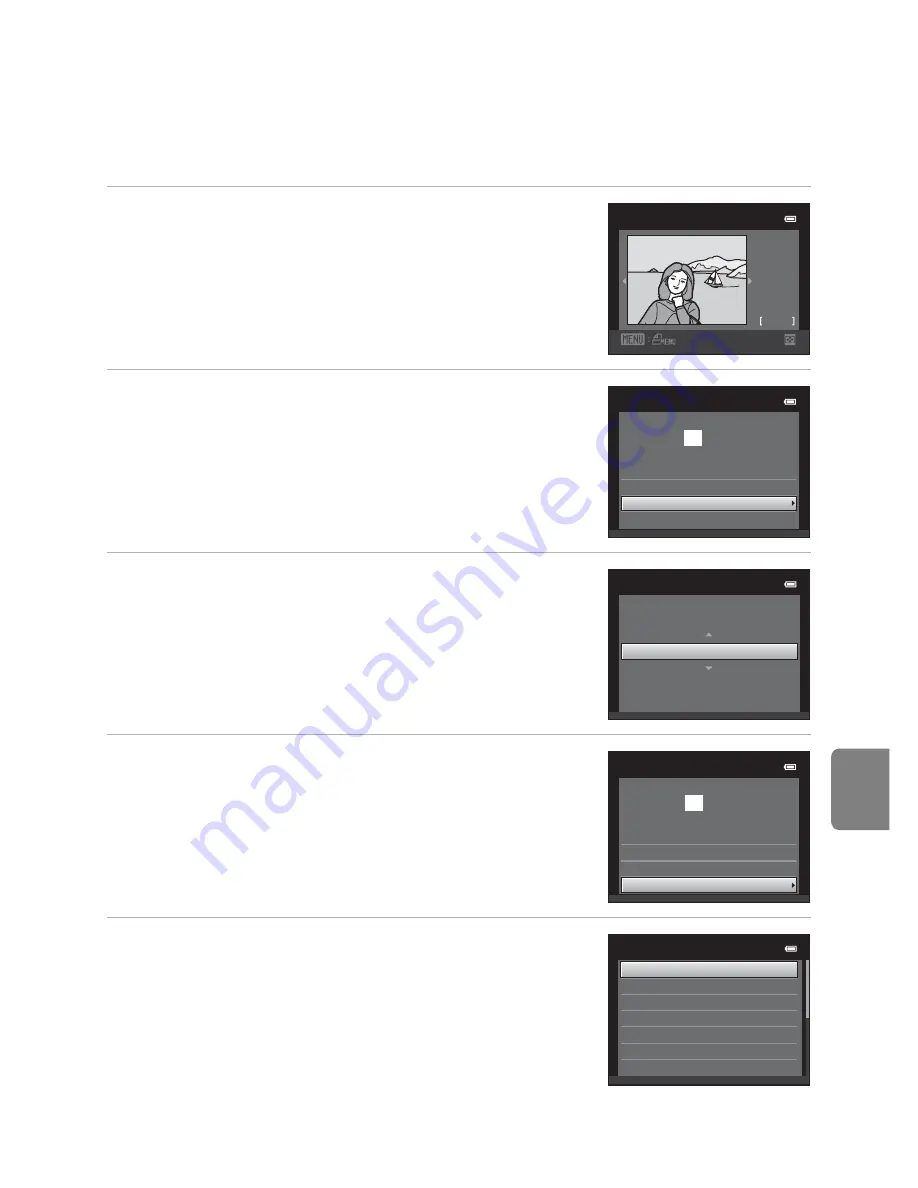
E
27
Connecting the Camera to a Printer (Direct Print)
Refere
nce S
e
ct
io
n
Printing Individual Images
After properly connecting the camera to the printer (
E
26), follow the
procedures described below to print an image.
1
Use the multi selector to select the desired
image and press the
k
button.
•
Rotate the zoom control to
f
(
h
) to display 12
thumbnails, and
g
(
i
) to switch back to full-frame
playback.
2
Select
Copies
and press the
k
button.
3
Select the desired number of copies (up to
nine) and press the
k
button.
4
Select
Paper size
and press the
k
button.
5
Select the desired paper size and press the
k
button.
•
To specify paper size using settings on the printer,
select
Default
in the paper size option.
Print selection
3 2
NO. 3 2
1 5 / 0 5
2 0 1 2
Start print
0 0 1
prints
PictBridge
Copies
Paper size
Copies
4
Start print
0 0
4
prints
PictBridge
Copies
Paper size
Paper size
Default
100×150 mm
4
×6 in.
8×10 in.
Letter
5×7 in.
3.5×5 in.
Summary of Contents for COOLPIX 56300
Page 25: ...DIGITAL CAMERA Reference Manual En ...
Page 54: ...13 Basic Operations Parts of the Camera and Basic Operations Attaching the Camera Strap ...
Page 55: ...14 t ...
Page 77: ...36 t ...
Page 127: ...86 t ...
Page 256: ...Nikon COOLPIX Printed in China YP1 J01 10 Y VG0692341 FOO 790 9MXA57 0 0 1 ...
Page 258: ......
















































