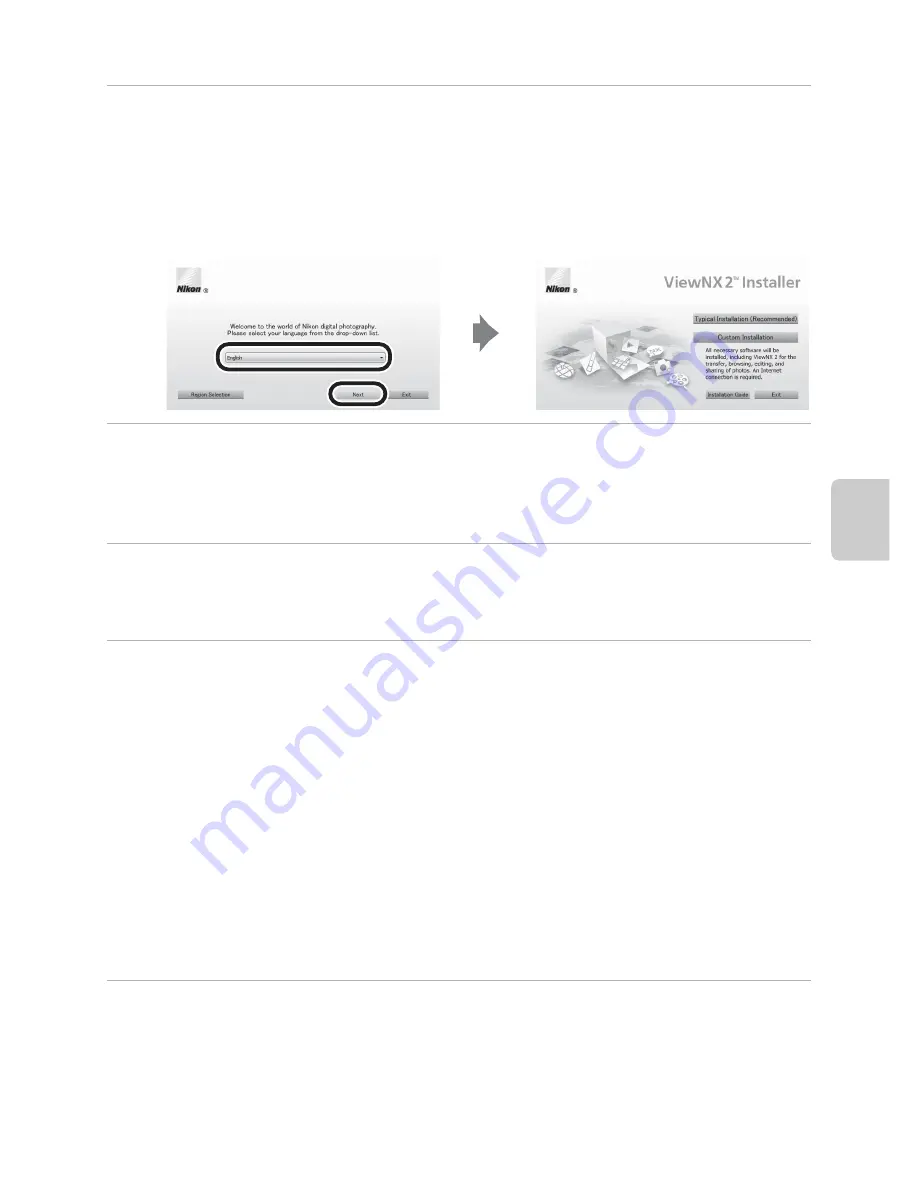
83
Using ViewNX 2
Play
ba
ck F
e
ature
s
2
Select a language in the language selection dialog to open the
installation window.
•
If the desired language is not available, click
Region Selection
to choose a different
region and then choose the desired language (the
Region Selection
button is not
available in the European release).
•
Click
Next
to display the installation window.
3
Start the installer.
•
We recommend clicking
Installation Guide
in the installation window to check the
installation help information and system requirements before installing ViewNX 2.
•
Click
Typical Installation (Recommended)
in the installation window.
4
Download the software.
•
When the
Software Download
screen is displayed, click
I agree - Begin download
.
•
Follow the on-screen instructions to install the software.
5
Exit the installer when the installation completion screen is displayed.
•
Windows: Click
Yes
.
•
Mac OS: Click
OK
.
The following software is installed:
•
ViewNX 2 (consisting of the three modules below)
- Nikon Transfer 2: For transferring images to the computer
- ViewNX 2: For viewing, editing, and printing transferred images
- Nikon Movie Editor: For basic editing of transferred movies
•
Panorama Maker 6 (for creating a single panorama image of a landscape, etc. from a
series of images that each capture a separate portion of the subject)
•
QuickTime (Windows only)
6
Remove the ViewNX 2 Installer CD-ROM from the CD-ROM drive.
Summary of Contents for COOLPIX 56300
Page 25: ...DIGITAL CAMERA Reference Manual En ...
Page 54: ...13 Basic Operations Parts of the Camera and Basic Operations Attaching the Camera Strap ...
Page 55: ...14 t ...
Page 77: ...36 t ...
Page 127: ...86 t ...
Page 256: ...Nikon COOLPIX Printed in China YP1 J01 10 Y VG0692341 FOO 790 9MXA57 0 0 1 ...
Page 258: ......






























