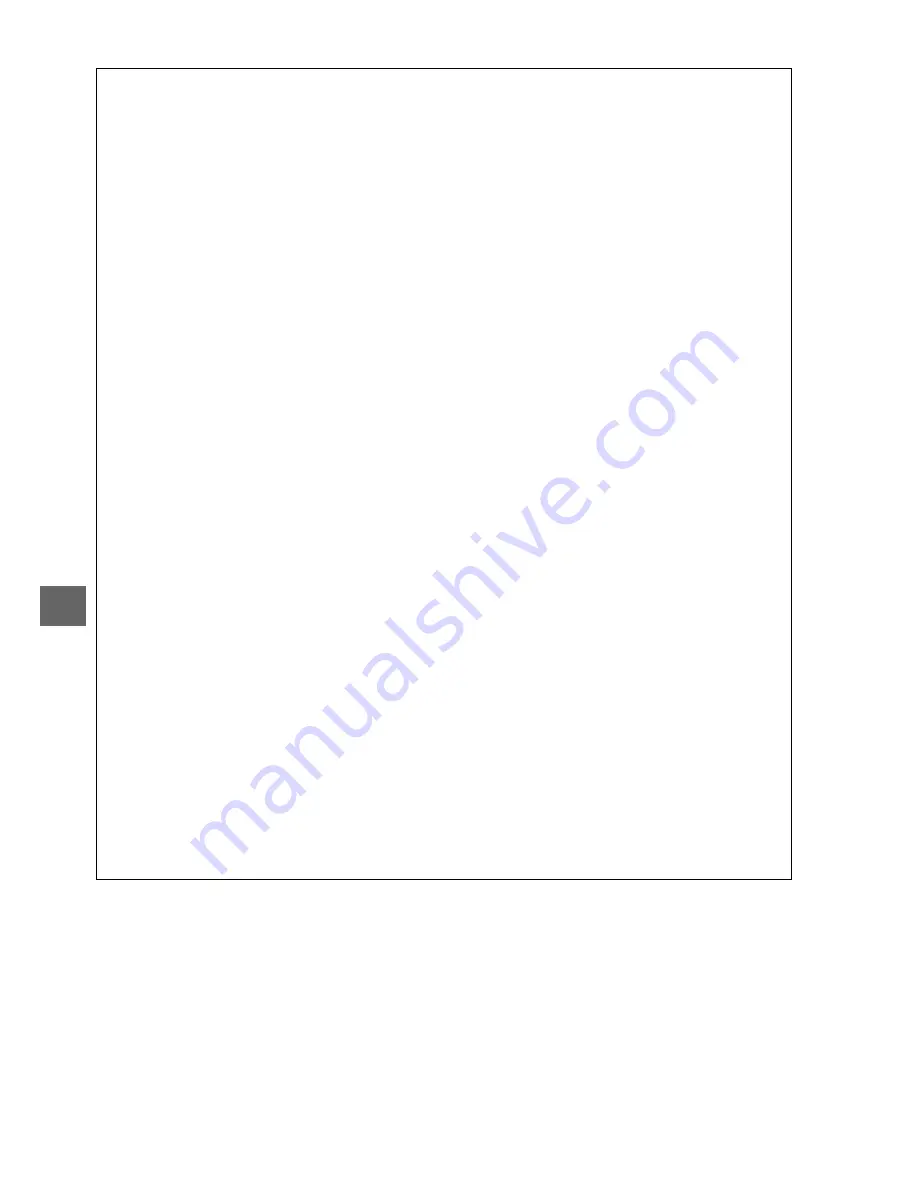
x
52
A
Taking Photographs During Movie Recording
To end movie recording, take a photograph, and exit to live view, press the shutter-release
button all the way down and hold it in this position until the shutter is released.
A
Maximum Length
Each movie file can be up to 4 GB in size and 20 minutes long; note that depending on
memory card write speed, shooting may end before this length is reached (
0
67). Movies
recorded in miniature effect mode are up to three minutes long when played back.
D
Recording Movies
Flicker, banding, or distortion may be visible in the monitor and in the final movie under
fluorescent, mercury vapor, or sodium lamps or if the camera is panned horizontally or an
object moves at high speed through frame (flicker and banding can be reduced by choosing
a
Flicker reduction
option that matches the frequency of the local AC power supply;
0
11).
Bright light sources may leave after-images when the camera is panned. Jagged edges,
color fringing, moiré, and bright spots may also appear. When recording movies, avoid
pointing the camera at the sun or other strong light sources. Failure to observe this
precaution could result in damage to the camera’s internal circuitry.
Live view may end automatically to prevent damage to the camera’s internal circuits; exit live
view when the camera is not in use. Note that the temperature of the camera’s internal
circuits may rise and noise (bright spots, randomly-spaced bright pixels, or fog) may be
displayed in the following instances (the camera may also become noticeably warm, but this
does not indicate a malfunction):
•
The ambient temperature is high
•
The camera has been used for extended periods in live view or to record movies
•
The camera has been used in continuous release mode for extended periods
If a warning is displayed when you attempt to start live view or movie recording, wait for the
internal circuits to cool and then try again.
Matrix metering is used regardless of the metering method selected. Shutter speed and ISO
sensitivity are adjusted automatically.
D
The Count-Down Display
A count down will be displayed 30 s before movie recording ends automatically (
0
48).
Depending on shooting conditions, the timer may appear immediately when movie
recording begins. Note that regardless of the amount of recording time available, live view
will still end automatically when the timer expires. Wait for the internal circuits to cool
before resuming movie recording.
















































