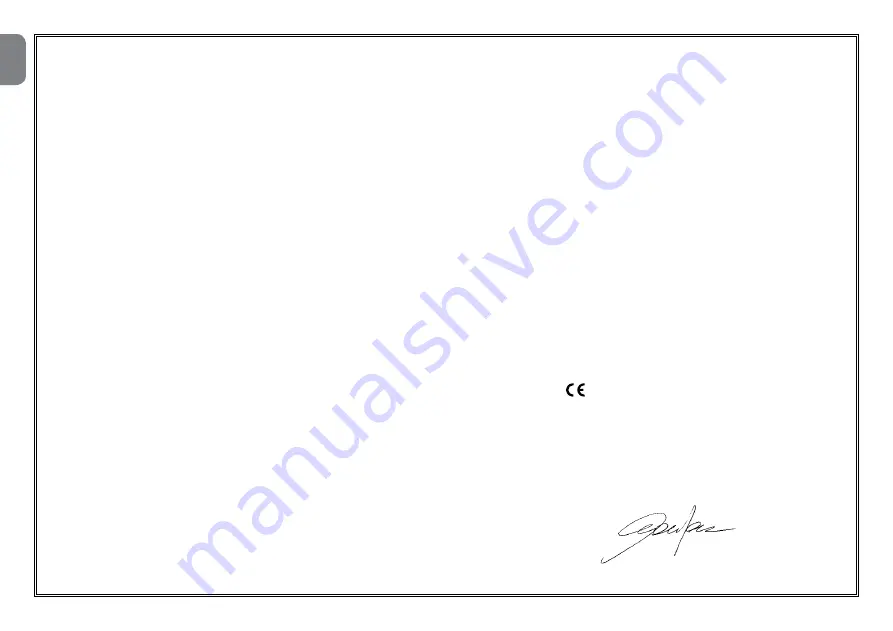
18
– English
EN
18
CE DECLARATION OF CONFORMITY
Declaration in accordance with Directive 1999/5/EC
Note
- The content of this declaration corresponds to the declaration made in the official document filed in the offices of Nice S.p.a., and particularly the latest version thereof
available prior to the printing of this manual. The text herein has been re-edited for editorial purposes. A copy of the original declaration may be requested from Nice S.p.a. (TV) I.
Declaration number:
433/HSCU2
Revision:
1
Language:
EN
The undersigned Mauro Sordini, as Managing Director of the company, hereby declares under his own responsibility that the product:
Name of manufacturer:
NICE S.p.A.
Address:
Via Pezza Alta 13, Z.I. Rustignè,
31046 Oderzo (TV) Italy
Type:
Touch screen keypad with wall-mounted support
Models:
HSTS2
Accessories:
HSTSA1, HSB1
Conforms to the essential requirements specified in article 3 of the following community directive, for the products’ intended use:
• Directive 1999/5/CE OF THE EUROPEAN PARLIAMENT AND COUNCIL dated 9 March 1999 regarding radios and communications terminals and recip-
rocal recognition of their conformity in accordance with the following harmonized standards:
- Protection of health (art. 3(1)(a)): EN 62479:2010
- Electrical safety (art. 3(1)(a)): EN 60950-1:2006+A11:2009+A12:2011
- Electromagnetic compatibility (art. 3(1)(b)): EN 301 489-1 V1.9.2:2011, EN 301 489-3 V1.6.1:2013
- Radio spectrum (art. 3(2)): EN 300 220-2 V2.4.1:2010, EN 300330-2 V.1.5.1.:2010
In accordance with directive 1999/5/CE (annex V), the product is classified as class 1 and marked:
Furthermore, the product conforms to the provisions of the following EU directives:
• DIRECTIVE 2004/108/EEC OF THE EUROPEAN PARLIAMENT AND COUNCIL of 15 December 2004 regarding the approximation of member state
legislation related to electromagnetic compatibility, repealing directive 89/336/EEC
According to the following harmonised standards: EN 50130-4:1995+A1:1998+A2:2003
Oderzo, 4 april 2014
Mr.
Mauro
Sordini
(Managing
Director)
0682
Summary of Contents for HSTS2
Page 2: ......
Page 93: ......
Page 94: ...www niceforyou com Nice SpA Oderzo TV Italy info niceforyou com IS0028A00MM_23 04 2014 ...
















































