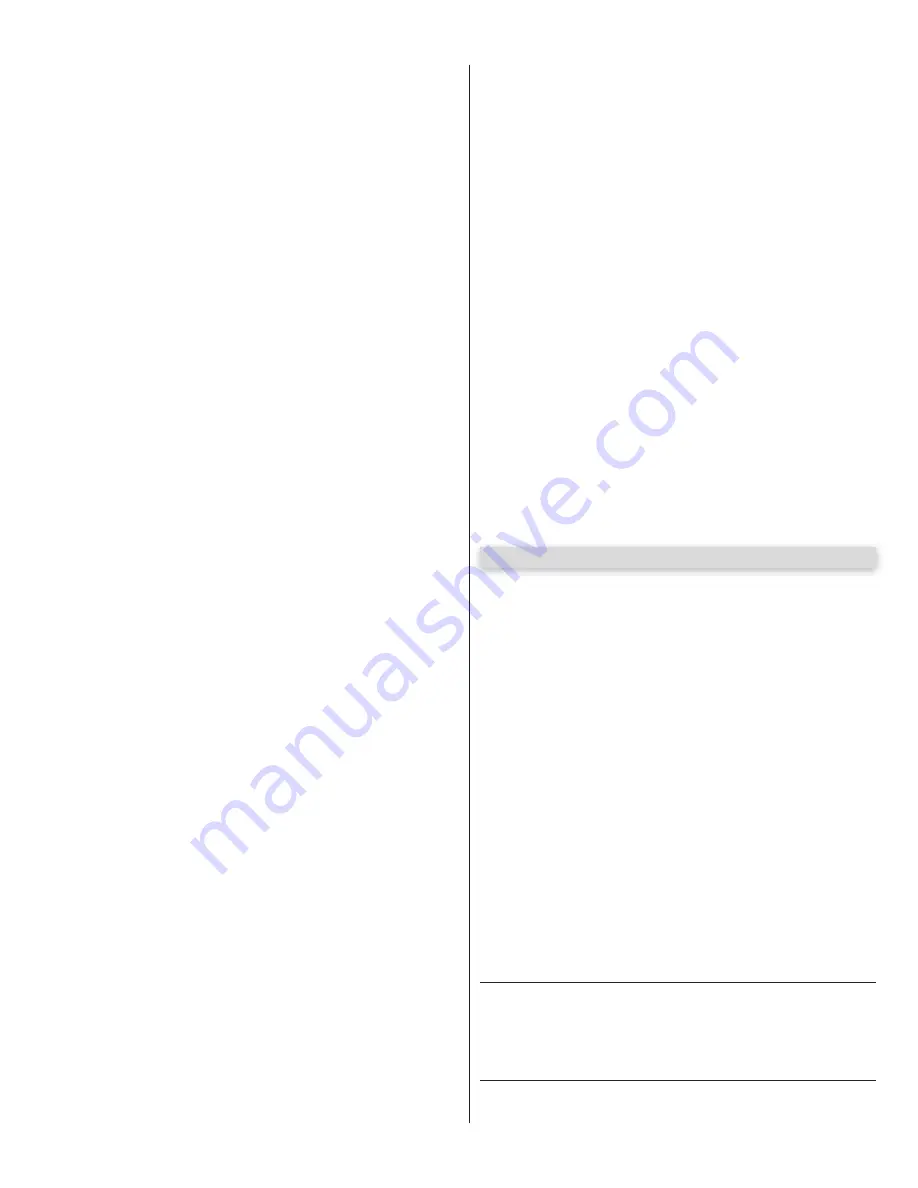
18
q W.TS.EE
q !KNBJ
q 4MAKNBJ
q .ODM@MC!KNBJ
q "KNRD@MC!KNBJ
q .ODM@MC4MAKNBJ
q "KNRD@MC4MAKNBJ
To program weekly events EV1 through EV8, perform the following steps:
1.
Press FUNCTION -> Events.
2.
Press and hold OK to display EV1 (display will blink “EV1”).
3.
Press UP or DOWN to toggle between events, then press OK to make a
selection. The display changes to hours.
4.
Press UP or DOWN to toggle between hours, then press OK to make a
selection. The display changes to minutes.
5.
Press UP or DOWN to toggle between minutes, then press OK to make a
selection. The display changes to individual days of the week.
6.
Press UP or DOWN to toggle between days of the week. Press OK to
toggle between ON and OFF for each day of the week. Continue toggling
through the days of the week until ESC is displayed. Press OK to advance
to the next event.
7.
Repeat step 2 through 6 for event EV2 through EV8.
To temporarily suspend one or more weekly events (EV1 through EV8), pe
form the following steps:
1.
Press FUNCTION -> Events.
2.
Press OK quickly to display EV1 active days.
3.
Press OK quickly again to display “Suspend”. Event EV1 is now suspended
and will not run until re-enabled.
4.
Press UP or DOWN to toggle through the events EV1 – EV8 and repeat
steps 2 through 3 to suspend or enable other weekly events
Charger:
A battery charger is built-in with the Control board for use with
a backup battery. The charger may be manually programmed for custom-
HYDCBG@QFDRDSSHMFRNQRDSSNf TSNtSNOQNUHCD@A@SSDQXBG@QFHMFOQNjKDSG@S
automatically compensates for temperature and current during the charging
process. The following parameters are available for programming the battery
charger:
q "[email protected]
q 2DKDBS,@WBTQQDMSENQBG@QFHMFEQNL SN RSDO
q "XBKHMF3HLDRDBNMCNEEBG@QFHMFDUDQXBXBKHMFSHLD
q TSNADRSBG@QFDBNMRHCDQHMFSDLODQ@STQD
Standby:
Programs the timeout for the gate operator to go into low power
standby mode. Low power standby is Settings from 5 to 120 seconds, or
may be disabled with “OFF”. During low power standby there is no data dis-
played on the gate operator LCD and it consumes a minimum amount of
power to extend the life of the backup battery. All the outputs are switched off
and the LED OK blinks to show this standby status of the system.
Advance Settings:
The following settings are available for customizing the
gate operator as required by the customer’s installation requirements:
q 2DS+@MFT@FD$MFKHRG2O@MHRG(S@KH@M
q 2DSBKNBJ''
q 2DS+"#"NMSQ@RS
q 2DS#HQDBSHNM.ODMHMF C@OSRSGDLNSNQCHQDBSHNM@RMDBDRR@QXCDODMCHMF
upon the opening direction of the Swing or swing gate).
q 2DS5HQST@K$MBNCDQ4RDCENQLNSNQRVHSGNTSATHKSHMDMBNCDQR
q 2DS MSHS@HKF@SD"KNRDRF@SDHLLDCH@SDKX@ESDQUDGHBKDG@RBKD@QDCR@EDSX
sensors)
q 2DKDB../NQ/'.3.
q $#&$HMOTSSXOD-.-" M@KNF
q 2DKDBS,@RSDQ2K@UD,NSNQNQ,NSNQ
q BSHU@SDKHMJENQQDLNSD,@RSDQ2K@UD$M@AKDRBNMSQNKNE@M@CCHSHNM@KF@SD
operator board)
Default:
This setting gives the installer/user the option of returning some or all
settings of the gate operator to the original factory settings:
q 2XRSDLRDSSHMFR
q 1@CHN"G@MMDKRDSSHMFR
q $UDMSRDSSHMFR
q "G@QFDQRDSSHMFR
ESC:
Exit the FUNCTION menu.
15.6 - Display
ESC:
$WHSSGD#(2/+ 8LDMT
Info:
Displays the manufacturer name, product name/model, software ver-
sions, and serial number.
Clock:
Displays the calendar date and time in the real time clock. Pressing
and holding the “OK” button for 5 seconds enables the date and time settings
to be updated manually.
Main Volt:
Displays the gate operator main control voltage in volts DC.
Battery Volt:
Displays the gate operator backup battery voltage in volts DC.
Sun Volt:
Displays the solar panel input voltage in volts DC.
Motor Volt:
Displays the voltage at the motor in volts DC.
UL Volt:
Displays the voltage at the UL/Edge sensor input in volts DC.
Temperature:
Displays the temperature of the gate controller board in
degrees Centigrade or Fahrenheit (press OK and hold 5 seconds to change
scale).
Service:
The following information is recorded and viewable about the oper-
ating history of the gate:
q 3NS@K#HROK@XRSGDSNS@KMTLADQNENODMBKNRDBXBKDRMNM2DSSHMFR
q /@QSH@K#HROK@XSGDSNS@KMTLADQNEO@QSH@KBXBKDR1DRDSAXOQDRRHMFSGD
“OK” button for several seconds.
q ,@HMS#HROK@XSGDMTLADQNEBXBKDRADENQDRDQUHBDHRQDPTHQDC2DSSHMFR
from 1000 to 50000 cycles in increments of 1000 cycles.
Motor:
Displays the Motor position, voltage, and current.
Motor 1:
Displays the Motor1 position, voltage, and current.
Motor 2:
Displays the Motor2 position, voltage, and current.
Charger:
Displays the battery charger voltage and current.
Last Reset:
Displays the code for diagnostic review. Used for diagnostic and
troubleshooting.
ESC:
$WHSSGD#(2/+ 8LDMT
16 - GATE DIRECTION REVERSAL
WARNING: GATE DIRECTION REVERSAL CAN ONLY BE
ACCOMPLISHED IN LEARNING MODE
Gate Direction Reversal
If for some reason, the installer were to install the opener on the opposite
side of the gate from which the unit is programmed, and when you press the
“OPEN” button, the gate actually CLOSES, the installer will need to REVERSE
the direction of travel to match the buttons on the control board.
Press “OPEN” and note if the gate actually opens. If it does not, and instead is
traveling in a CLOSING direction follow the below steps to correct; (if already
in learning mode, follow the below listed steps).
1.
Press FUNCTION
2.
Scroll through the options to reach “ADVANCED SETTINGS”
3.
Press ENTER
4.
Scroll through selection to reach “DIRECTION OF MOTOR”
5.
Press ENTER
6.
The direction arrows on the display begin to blink.
7.
Choose the appropriate direction of travel
8.
/QDRR#(2/+ 8SNQDSTQMSNSGD, (-,$-4
9.
Press OPEN to verify that the gate now OPENS.
If not in learning mode, follow the listed steps below.
Steps on how to place the Apollo 1050 control board into learning mode.
1.
Press Function
2.
Press OK
3.
Select SWING
4.
(&'3 5$1 &$.1'$ 58
5.
Press Enter
Summary of Contents for 4300 SW
Page 2: ......
Page 26: ...24 25 GATE ARM INSTALLATION Figure 33 CORRECT LAYOUT INCORRECT INSTALLATION Figure 34...
Page 30: ......
Page 31: ......



























