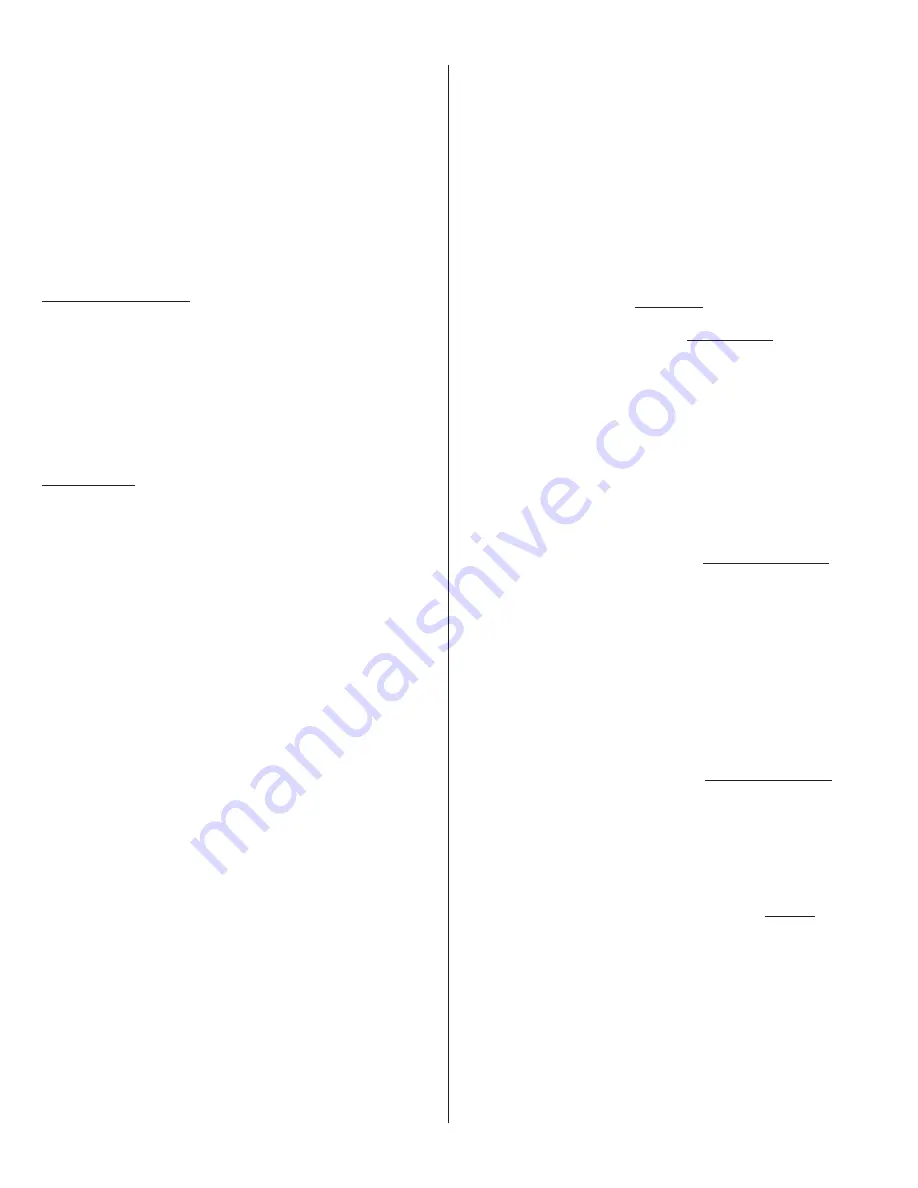
11
O-View Software Suite. This unit, when matched with the OVIEW Bluetooth or
GSM modules, enables remote control and management of the gate control-
ler. Remote control functions include all programming functions that are avail-
able at the front panel LCD on the control board as well as software updates.
OVBT:
Bluetooth module for OVIEW and the “O-View Software Suite” appli-
cation for PC, PDA, or Smartphone for localized wireless control of the gate
controller.
OVBTGSM:
GSM module that plugs into the OVIEW and provides cellular
phone access through the “O-View Software Suite” application for PC, PDA,
or Smartphone, for wireless local, national, and international controller of the
gate controller.
O-VIEW Software Suite:
Provides desktop or Smartphone level control of
[email protected]@QDTOC@SDRSG@SB@MADL@CD
wirelessly as new versions of software are made available.
BLUEBUS ACCESSORIES
MOTB:
Moon Touch programmable keypad with secure codes (up to 9 digits
per code if required) to control gate opening and closing. Connects to the
2-wire BlueBUS connector with inexpensive unshielded twisted-pair wire.
MOMB:
Proximity card access control with capacity for up to 255 MOCARD
or MOCARDP transponder cards. Connects to the 2-wire BlueBUS connec-
tor with inexpensive unshielded twisted-pair wire.
FT210B:
Photocell transmitter and receiver pair that connects to the 2-wire
BlueBUS connector with inexpensive unshielded twisted-pair wire and is a
MNMBNMS@BSRDMRNQENQDMSQ@OLDMSOQNSDBSHNM@RRODB2DBSHNM
31.1 “General Entrapment Protection Provisions”.
MASTER/SLAVE
The gate operator includes a two-pin connector designed to link two sepa-
Q@SDF@SDNODQ@SNQRSNFDSGDQ@R@,@RSDQ2K@UDO@HQ3GD,@RSDQ2K@UDBNMjF
-
uration is enabled by connecting two gate operators with simple, unshielded
twisted-pair wire (Max.100 ft.). All entrapment sensors, switch inputs, receiver
controls, and outputs must be wired to the gate operator designated as the
f,@RSDQt3GDENKKNVHMFOQNBDCTQDNTSKHMDRSGDOQNBDRRENQBNMjFTQHMFSGD
Master/Slave pair.
/DQED@QMtOQNBDRRSNBNMjFTQDNODM@MCBKNRDKHLHSRVHSGSGDF@SD
for each operator. See the “Programming Quick Start” procedures in this
manual for a description of the gate learning process.
On the Master operator, select Function -> Adv. Settings -> Remote Mst. Slv.
Then select On -> Master. The red LED associated with the Master/Slave
connector will illuminate.
On the Slave operator, select Function -> Adv. Settings -> Remote Mst. Slv.
Then select On -> Slave. The red LED associated with the Master/Slave con-
nector will illuminate.
3GD,@RSDQ2K@UDO@HQHRMNVBNMjFTQDC3GD2K@UDF@SDNODQ@SNQVHKKODQENQL
identical open/close/stop functions in tandem with the Master gate operator.
8.4 - Programming the plug-in receiver and remote controls
SMXI/A Plugin Receiver:
The SMXI/A 433Plug-In Receiver provides up
SNBG@MMDKRENQRODBHjBBNMSQNKNEHMCHUHCT@KF@SDETMBSHNMR3GDQDBDHUDQ
includes built-in programming functions for adding or removing Nice FloR/A
wireless remote controls to/from a gate installation. The following procedures
detail the steps to assign a remote control, add a new remote control, delete a
single remote control, or remove all remote controls from the receiver memory.
Programming the FloR/A 2-Button or 4-Button Remote Control with
the SMXI/A Plug-In Receiver.
These procedures apply to the FloR/A wireless remote control. These pro-
cedures assign factory default controls automatically to the remote control.
1.
Have a functioning Nice FloR/A 2-button or 4-button remote control with a
battery installed prior to programming the remote control.
2.
Press and hold the button on the side of the SMXI/A receiver until the led
illuminates green on the SMXI/A receiver, then release the button.
3.
Within 10 seconds, press and hold any key on the FloR/A remote control
until the led in the SMXI/A receiver blinks green 3 times, indicating that the
FloR/A is programmed to control the receiver.
4.
After the led on the SMXI/A receiver blinks green 3 times, another 10 sec-
ond interval is started to program another FloR/A remote control if desired.
Repeat step 3 to program the additional FloR/A remote control. Step 3 may
be repeated as many times as necessary to program all available FloR/A
remote controls.
5.
Verify that the FloR/A remote control(s) can control the gate by pressing
one or more buttons individually on the remote control(s).
Wirelessly add new remote control to the SMXI/A Plug-In Receiver
A FloR/A remote control that has been programmed to control a SMXI/A
receiver may be used to create other FloR/A remote controls for the same
receiver. This procedure needs to be performed within 10 to 20m (30 to 60
feet) of the SMXI/A receiver, but the SMXI/A receiver does not need to be
physically accessed.
1.
Press and hold any button on the un-programmed FloR/A remote control
for at least 5 seconds, then release the button, taking note of the button
that was pressed.
2.
Press the same button on the programmed FloR/A remote control three
times.
3.
Press the same button in step 1 on the un-programmed FloR/A remote
control and release.
4.
It is recommended to test the new copy of the FloR/A remote control with
the assigned gate controller.
NOTE: This procedure will affect all SMXI/A receivers within radio
range.
Deleting a Single FloR/A Remote Control from the SMXI/A Plug-In
Receiver Memory
A FloR/A remote control that has been programmed to control a SMXI/A
receiver may be removed from the SMXI/A receiver memory without affecting
other assigned remote controls. This procedure needs to be performed at the
SMXI/A Plug-In Receiver with the affected FloR/A remote control.
1.
Press and hold the button on the side of the SMXI/A receiver until the led
on the SMXI/A receiver illuminates green and keep the button pressed. The
led will illuminate after approximately 4 seconds.
2.
Press and hold any button on the FloR/A remote control until the led on the
2,7( QDBDHUDQAKHMJRFQDDMk@RGDR
3.
Release the button on the side of the SMXI/A receiver.
4.
It is recommended to verify that the de-programmed FloR/A remote control
no longer controls the gate.
Deleting All FloR/A Remote Controls from the SMXI/A Plug-In Receiver
Memory.
All programmed remote controls may be removed from the SMXI/A plug in
receiver memory . This procedures need to be performed at the gate controller.
1.
Press and hold the button on the side of the SMXI/A receiver until the led
on the SMXI/A receiver illuminates green and keep the button pressed.
2.
Watch the led and on the receiver and verify the following sequence in the
led.
3.
Within 4 seconds after pressing the button (approx.) the green led illumi-
nates.
4.
Within 8 seconds after pressing the button (approx.) the green led turns off.
5.
With 12 second after pressing the button (approx.) the green led starts
k@RGHMF
6.
"NTMSSGDFQDDMKDCk@RGDRNMSGD2,7( QDBDHUDQ.M$7 "3+8
the 5
TH
k@RGQDKD@RDSGDATSSNMNMSGD2,7( QDBDHUDQ
7.
It is recommended to test the FloR/A remote controls, if available, with
SMXI/A plug in receiver to verify that it no longer affects the gate controller.
Summary of Contents for 4300 SW
Page 2: ......
Page 26: ...24 25 GATE ARM INSTALLATION Figure 33 CORRECT LAYOUT INCORRECT INSTALLATION Figure 34...
Page 30: ......
Page 31: ......




























