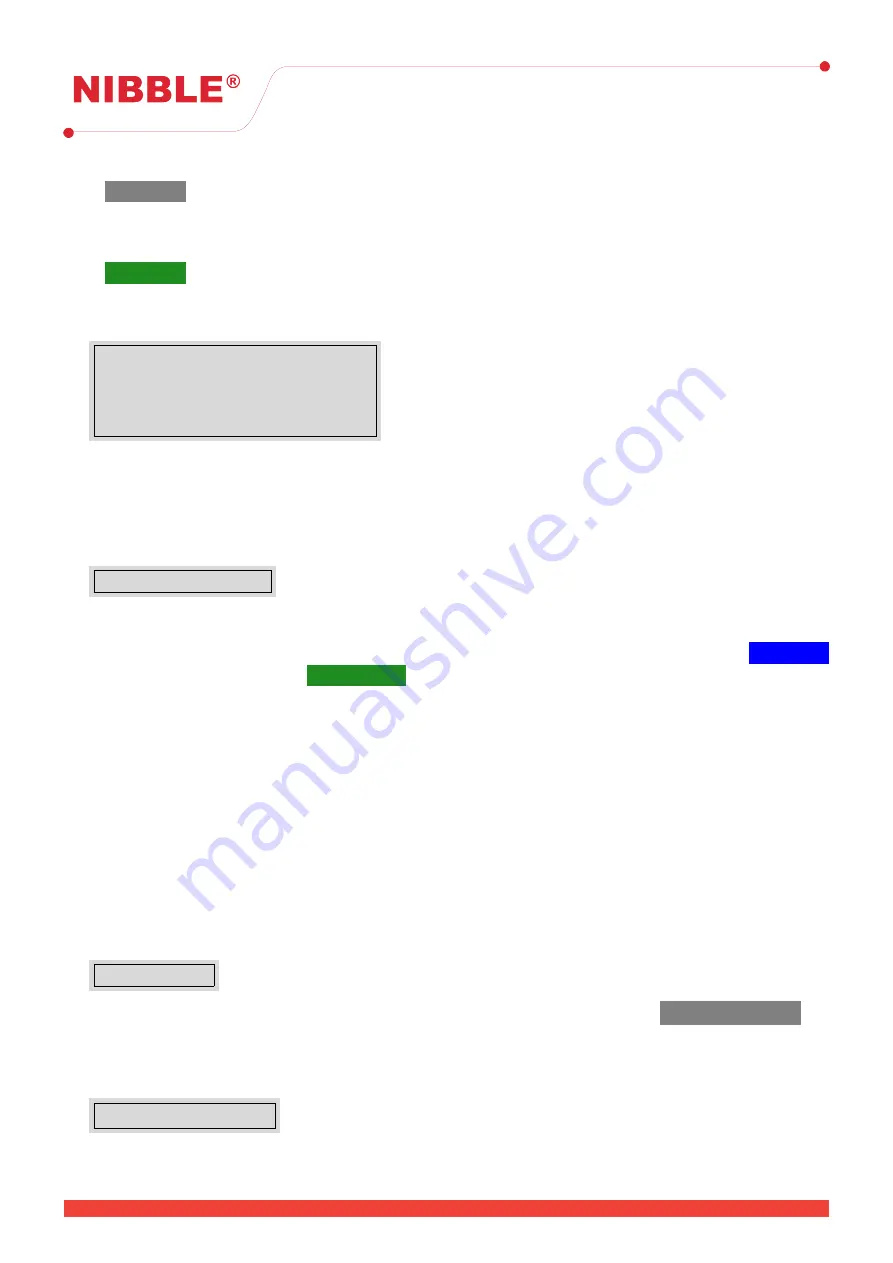
User Manual
Version 0.10
•
Schedule
- switches automatically between day and night mode, according to the defined schedule
on the screen. Each schedule define the period for the
day mode
.
Touch a schedule rectangle to edit the start and stop time as well as the weekdays. To enable it press
the switch button on the top right corner.
For the configure schedules to work, make sure that the
Schedule
button is green meaning that the mode is active.
5.11
Enable/Disable items
Menu
→
Enable/Disable
→
Devices
Inputs
Outputs
Zones
To quickly enable or disable an item just press the selected item to toggle its status. The
disable
indicator will light up when there are items disabled.
Disable items will not trigger faults or alarms.
5.12
Testing zones
Menu
→
Test
→
Zones
NURIA provides the functionality to test individual zones of the system without interfering with the others.
When any zone is in test mode the
Test
indicator will be turned.
To enable test mode navigate to this menu and press a zone to put it in test. You can press
Select all
to place all zones in test mode or
Deselect all
to place zones in normal mode again.
Devices in a zone under test, will not generate faults or alarms. These notifications will be visible
in the info area and will be registered in the system logs.
5.13
Firmware update
The firmware of the NURIA can be updated in access level 4. To enable firmware update the jumper in
the PCB, on the left side of the fault connector, should be in the ON position. It is possible to update the
firmwares of the motherboard and the loops.
The firmware upgrade is performed using an USB flash drive (formatted in FAT32) with the firmware
files that must be placed in the
USB HOST
connector. These files are supplied by the manufacturer, on
request.
5.13.1
Motherboard
Menu
→
About
If the USB is correctly identified by NURIA with the correct file in it, the button
Update Firmware
will
become active. Press the button to proceed to the update.
5.13.2
Loops
Menu
→
Field
→
Loops
20
20 / 26





















