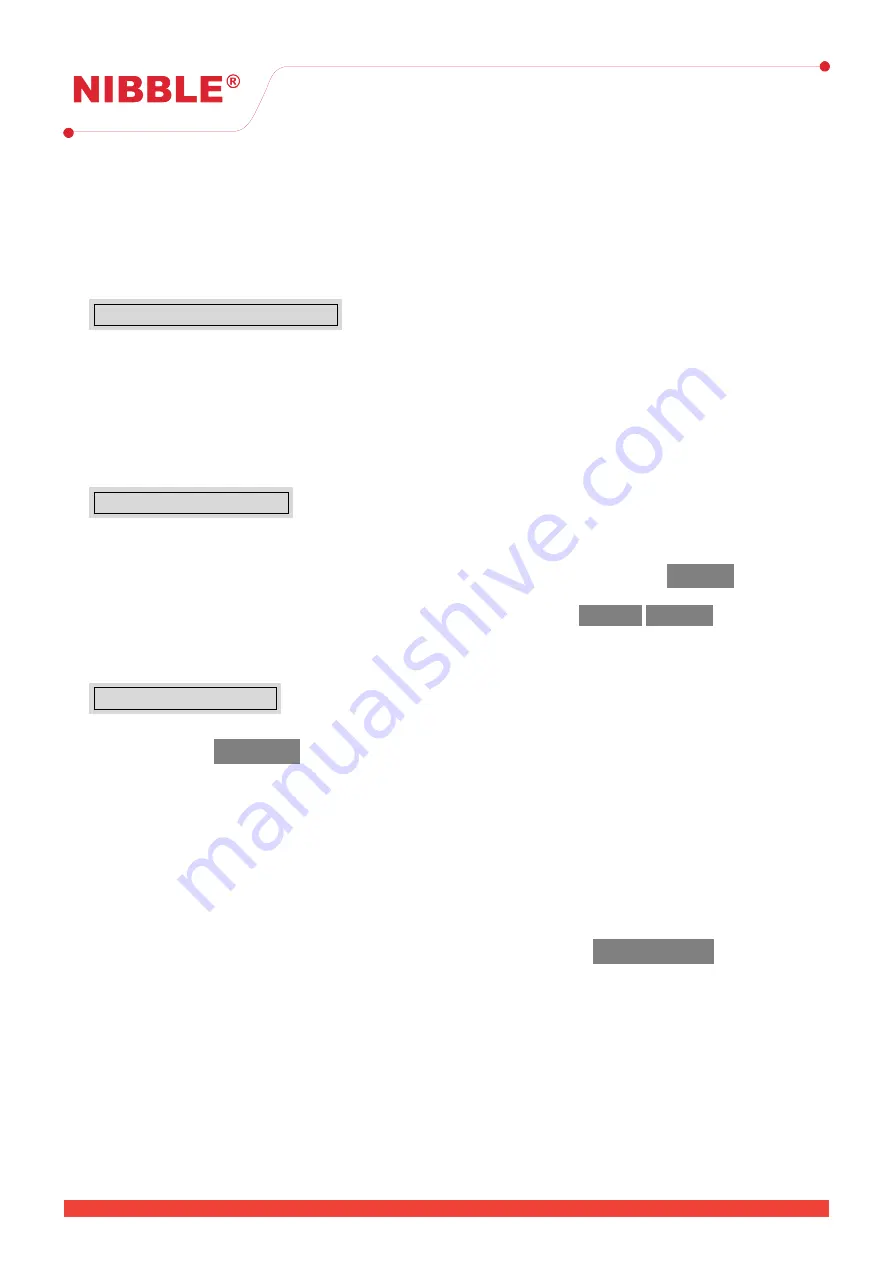
User Manual
Version 0.10
• Day/night settings;
• Factory defaults;
• Access to diagnostic tools.
5.1.3
Changing access level codes
Menu
→
Panel
→
Access codes
Select the access level and follow the instruction to insert the new code.
Changing the code is only
possible with access level 3.
There are a few restrictions when changing access level codes:
• The code must contain 4 digits;
• Access codes for level 2 and 3 must be different.
5.2
Device configuration
Menu
→
Field
→
Devices
Use the arrows on the right to navigate through the devices or use the filters to navigate directly to a
device or loop.
It is possible to change the name of a device as well as its zone. The button
Identify
will start the
device identification process, it should be pressed again to end this process, otherwise it will only stop it
after a reset. It is also possible to enable or disable it using the buttons
Enable
/
Disable
;
5.3
Zone configuration
Menu
→
Field
→
Zones
Use the arrows on the right to navigate through the devices or enter the zone directly to jump to it.
Through the button
Configure
the following options can be changed:
Sounder delay
,
Enable type
,
Mode
and
Cancellation delay
.
5.3.1
Sounder delay
Sets the maximum time to delay a sounder activation after an alarm has been confirmed. This delay
will not work in the following conditions:
• The alarm has been activated by a manual callpoint;
• The panel is in night mode.
During a delay, the
Delay active
indicator will light up. If the button
Delay override
is pressed, the
delay will be cancelled and the sounders will be activated.
5.3.2
Enable type
This parameter allows the configuration of the zone behaviour according to the day/night mode setting
with the following options:
•
Normal
-The zone will always be enabled:
•
Disabled in day mode
- The zone will be disabled during the day mode and will not trigger any alarm;
•
Disabled in night mode
- The zone will be disabled during the night mode and will not trigger any
alarm.
15
15 / 26


























