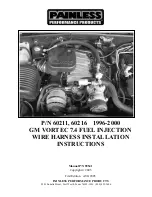Opening Fuel-Filler Lid
Refer to section
3
in your Owner’s Manual for more details about this feature.
Fuel-Filler Lid Indicator
For ease in re-fueling, the arrow indicator on your Fuel Gauge shows
you on which side of the vehicle the Fuel-Filler Lid is located.
Seat Switches, Front Power Adjustment
Refer to section 1 in your Owner’s Manual for more details
about this feature.
Driver’s Seat – 10-way Power including
Power Lumbar Adjustment
Front-Passenger’s Seat – 8-way Power
Memory System – Driver’s Seat/Steering
Wheel/Outside Mirrors
(Automatic Drive Positioner)
Refer to section
3
in your Owner’s Manual for more details about this feature.
With the transmission in
P
(
PARK
), the Memory system can
automatically:
Move the driver’s seat
BACKWARD
and the steering wheel
UP
to
ease entering and exiting the vehicle (
Entry/Exit function
).
Adjust the driver’s seat, steering column, and outside mirrors to
two separate memorized positions.
These features can be turned
ON
or
OFF
. To adjust the settings: Press the
SETTING
button and highlight
Vehicle
Electronic Systems
on the center Display Screen.
To Set Customized Seat, Steering, and Mirror Position Memory:
1
Turn the ignition switch
ON
. Keep the transmission in
P
(
PARK
).
2
Adjust the seat, steering wheel, and outside mirrors to the
desired positions.
3
Press the
SET
button. The indicator lights on both
Memory button
1
and
2
will illuminate.
4
Within 5 seconds
, press
Memory button 1
or
2
and
hold
down for at least 1 second.
The indicator light on the
Memory button
you select will blink
ON
and
OFF
one time and
then illuminate solid green for approximately 5 seconds. Seat/steering/mirror memory is
now set to your preference.
5
Link the seat/steering/mirror memory to your Electronic Key.
While the indicator light on the
Memory button
is illuminated solid green (see step 4,
above) press the
UNLOCK
button on your Electronic Key. The indicator light on the
Memory button
chosen will blink
ON
and
OFF
approximately 10 times. The memory
positions are now matched to the key. You may set the second seat/steering/mirror
memory positions to your other Electronic Key by repeating the steps above.
Note: After
step 5
is performed
one time
to link seat/steering/mirror memory to your Electronic Key, you
DO NOT
need to perform this step again if new seat/steering/mirror memory positions are saved in the future. New
memory positions are automatically linked to your Electronic Key after step 5 is performed one time.
3
Located on driver’s door
Located on driver’s door
Press to open