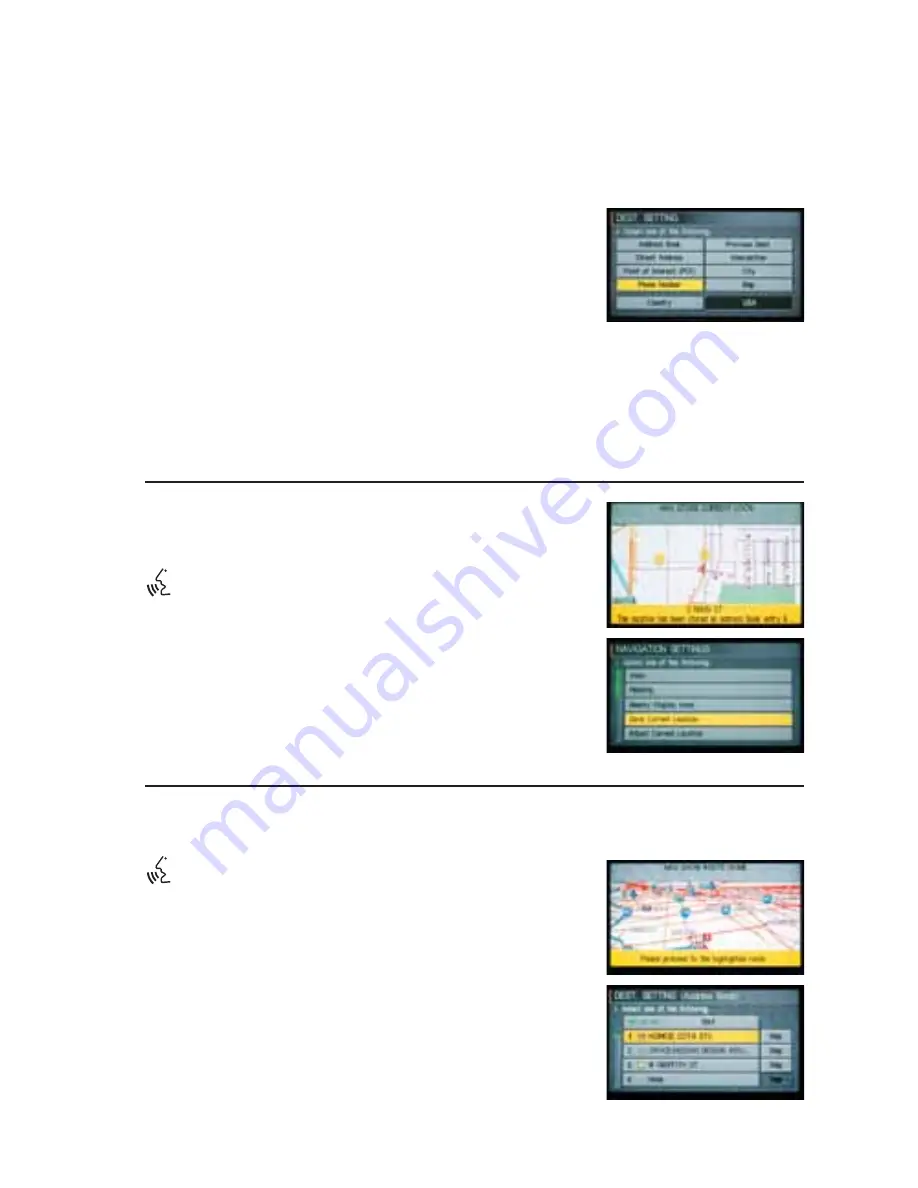
Programming a Destination –
Phone Number
This feature can be used only for Businesses or Points of
Interest that have a phone number programmed into the
Navigation system.
1
Press the
DEST
button.
2
Highlight
Phone Number
, then press ENTER.
3
Input the Phone Number by highlighting each character and pressing ENTER.
4
Once complete, highlight
OK,
then press ENTER.
5
Highlight the
desired route priority
(e.g. Shortest Time, Shortest Distance, etc.).
6
Press ENTER to select
ON
or
OFF
. The indicator light will illuminate
ON
when a route
priority is chosen.
7
Highlight
OK
and press ENTER to set the destination, calculate the route, and begin route
guidance.
Save Current Location
You can store the current physical location of your vehicle in
your address book.
Voice Recognition command:
“Navigation – Save – Current – Location.”
OR
1
Press the
SETTING
button.
2
Highlight
Navigation
, then press ENTER.
3
Highlight
Save Current Location
, then press ENTER. A
confirmation message will display on the screen verifying
that the location has been stored to the first available
position in your address book.
4
Press the
MAP
button to return to the Map screen.
Show Route Home
Used only for your “Home” location, which you have stored to Location #1 in your address book.
Voice Recognition command:
“Navigation – Show – Route – Home.”
OR
1
Press the
DEST
button.
2
Highlight
Address Book
, then press ENTER.
3
Highlight
HOME
, then press ENTER.
4
Highlight the
desired route priority
(e.g. Shortest Time,
Shortest Distance, etc.).
5
Press ENTER to select
ON
or
OFF
. The indicator light will
illuminate
ON
when a route priority is chosen.
6
Highlight
OK
and press ENTER. The Navigation system will
program route guidance to your
HOME
location.
23



































