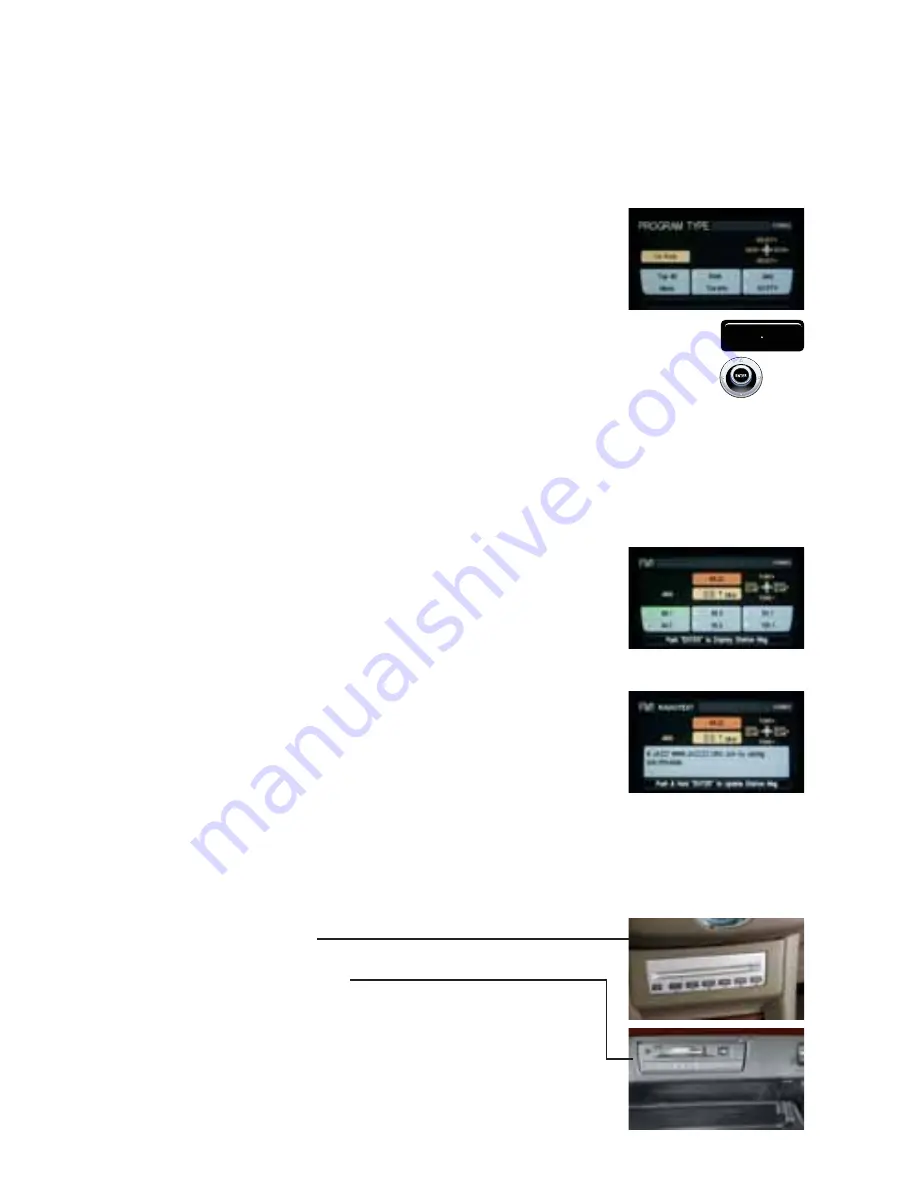
Special Features
PTY (Program Type)– for FM and SAT stations ONLY
Used to search for certain program type categories, such as JAZZ,
ROCK, COUNTRY, CLASSICAL, etc. You may also program PTY-
searched stations to your radio presets (1-6).
To Search for a Program Type:
1
Press the
PTY•CAT
button to display program type categories on the center
Display Screen.
2
Move the joystick
UP
or
DOWN
to page through the different categories and
select a category to search.
3
When you find a category to search, move the joystick
LEFT
or
RIGHT
. The radio will tune
to the next available station in that category.
Display Mode Information
Some radio stations on the FM band (not AM band) and/or SAT band will broadcast audio-
related data information which can be viewed on your center Display Screen.
If the station you are listening to is broadcasting this information,
the following may be shown:
Station/Channel call sign/name/station announcement or
description (e.g. KKJZ 88.1/”Cool Jazz”/”L.A.’s coolest jazz”).
Music or programming type (e.g. Jazz or Rock).
The name of the song and the artist.
Traffic and/or weather reports.
In addition, sometimes more detailed information (called RADIO
TEXT for FM stations and CATEGORY TEXT or just TEXT for SAT
stations) may be available for some data-transmitting stations (e.g.
station phone number, web address, or artist/song title). When
you are listening to a station which is broadcasting this type of
detailed information, a message will appear at the bottom of the
center Display Screen that says ‘Push “ENTER” to Display Station Msg.’
To return to the main center Display Screen from the Station Msg. screen, press the
PREV
button.
Note: For SAT stations, the artist/song title “rolls” (changes as each new artist/song is played) while you are displaying
information on the Station Msg. screen. For FM stations, the artist/song title displayed are those which were playing
when you pressed ENTER to display the Station Msg. The information does not “roll” as each new artist/song is played.
CD Changer (In-Dash)
Tape Player (In Glove Box)
Dolby Noise Reduction (NR) On/Off Mode
To toggle Dolby Mode ON or OFF While a Tape is Playing in the
Tape Player:
Press
Multi-function Audio Control button #6
. A rectangular box
in the upper right-hand corner of the center Display Screen will
show the message, “
DOLBY B NR
” when Noise Reduction is
ON
.
15
PTY CAT

























